Installing PHP environment for development in Windows
First Published: .
This article is for my students learning PHP, or for any student that wants to learn PHP and uses a Windows computer for that.
For this we will install:
XAMPP, which is available for Windows, Mac OS and Linux.
You can download it from: https://www.apachefriends.org/
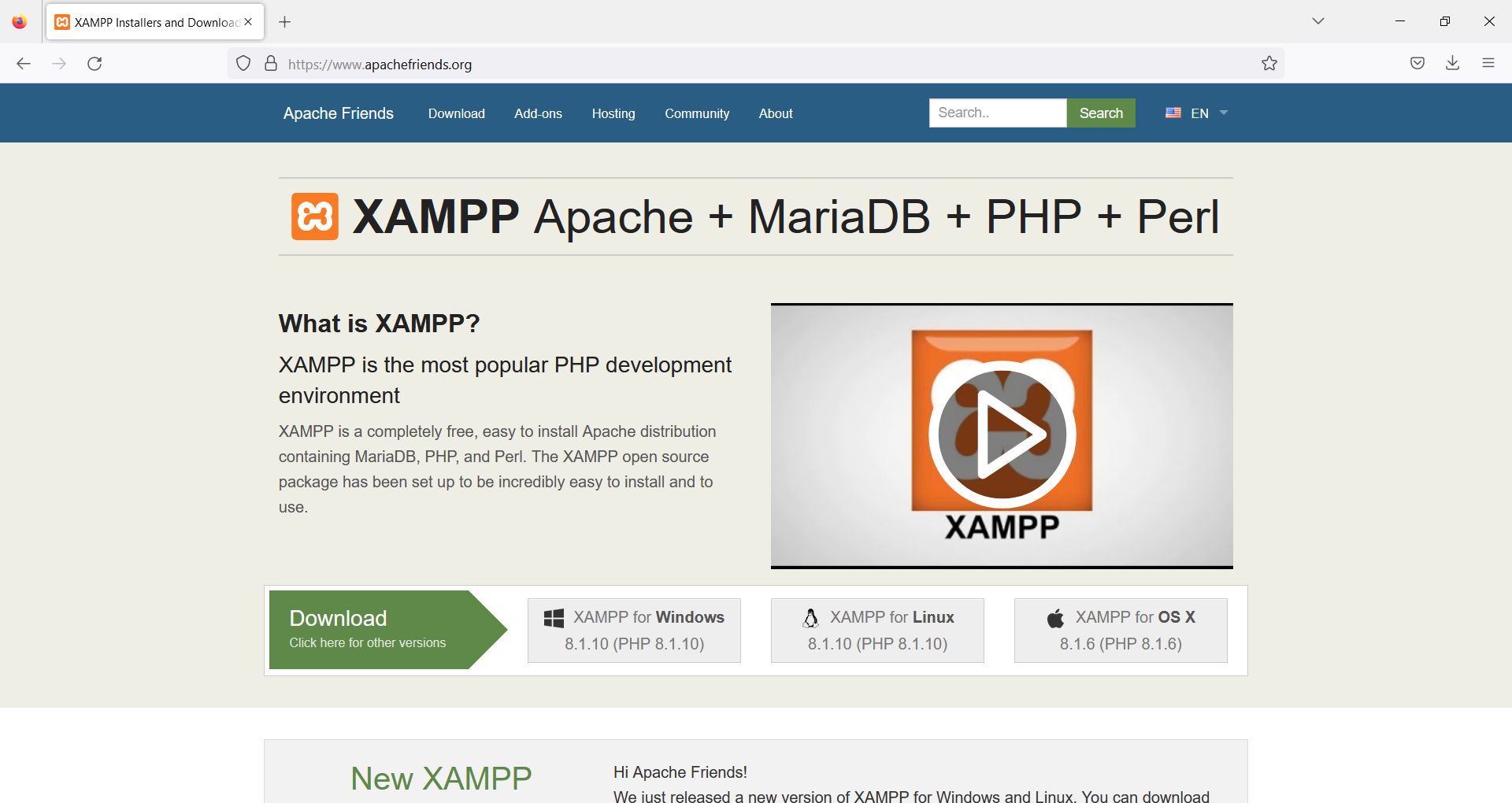
XAMPP installs together:
- Apache
- MariaDB
- PHP
- Perl
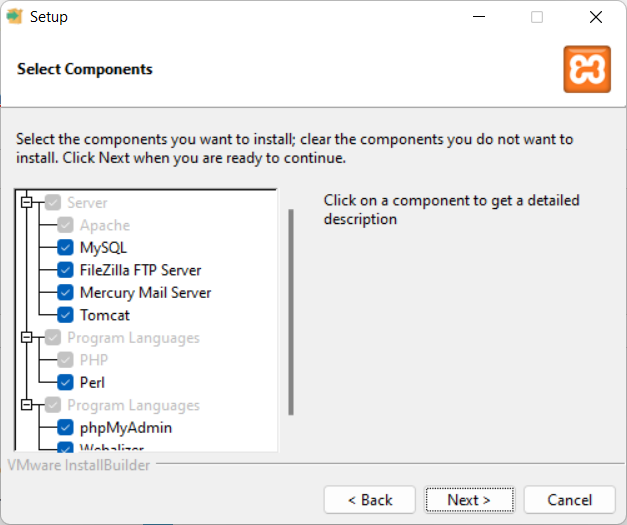
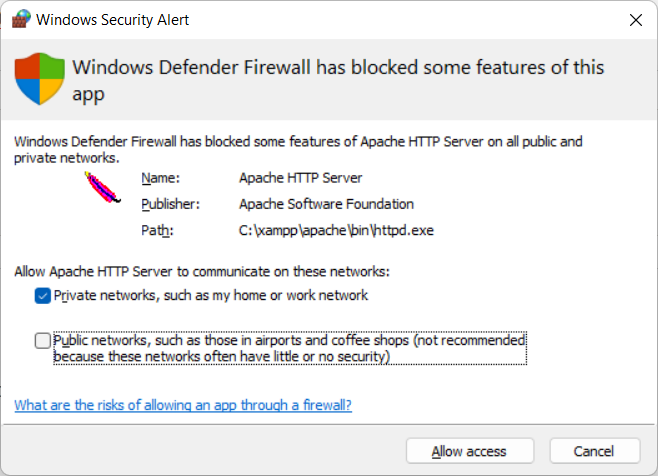
Install WAMPP instead of XAMP (if you prefer WAMPP)
Alternatively you can install WAMPP, which installs:
- Apache
- MySQL
- PHP
- PHPMyAdmin
https://www.wampserver.com/en/
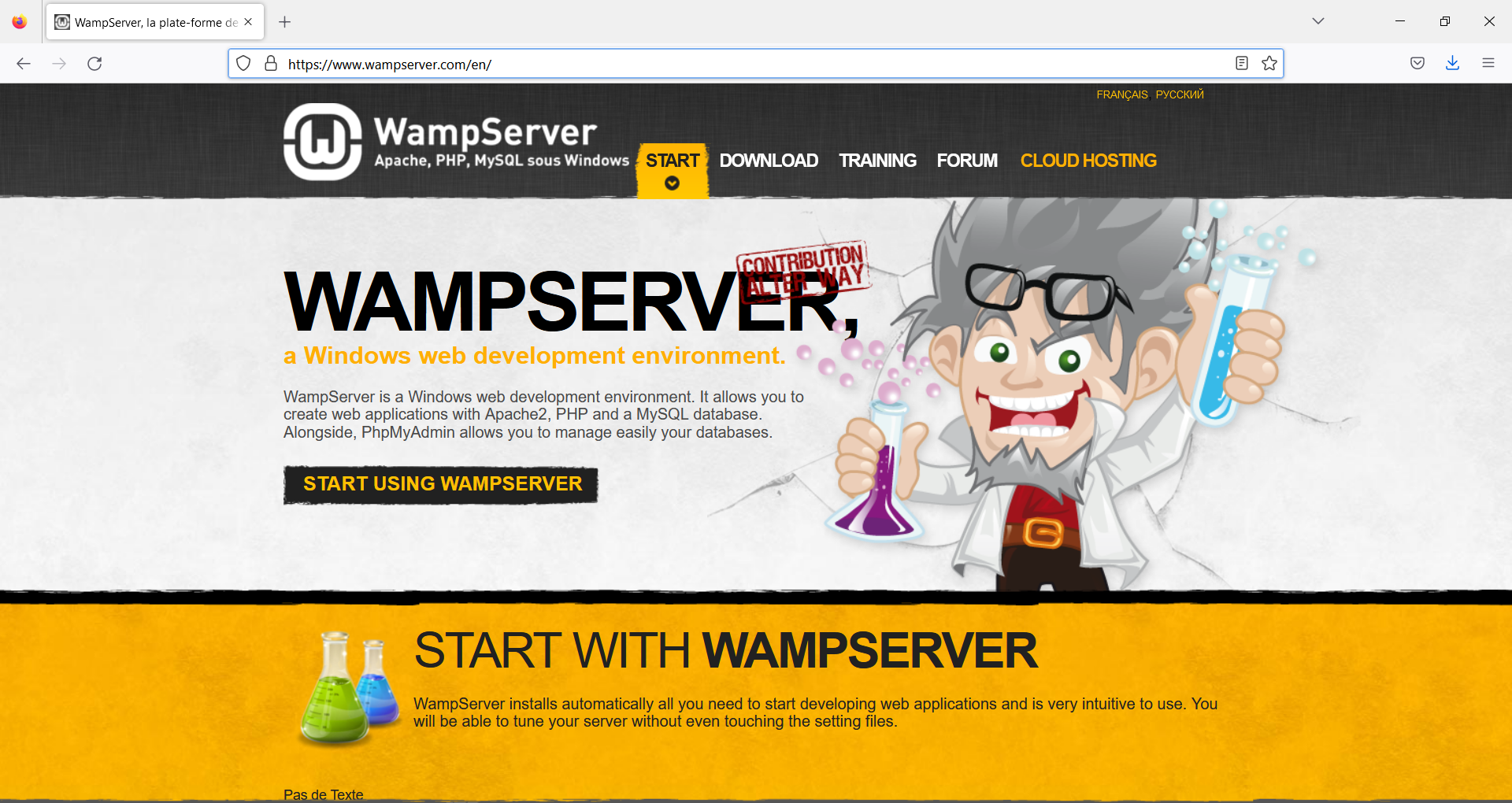
Development IDE
As Development Environment we will use PHPStorm, from Jetbrains.
https://www.jetbrains.com/phpstorm/
Testing the installation of XAMPP
The default directory for the PHP files is C:\xampp\htdocs
Create a file in c:\xampp\htdocs named hello.php
<?php
$s_today = date("Y-m-d");
echo "Hello! Today is ".$s_today;
?>
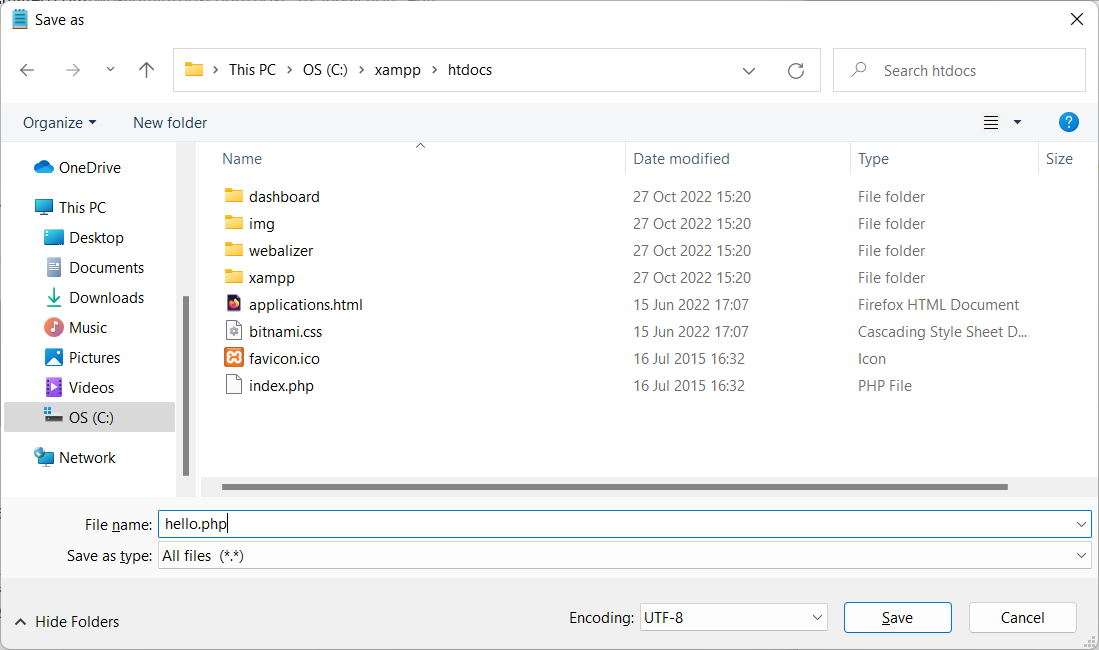
Now start Apache:
- Open the XAMPP Control Panel
- Start the Apache Server
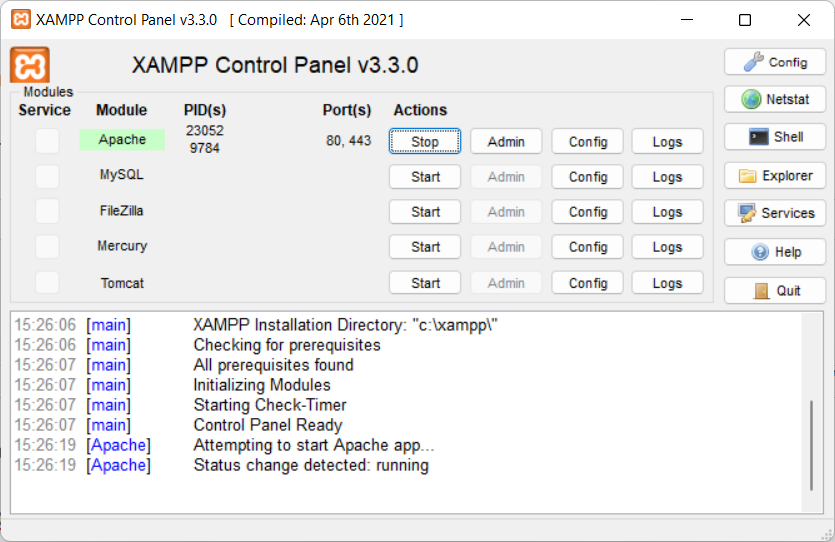
And test the new page, with the browser, opening:
http://localhost/hello.php
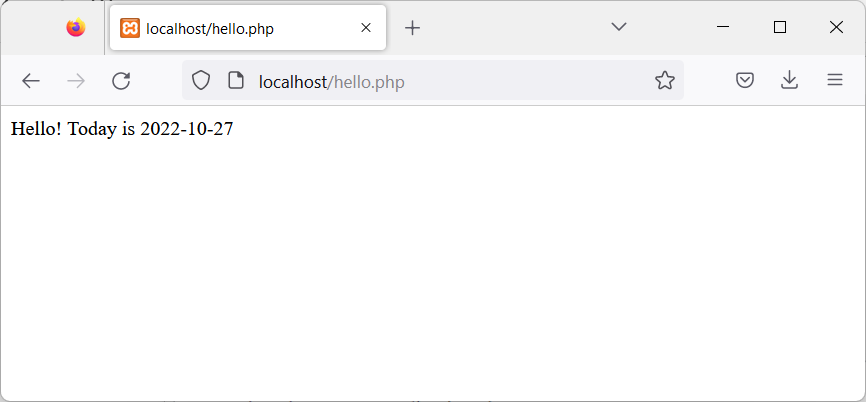
Rules for writing a Comment