Using Windows 10 Appliance in Ubuntu Virtual Box 4.3.10
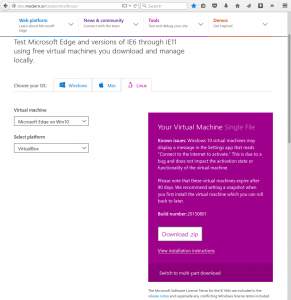 Microsoft has released Windows 10, and with it the possibility to Download a Windows 10 Appliance to run under Virtual Box, VMWare player, HyperV (for windows), Parallels (Mac). Their idea is to allow you to test Microsoft Edge new browser in addition of being able to test the older browsers in older VM images.
Microsoft has released Windows 10, and with it the possibility to Download a Windows 10 Appliance to run under Virtual Box, VMWare player, HyperV (for windows), Parallels (Mac). Their idea is to allow you to test Microsoft Edge new browser in addition of being able to test the older browsers in older VM images.
I wanted to use Windows 10 to check compatibility with my messenger c-client.
Also I wanted to know how Java behaves.
The Windows 10 VM image will work for 90 days. You can download it from here (http://dev.modern.ie/tools/vms/linux/).
Instructions are very precarious and they didn’t specify a minimum version, however if you use Virtual Box under Ubuntu 14.04, so Virtual Box 4.3.10, you’ll not be able to import the Appliance as you’ll get an error.
Update: Thanks to Razvan and Eric!, readers that reported that this also works for Mac OS 10.9.5. + Virtual Box 4.3.12 and VirtualBox 4.3.20 running under Windows 7 respectively.
‘Windows10_64’ is not a valid Guest OS type.
| Result Code: | NS_ERROR_INVALID_ARG (0x80070057) |
| Component: | VirtualBox |
| Interface: | IVirtualBox {fafa4e17-1ee2-4905-a10e-fe7c18bf5554} |
| Callee: | IAppliance {3059cf9e-25c7-4f0b-9fa5-3c42e441670b} |
I was looking to find a solution and found no solution on the Internet, so I decided to give a chance and try to fix it by myself.
The error is: ‘Windows10_64’ is not a valid Guest OS type. so obviously, the Windows10_64 is not on the list of the VirtualBox yet, it is a pretty new release. Microsoft could had shipped it with OS Type Windows 64 Other, or Windows 8 64 bits, but they did’t. I wondered if I could edit the image to trick it to appear as a recognized image.
I edited the file (MSEdge – Win10.ova) with Bless Hex Editor, an hexadecimal editor.
I looked for the String “Windows10_64” and found two occurrences.
 I had to replace the string and leave it with exact number of bytes it has, so the same length (do not insert additional bytes). I searched for the list of supported OSes and found that “WindowsXP_64” would be a perfect match. I replaced that 10 for XP twice.
I had to replace the string and leave it with exact number of bytes it has, so the same length (do not insert additional bytes). I searched for the list of supported OSes and found that “WindowsXP_64” would be a perfect match. I replaced that 10 for XP twice.
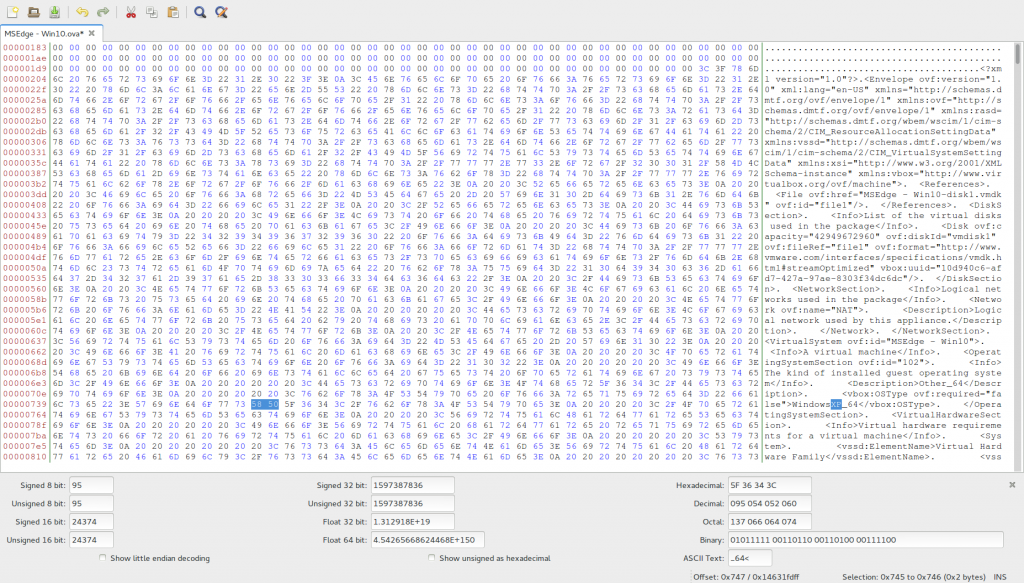 Then tried to import the Appliance and it worked.
Then tried to import the Appliance and it worked.
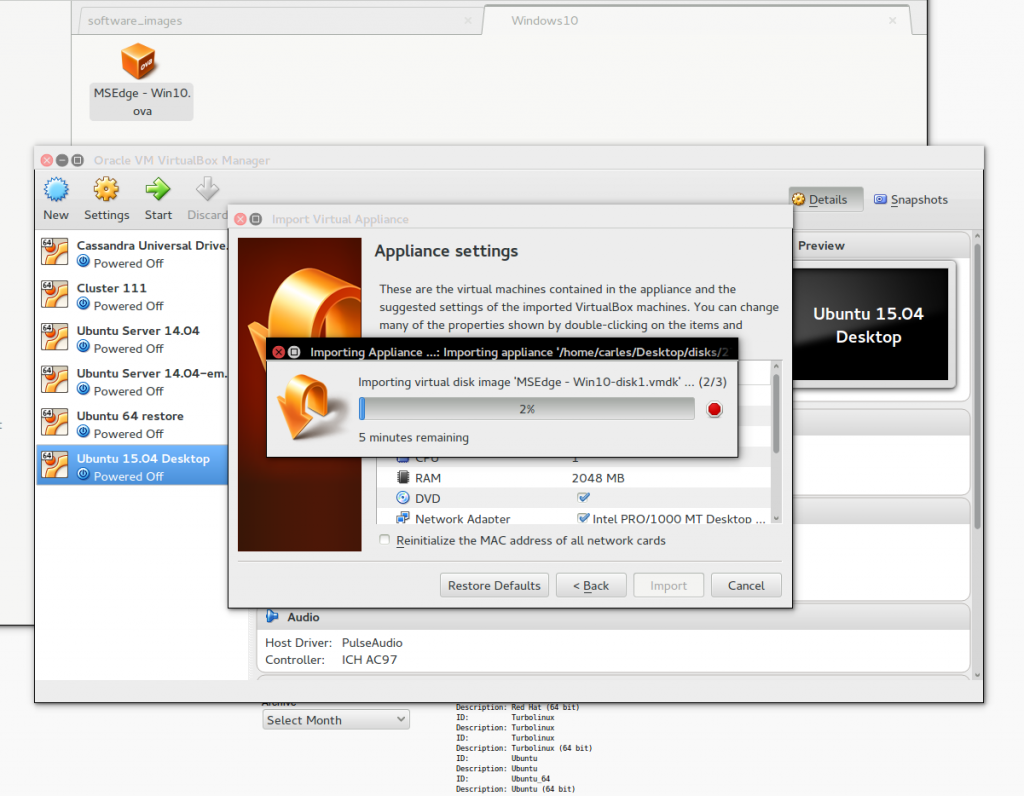
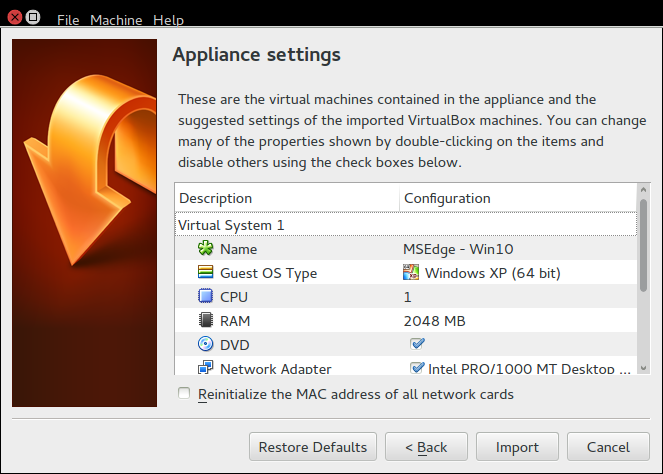 I tried to run it like that, but it froze on the boot, with the new blue logo of windows.
I tried to run it like that, but it froze on the boot, with the new blue logo of windows.
I figured out that Windows XP would probably not be the best similar architecture, so I edited the config and I set Windows 8.1 (64 bit). I also increased the RAM to 4096 MB and set a 32 MB memory for the video card.
Then I just started the VM and everything worked.
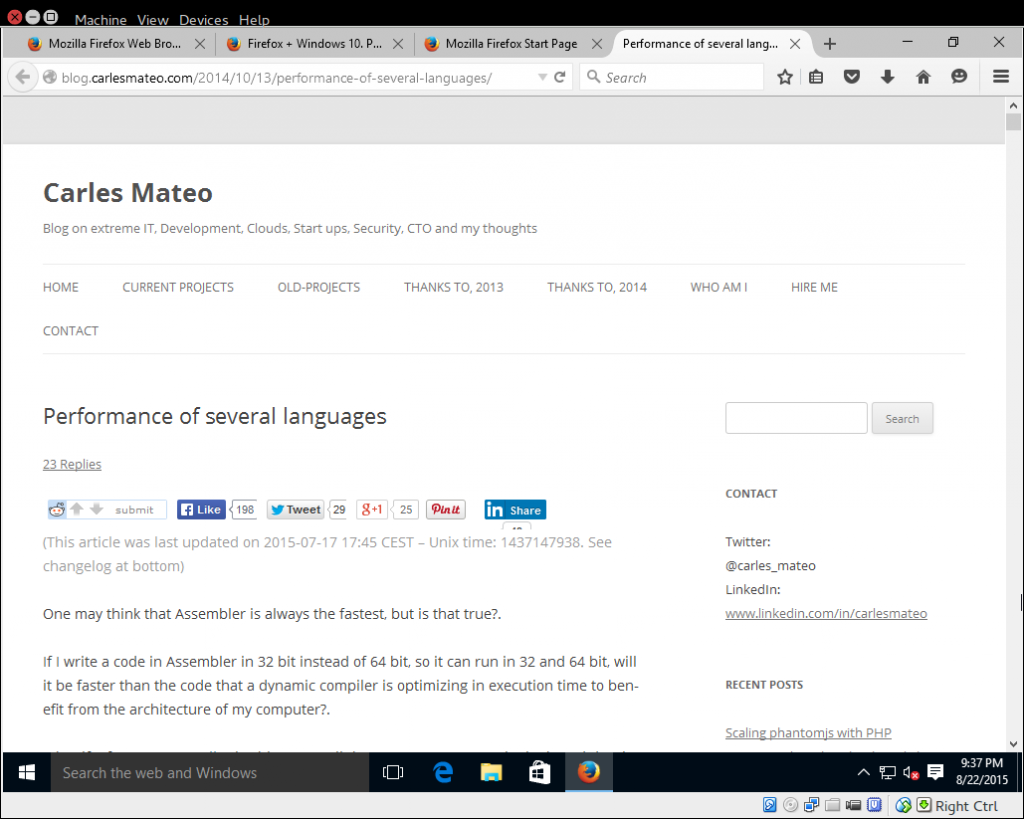
Ok, a funny note: Just started, it installed me an update without asking ;)
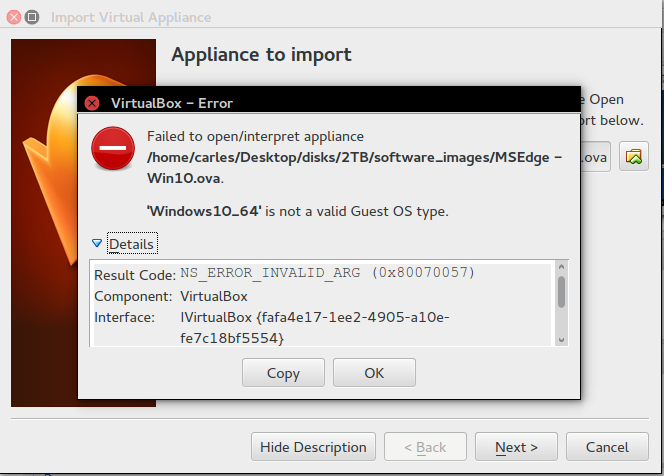
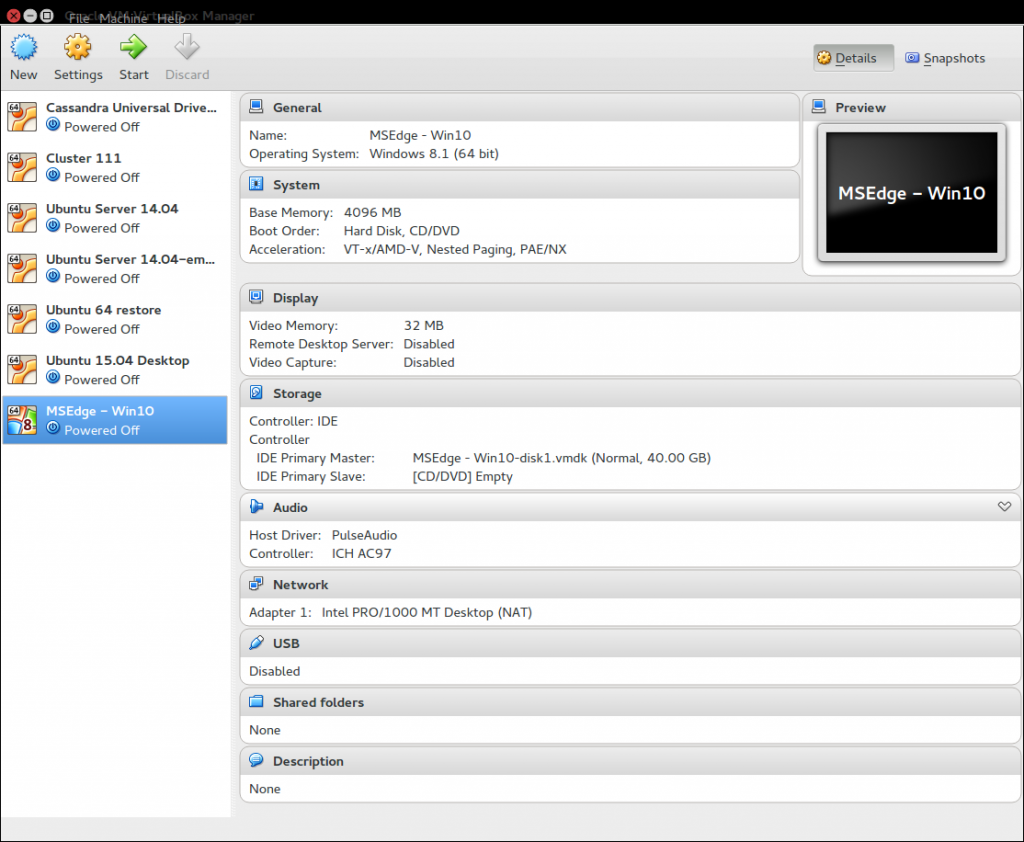
I had the same problem when when I tried to double click on .ova file on CentOS 6 with VirtualBox 6.1.16. Using the command line worked for me without editing the .ova file : vboxmanage vboxmanage import MSEdge\ -\ Win10.ova
If I list the OS types from the command line, Windows10_64 is a type: vboxmanage list ostypes
I assume there is a bug in the GUI side of VirtualBox. Also though I have not tried it, the OS type appears to be able to be overwritten on the command line: OS type … change with “–vsys 0 –ostype “; use “list ostypes” to list all possible values
Hey Brian, thanks for your message. I’m surprised and disappointed that after so long time this has not been fixed!.
Thanks for your tip for Command Line!. That’s very convenient!.
Cheers,
Carles
Yep Worked
Awesome work around! Very cool to learn about Bless too.
And props to Ronald Toussaint for the sed example.
Updating virtual box worked for me
So is there a tool or a download? Don’t really want to fiddle with hex.
This worked on OS X 10.7.5 with VirtualBox 4.3.18. Thank you!!
Thanks, great tip!
If you don’t want to use a hex editor, you can also do the following:
sed -i -e ‘s/Windows10_64/WindowsXP_64/g’ edge.ova
(where my virtual machine was renamed to edge.ova :-))
Thanks. Nice! Useful command :)
I’m getting
sed: RE error: illegal byte sequence
you know any way to fix?
It worked!
Tested in Mac OS 10.9.5. + Virtual Box 4.3.12.
I have edited the file with “Hex Friend”
Thanks!
Glad it helped! :)
Thanks for sharing that it worked with Mac OS 10.9.5 + Virtual Box 4.3.12; I’m updating the article to point it. :)
Best
“WindowXP_64” => “WindowsXP_64”
Fixed!. Thanks for advising about the typo.
Thanks a lot for your post. Also works for VirtualBox 4.3.20 running under Winows 7. ;)
(SysAdmins won’t update, because of reasons, thy say.)
Glad it helped! ;)