Solving problems when updating to GNS3 last version, running with VirtualBox
Last Updated: 2022-01-19 12:05 Irish Time
So here I explain how to solve a problem that was happening to a friend.
He uses GNS3 for the university, and after installing the latest version, which in this case is 2.2.29, it stopped working.
He had it configured to use the local Server and VirtualBox in Windows 10.
The first thing to check and to fix is the Ip address for Host Only.
If you use Linux or Mac, only certain Ip ranges can be used, or you’ll have to edit a config file inside /etc/vbox
So the first thing is to set an Ip Address in VirtualBox VM that will make you worry free.
So start VirtualBox VM directly, and when the VM boots, use the text menu application to Configure to a valid Ip from the range defined for Host Only.
You can check this in VirtualBox in File > Host Network Manager
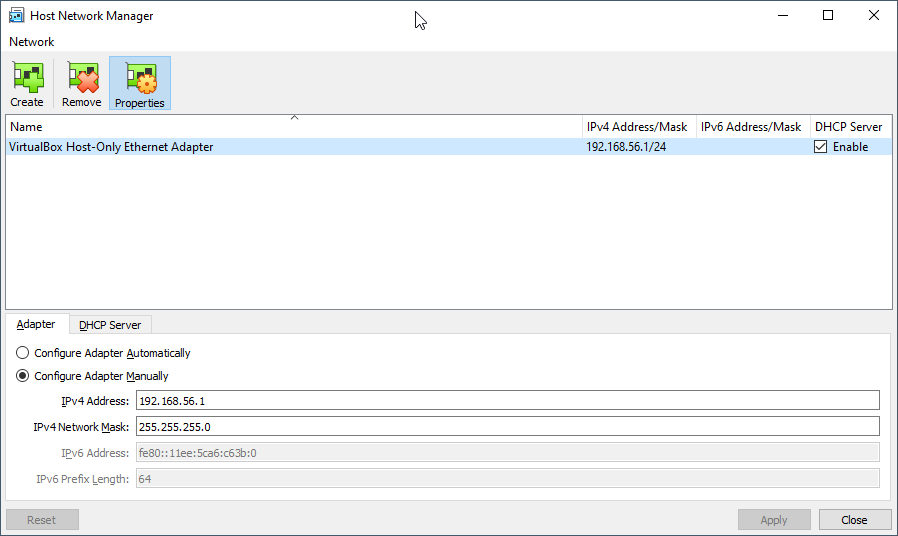
In my initial test I picket this Ip for the VM:
192.168.56.100
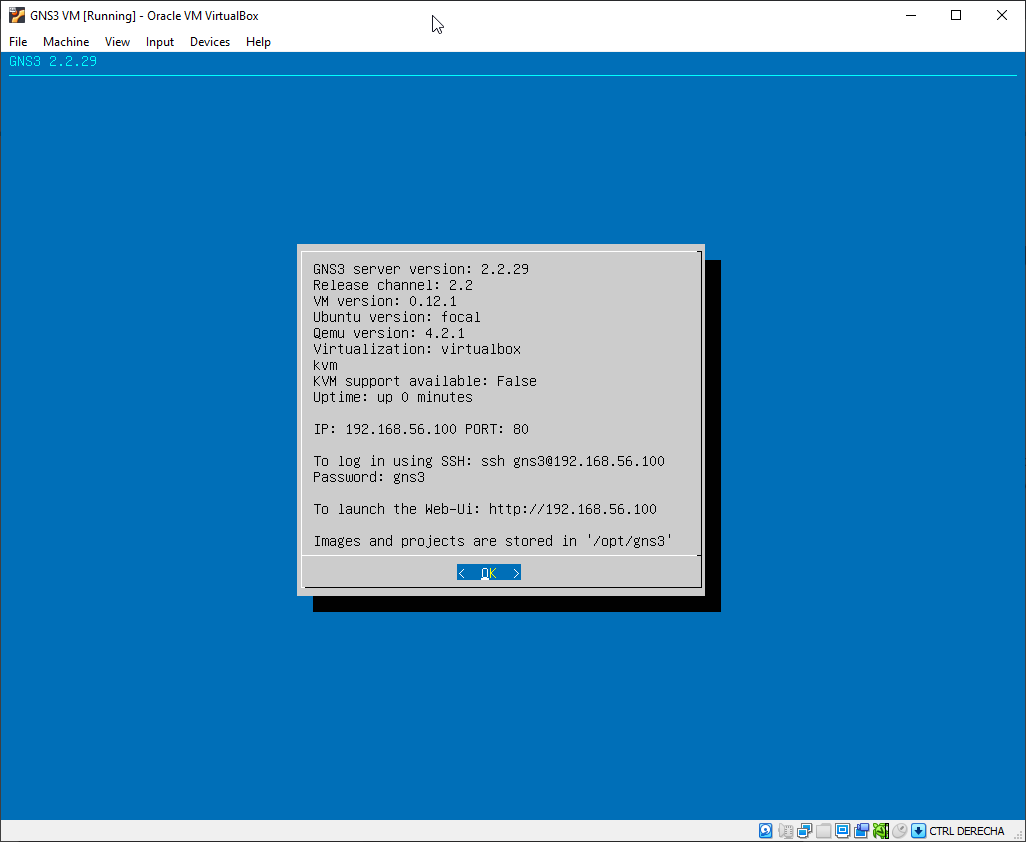
But using 192.168.56.100 can bring problems as the default DHCP Server is defined with this Ip, so I switched to:
192.168.56.10
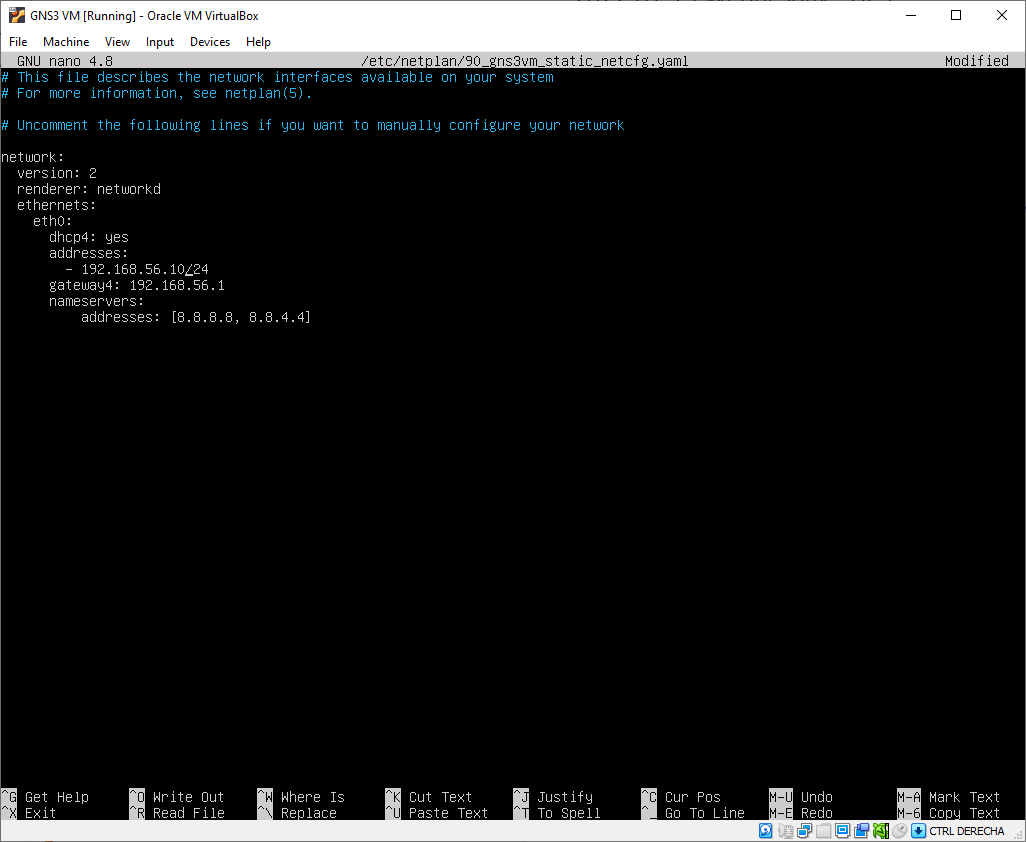
Press CTRL + X to save and exit.

The VM will reboot automatically. Wait until it has booted and ping 192.168.56.10 from the Command Prompt.
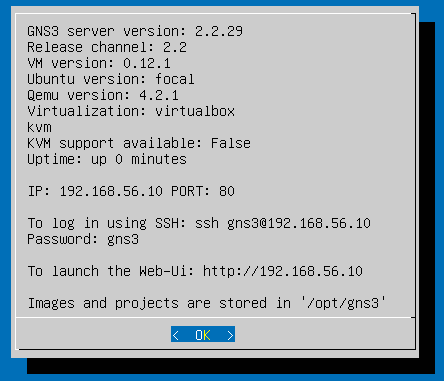
Now, open a Windows Command Prompt or a Linux/Mac Terminal in you computer and ping the Ip:
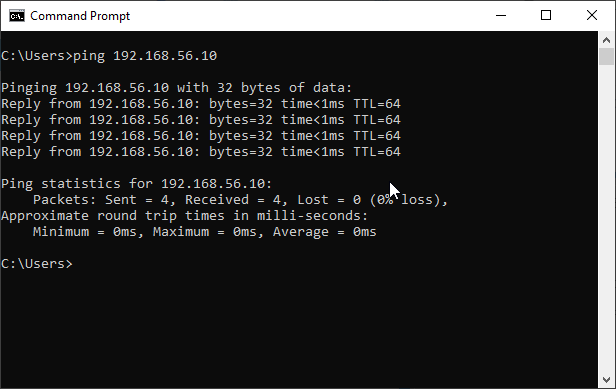
You should also be able to see the web interface going to:
http://192.168.56.10
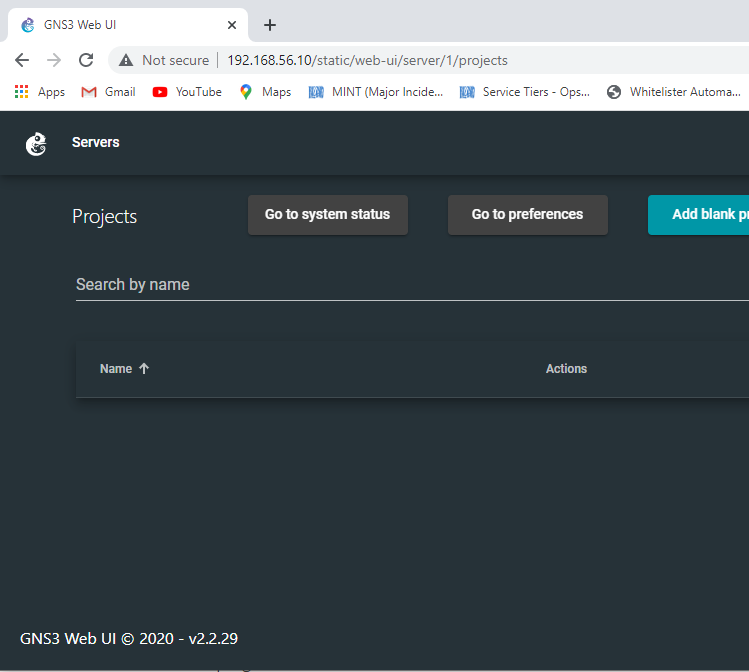
If it works then power off the VM, as we will start it automatically when running GNS3 main program (not from VirtualBox).
Now launch GNS3 program. Wait 30 seconds until it initializes and go to Edit > Preferences
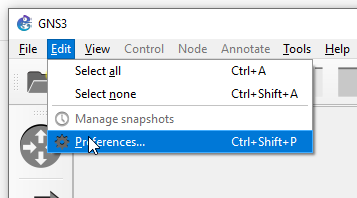
Make sure you have the configuration like this:
Pay special attention to the Port for the GNS3 VM.
It seems like the main problem of my friend was that he was using a previous version, and he updated, and the settings from the previous version were kept. In his previous version he had configured the port 3080, but the new GNS 3 Server version 2.2.29 in the VM was using port 80, as you saw in my previous screenshots. So GNS3 was unable to connect to the VM.
After fixing this, restart GNS3, stop the VM if was not automatically stopped, and start GNS3 again.
After one minute approx connecting, you’ll see it working fine.
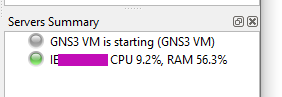
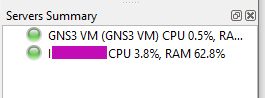


Rules for writing a Comment