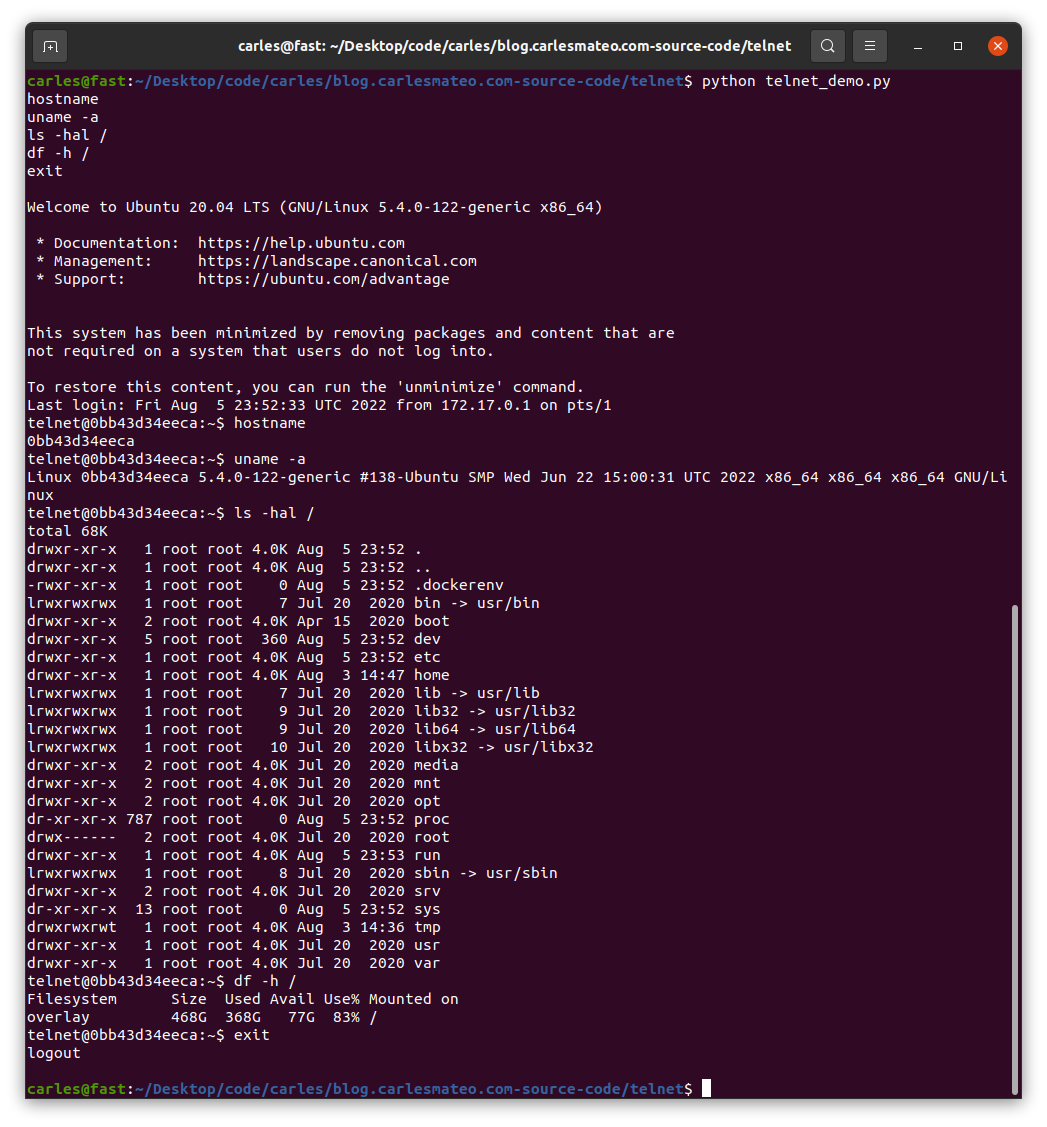Here you can see this Python code to connect via Telnet and executing a command in a Server:
File: telnet_demo.py
#!/usr/bin/env python3
import telnetlib
s_host = "localhost"
s_user = "telnet"
s_password = "telnet"
o_tn = telnetlib.Telnet(s_host)
o_tn.read_until(b"login: ")
o_tn.write(s_user.encode('ascii') + b"\n")
o_tn.read_until(b"Password: ")
o_tn.write(s_password.encode('ascii') + b"\n")
o_tn.write(b"hostname\n")
o_tn.write(b"uname -a\n")
o_tn.write(b"ls -hal /\n")
o_tn.write(b"exit\n")
print(o_tn.read_all().decode('ascii'))
File: Dockerfile
FROM ubuntu:20.04 MAINTAINER Carles Mateo ARG DEBIAN_FRONTEND=noninteractive # This will make sure printing in the Screen when running in detached mode ENV PYTHONUNBUFFERED=1 RUN apt-get update -y && apt install -y sudo telnetd vim systemctl && apt-get clean RUN adduser -gecos --disabled-password --shell /bin/bash telnet RUN echo "telnet:telnet" | chpasswd EXPOSE 23 CMD systemctl start inetd; while [ true ]; do sleep 60; done
You can see that I use chpasswd command to change the password for the user telnet and set it to telnet. That deals with the complexity of setting the encrypted password.
File: build_docker.sh
#!/bin/bash
s_DOCKER_IMAGE_NAME="ubuntu_telnet"
echo "We will build the Docker Image and name it: ${s_DOCKER_IMAGE_NAME}"
echo "After, we will be able to run a Docker Container based on it."
printf "Removing old image %s\n" "${s_DOCKER_IMAGE_NAME}"
sudo docker rm "${s_DOCKER_IMAGE_NAME}"
printf "Creating Docker Image %s\n" "${s_DOCKER_IMAGE_NAME}"
sudo docker build -t ${s_DOCKER_IMAGE_NAME} .
# If you don't want to use cache this is your line
# sudo docker build -t ${s_DOCKER_IMAGE_NAME} . --no-cache
i_EXIT_CODE=$?
if [ $i_EXIT_CODE -ne 0 ]; then
printf "Error. Exit code %s\n" ${i_EXIT_CODE}
exit
fi
echo "Ready to run ${s_DOCKER_IMAGE_NAME} Docker Container"
echo "To run in type: sudo docker run -it -p 23:23 --name ${s_DOCKER_IMAGE_NAME} ${s_DOCKER_IMAGE_NAME}"
When you run sudo ./build_docker.sh the image will be built. Then run it with:
sudo docker run -it -p 23:23 --name ubuntu_telnet ubuntu_telnet
If you get an error indicating that the port is in use, then your computer has already a process listening on the port 23, use another.
You will be able to stop the Container by pressing CTRL + C
From another terminal run the Python program:
python3 ./telnet_demo.py