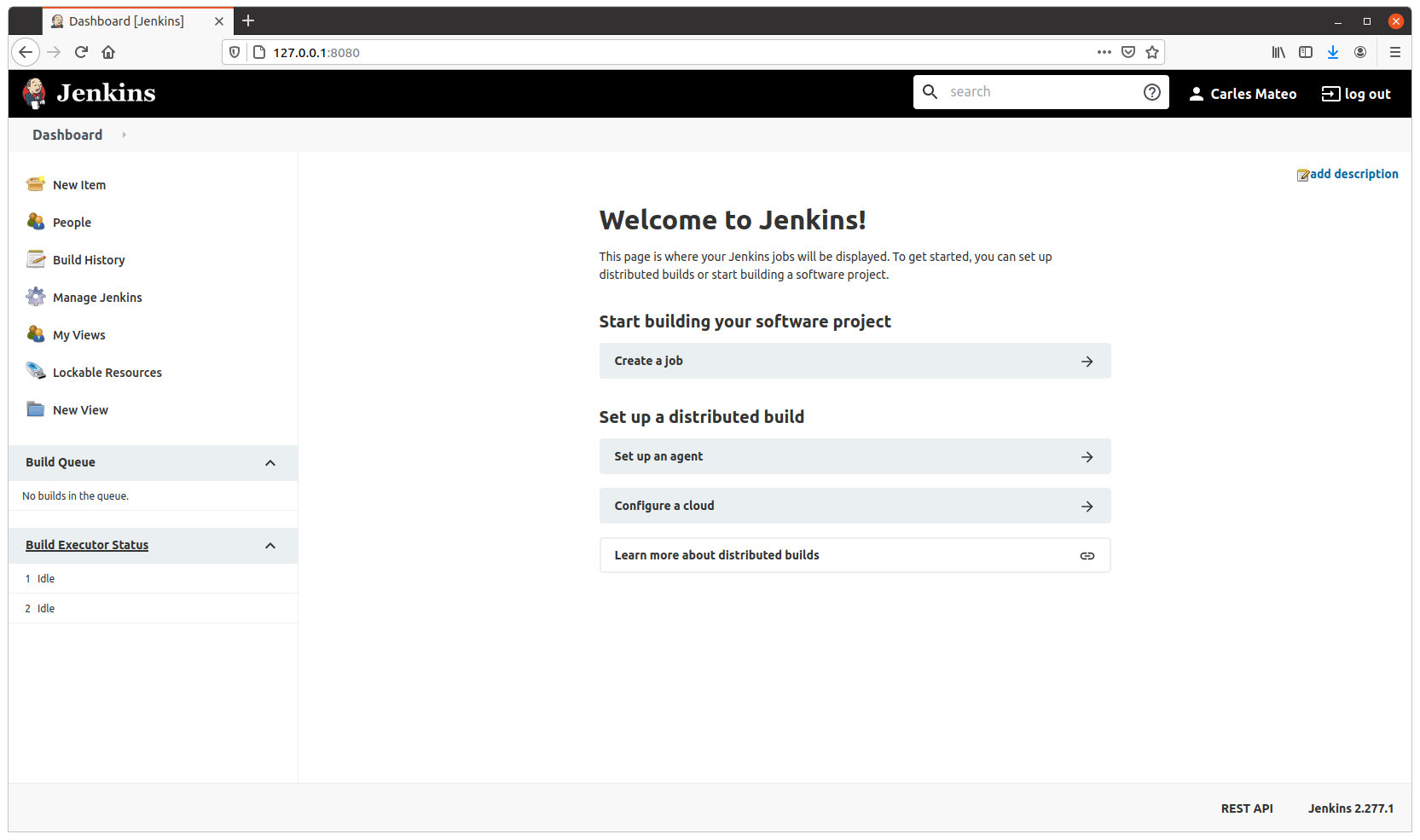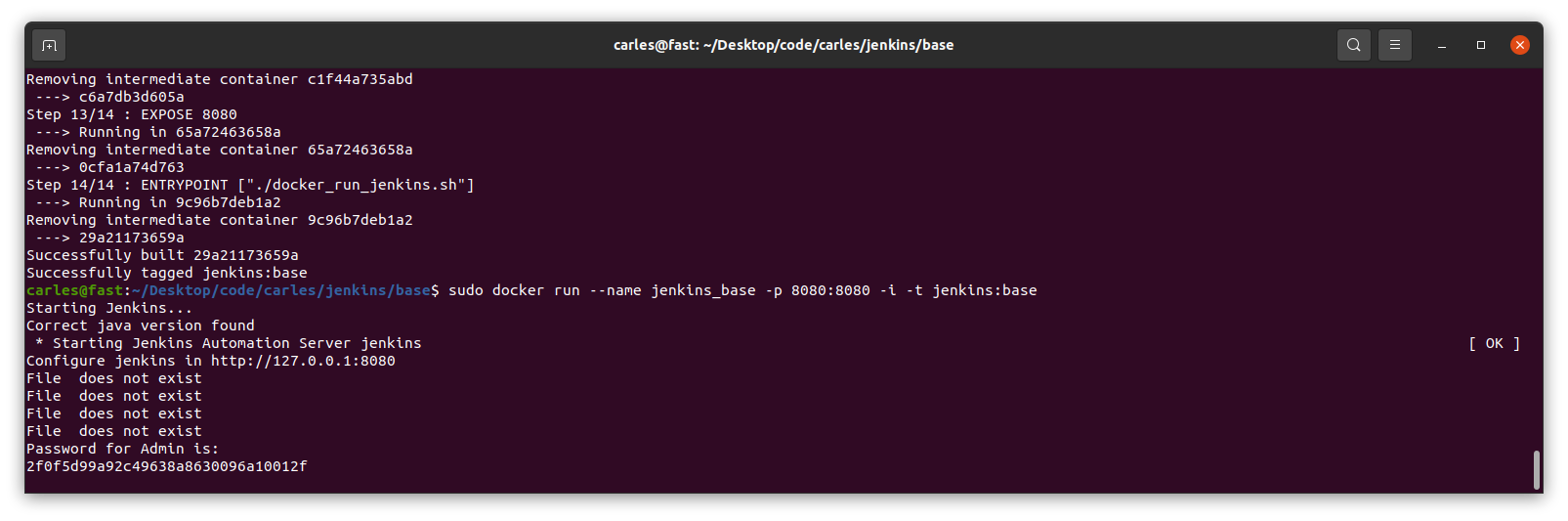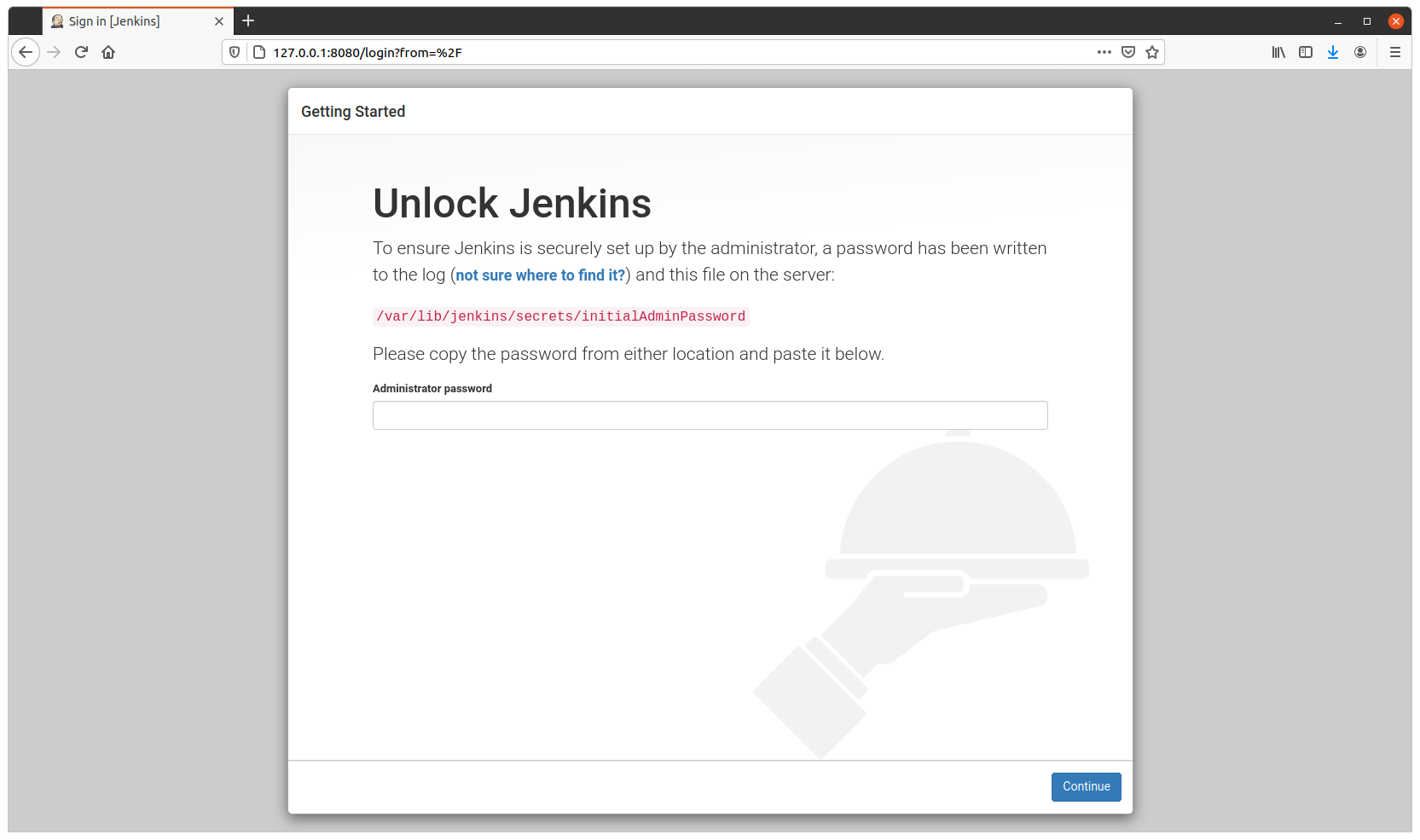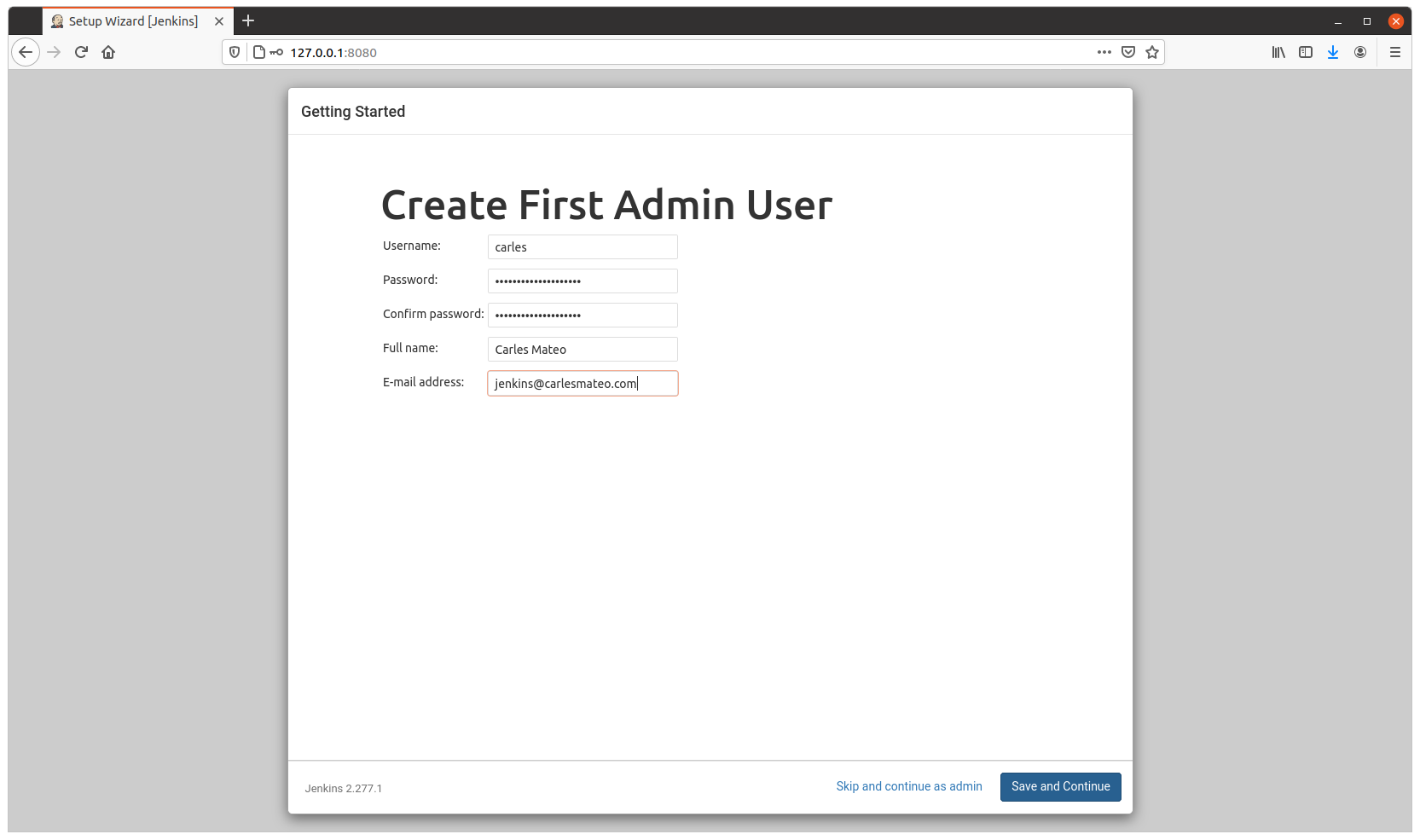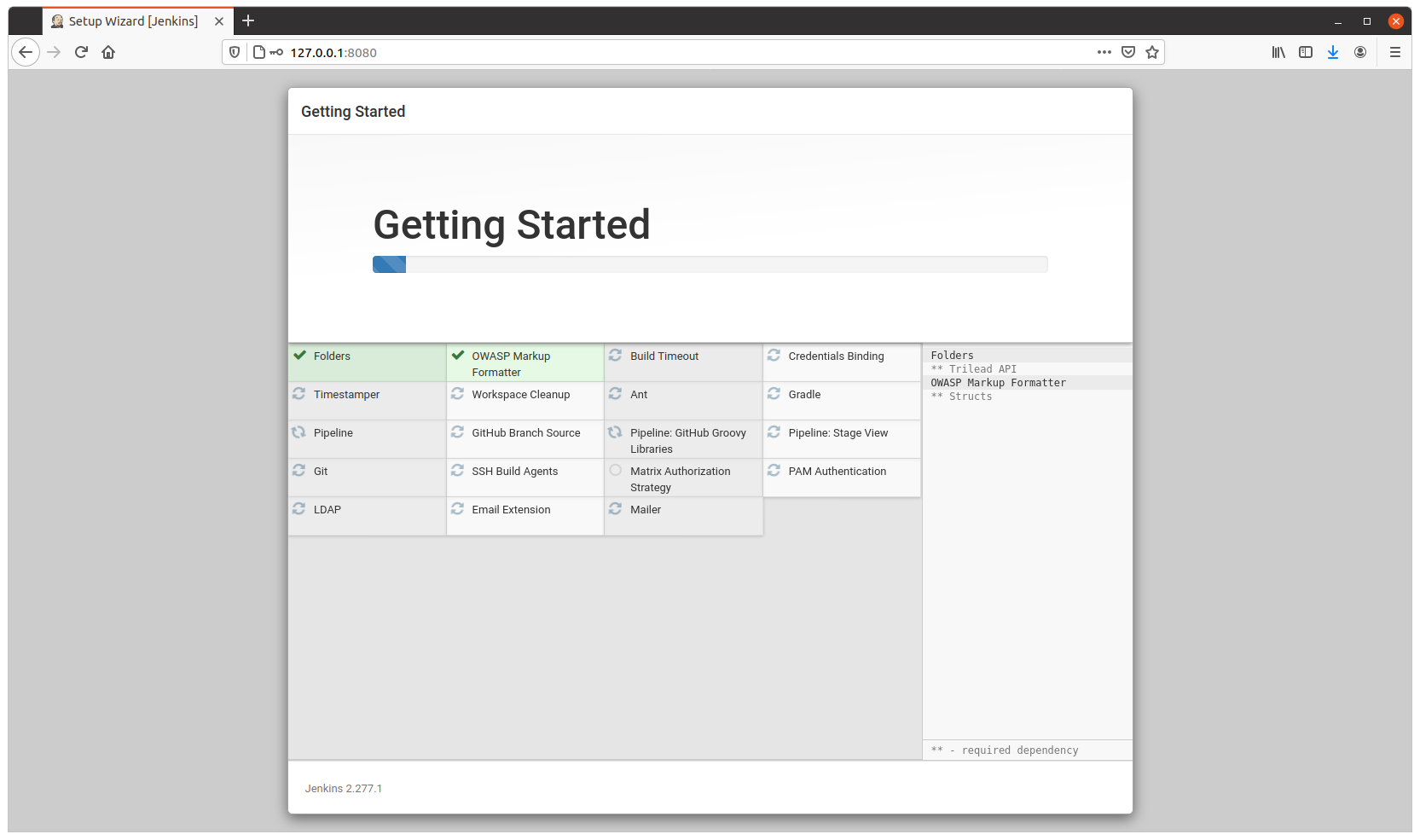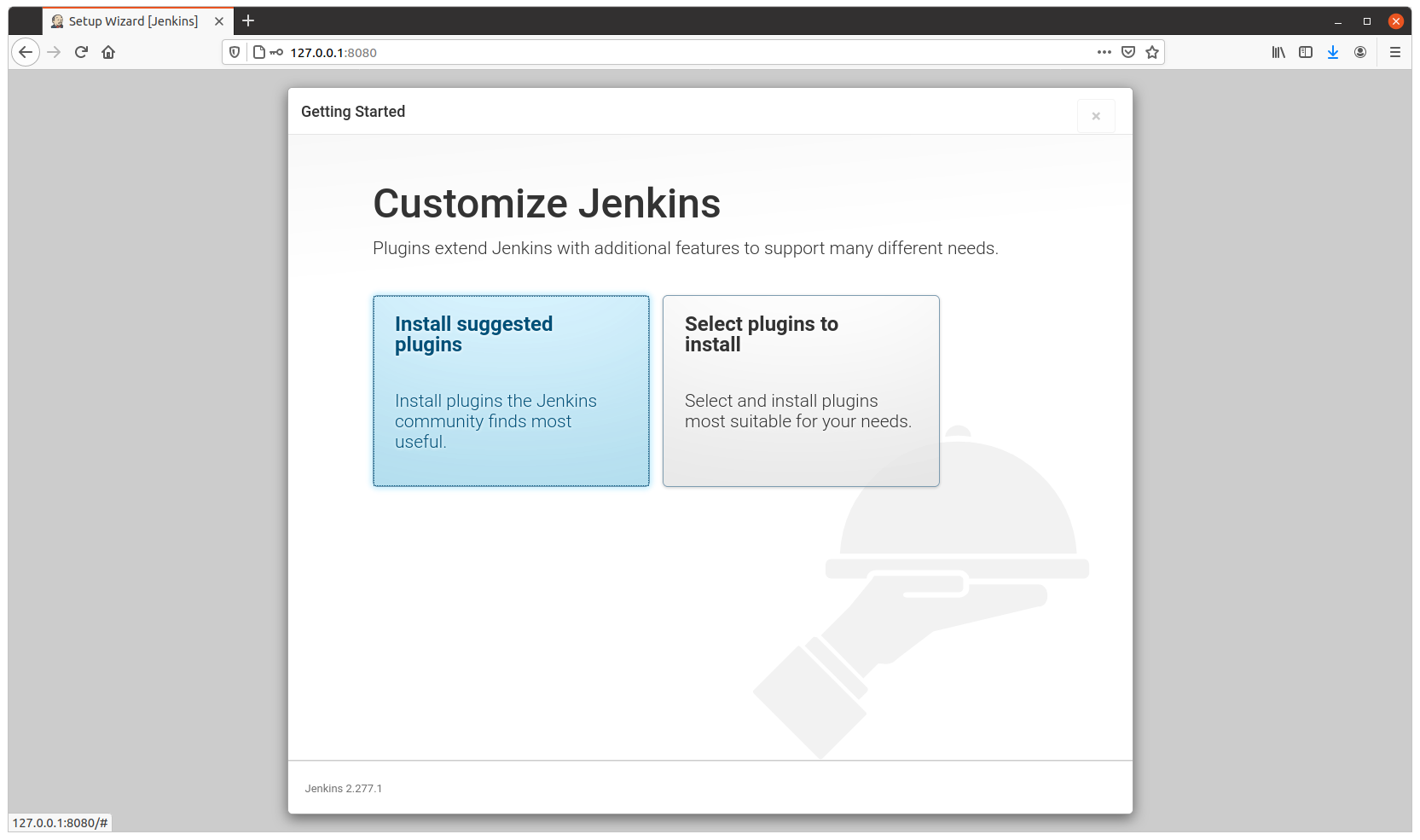- I made a Donation to The Document Foundation, which makes the OpenOffice.
I use OpenOffice suite for writing my books and other documents, so I think it’s fair to contribute with their operating costs.
- I’ve installed a plugin to add Code Highlighting
It also allows me to add blocks of Code, like this:
if CodeHighlighting.b_is_installed == True:
return VisualImprovement.update_to(10), "It's easy to read"
else:
return VisualImprovement.get_still_the_same_difficult_to_read(), "The blog lives in the medieval age"
Or Inline Code like print(self.awareness) which is also great
- I’ve improved a bit, visually, the blog
I modified a bit my template. The changes consist into adding an id attribute to the table for the Quick Selection of the articles, and modifying my template: the styles in the file css/blocks.css and modifying the version in functions.php to reflect the new timestamp.
I also made that when the mouse goes over a link it is displayed in blue, and the already visited in a slightly darker blue.
#articles_selection a:hover {color: #2222FF;}
In the images below you can see the before, the intermediate, and the final.
I’ve also added a button to hide or show the Quick Selection

If you have a WordPress and jQuery does not work for you, with error:
TypeError: $ is not a function
$(document).ready(function(){
This is because for compatibility reasons you have to do different in WordPress:
jQuery(document).ready(function($){
- I created several videos of 5 minutes to learn Unit Testing in Python 3 with pytest
- I wrote an article explaining how to show the outputs of top or ctop.py using Python 3 Webserver
I also use my package carleslibs to execute the command from shell.
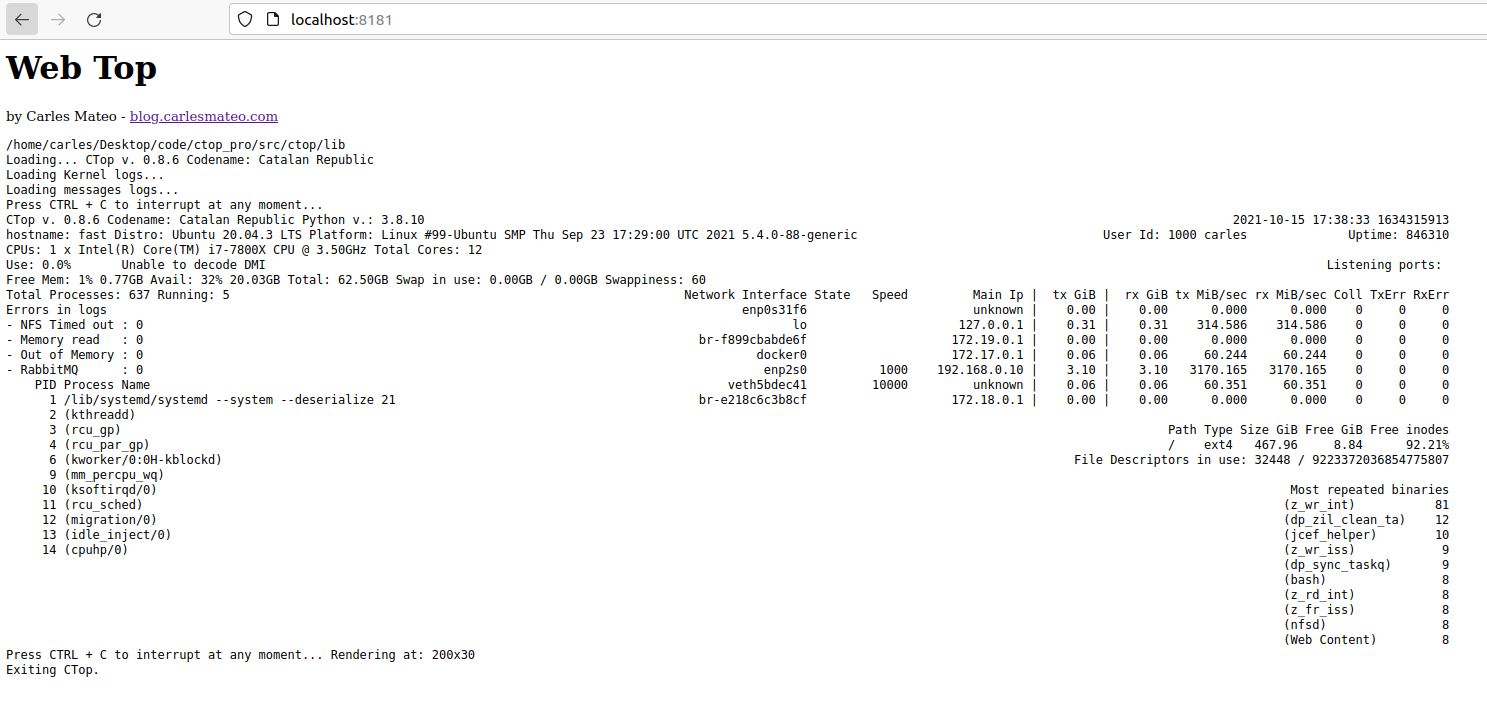
As I did this I discovered a bug (bug #47) in CTOP for setting the number of rows.
The changelog.txt file details all the changes for each version.
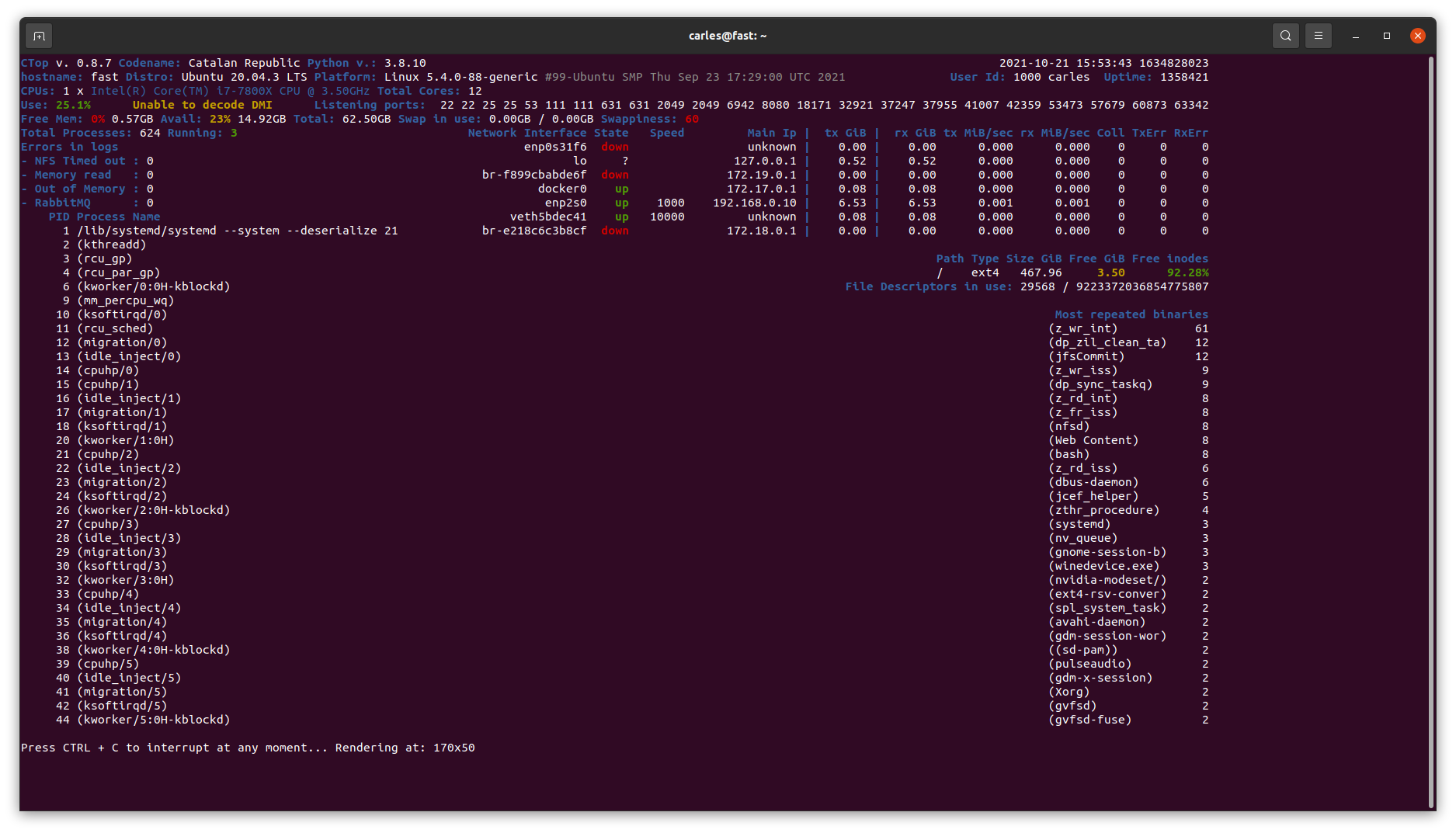
ctop.py –rows=50 –columns=170
- For the first time in the blog, I explain my tips & tricks for a video game.
My tips for Diablo 2 Resurrected

- The new PSU arrived and I replaced it on Saturday 16th

After 5 days working nonstop, with no problems, it seems clear that the failing item was the expensive, 850W, Corsair PSU. Sometimes it happens that a new component comes defective, but I paid overprice expecting quality, and it seems that the PSU was defective. Since the beginning the computer powered off every few hours max, so I have to finally assume that effectively it was the PSU. Disappointed with Corsair.
- Firewall. This month I’ve blocked around 2,000 visitors that were mainly bots searching for exploits
I review the logs several times every day.
Actually I’ve blocked many more Ip’s in the firewall, as when I identify a company source of bots, I block all their range (Imagine, as I block entire class C addresses, there are 256 Ips each class C /24). This has translated into 2,000 visitors less per month to the blog, that were offenders.
- I added some rules / guidelines to the Leave a Reply section

I moderate all the comments to keep the blog an useful and healthy place.
And I don’t publish Spam, or Marketing messages.
Abusive comments are blocked. Competent Engineers and nice human beings share their points and doubts with data, with technical arguments, with education, in a respectful and polite way. People that cannot observe a minimum decoration are not welcome.