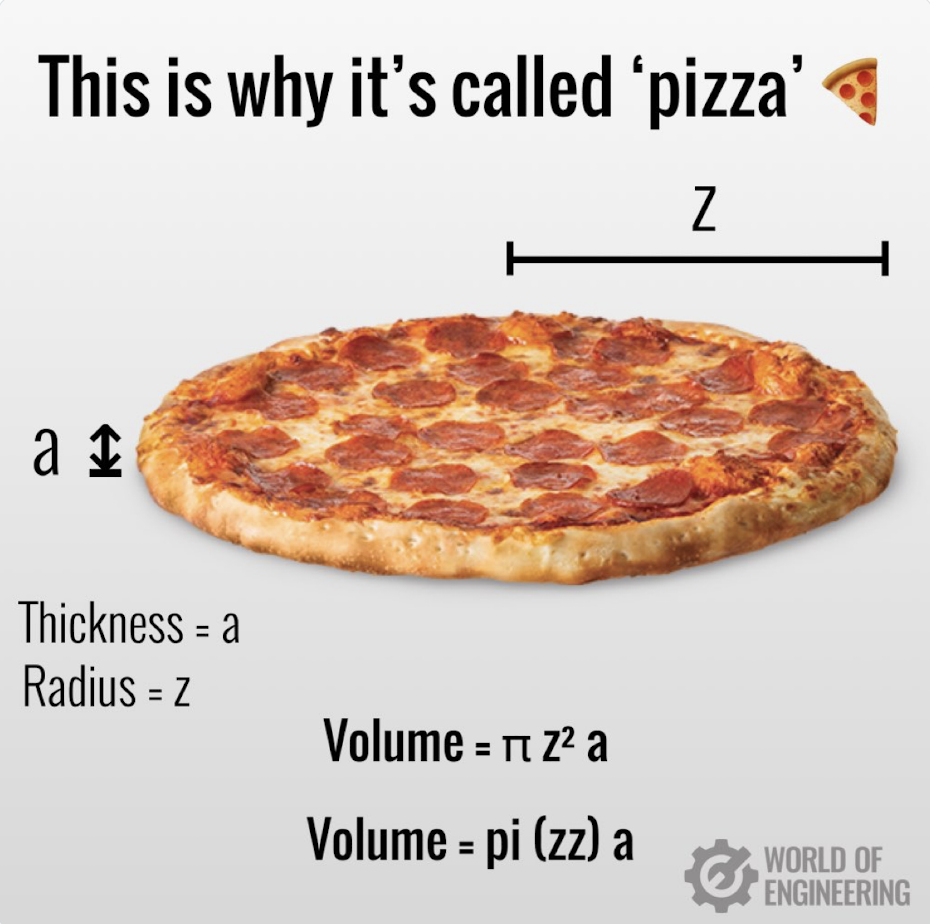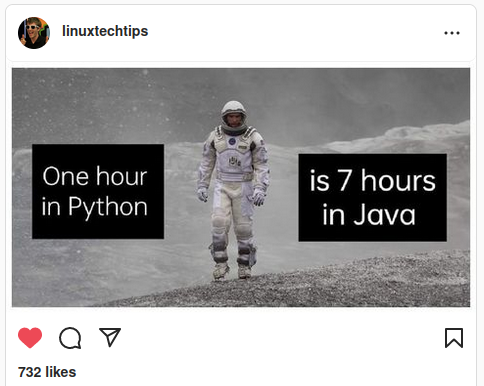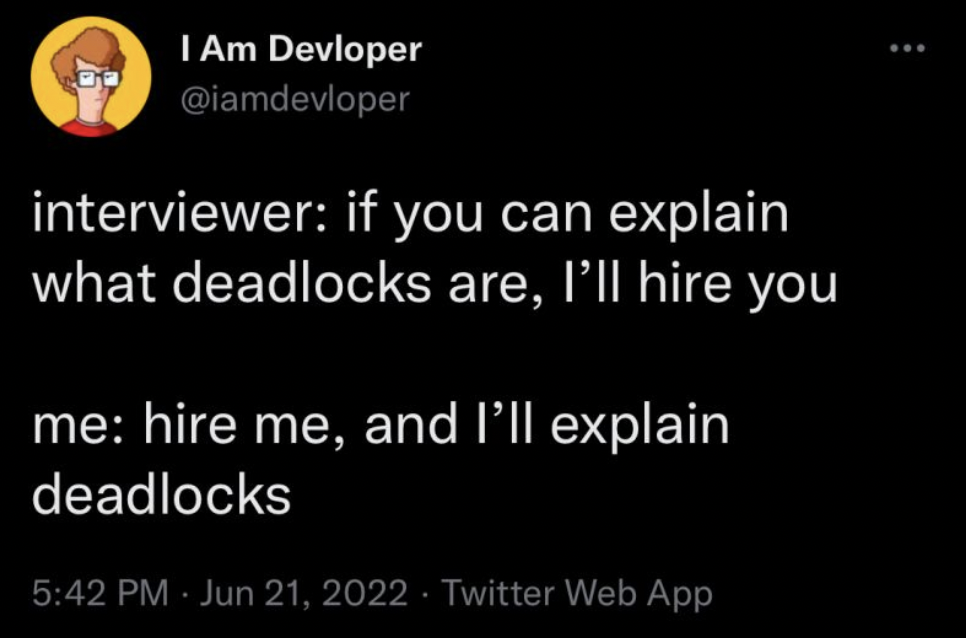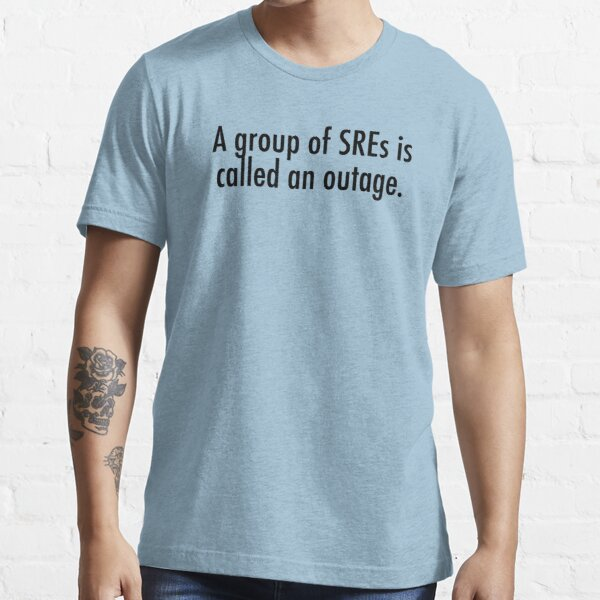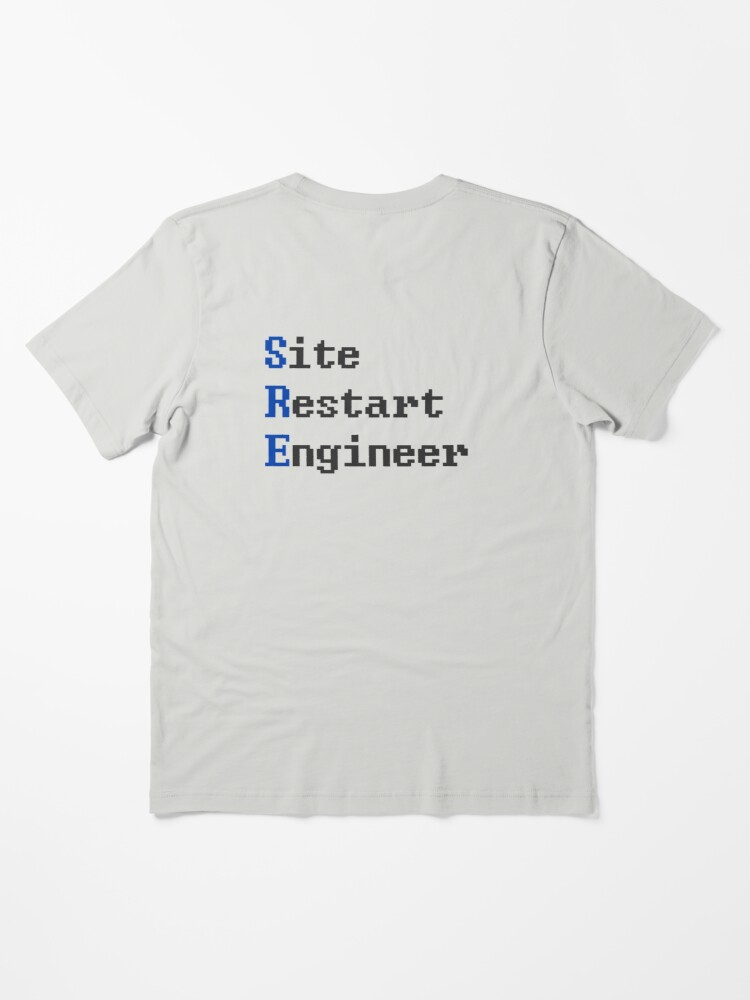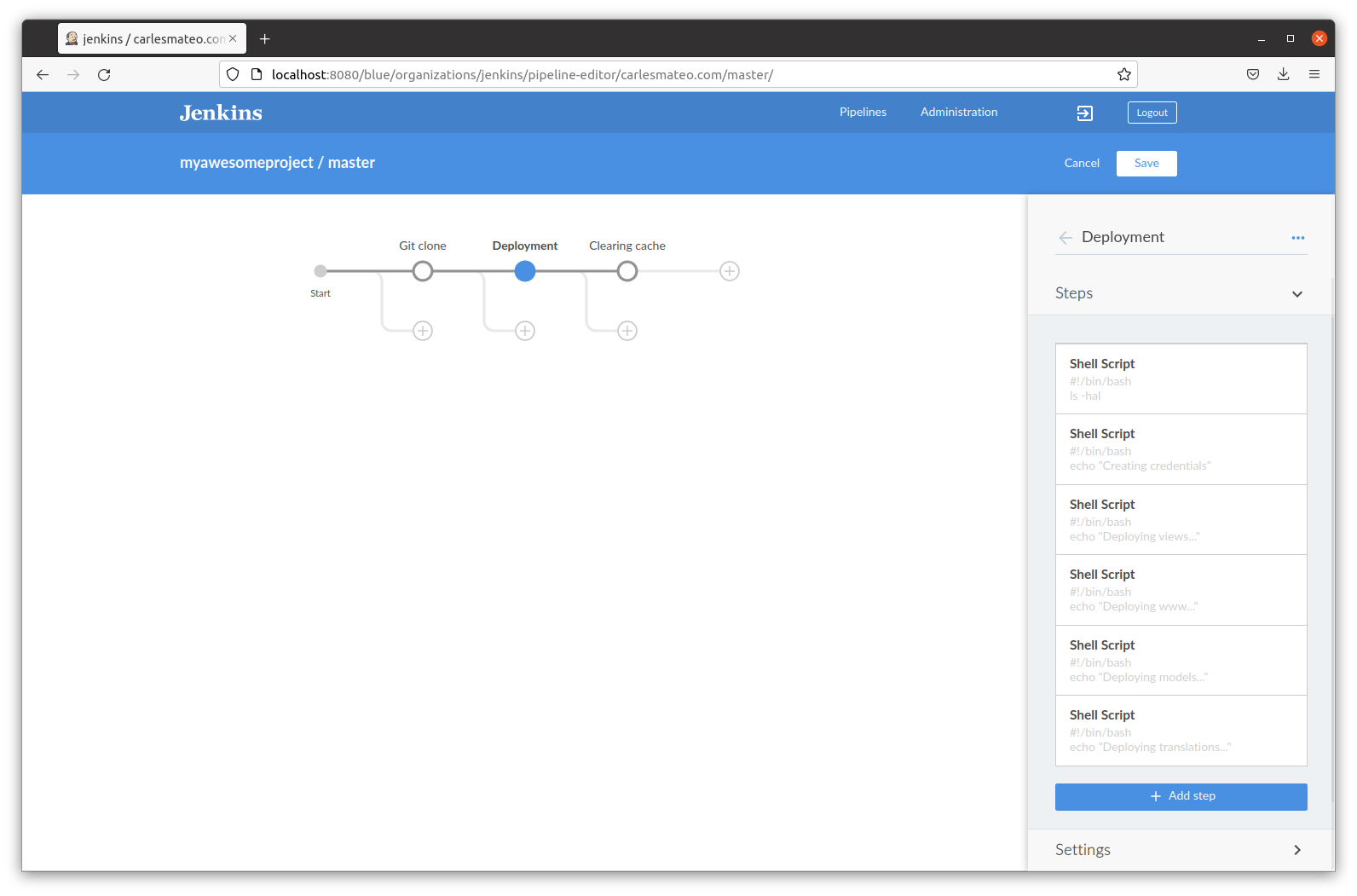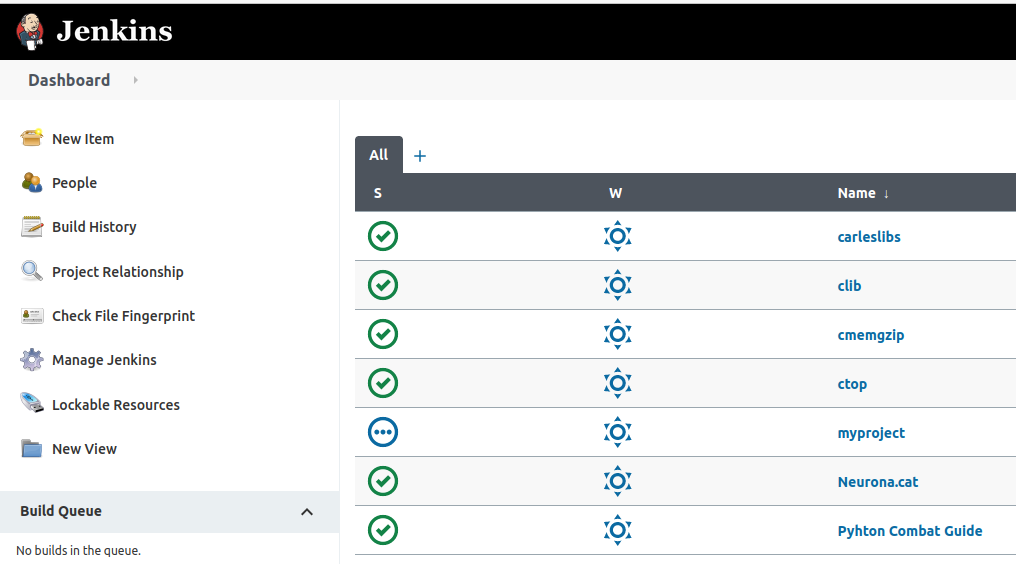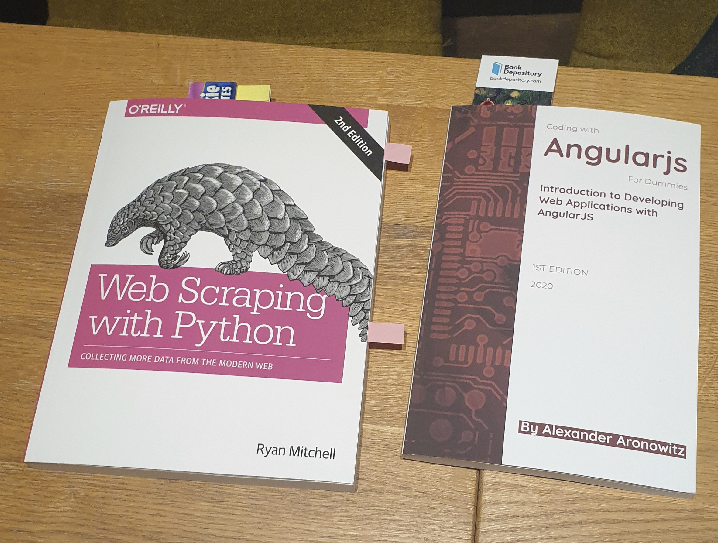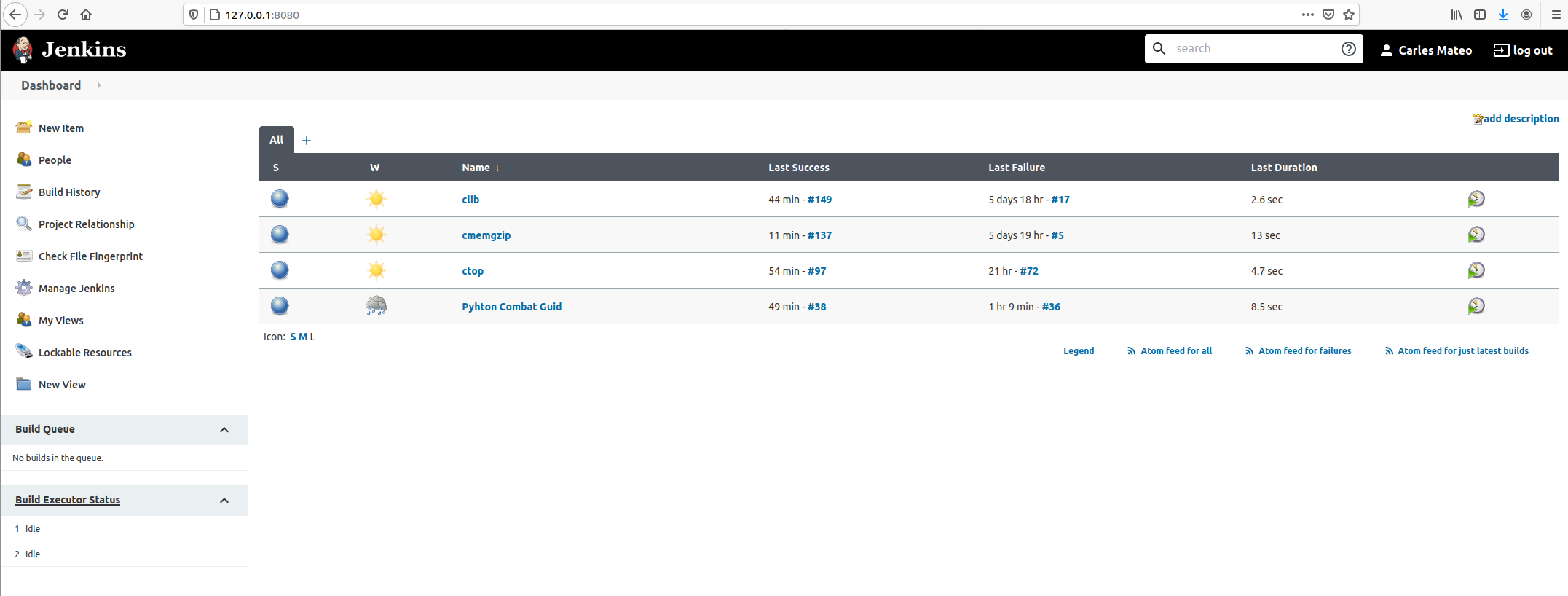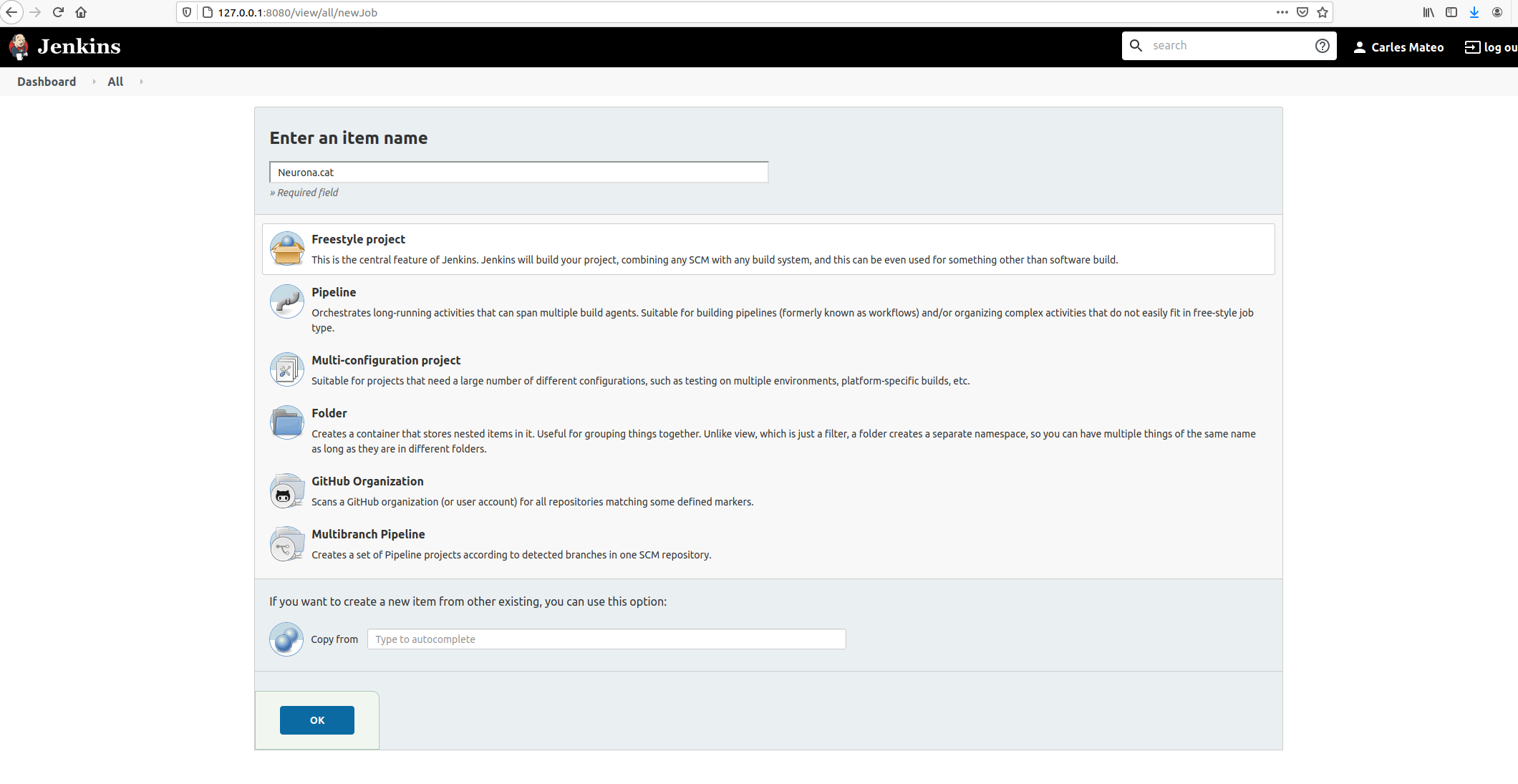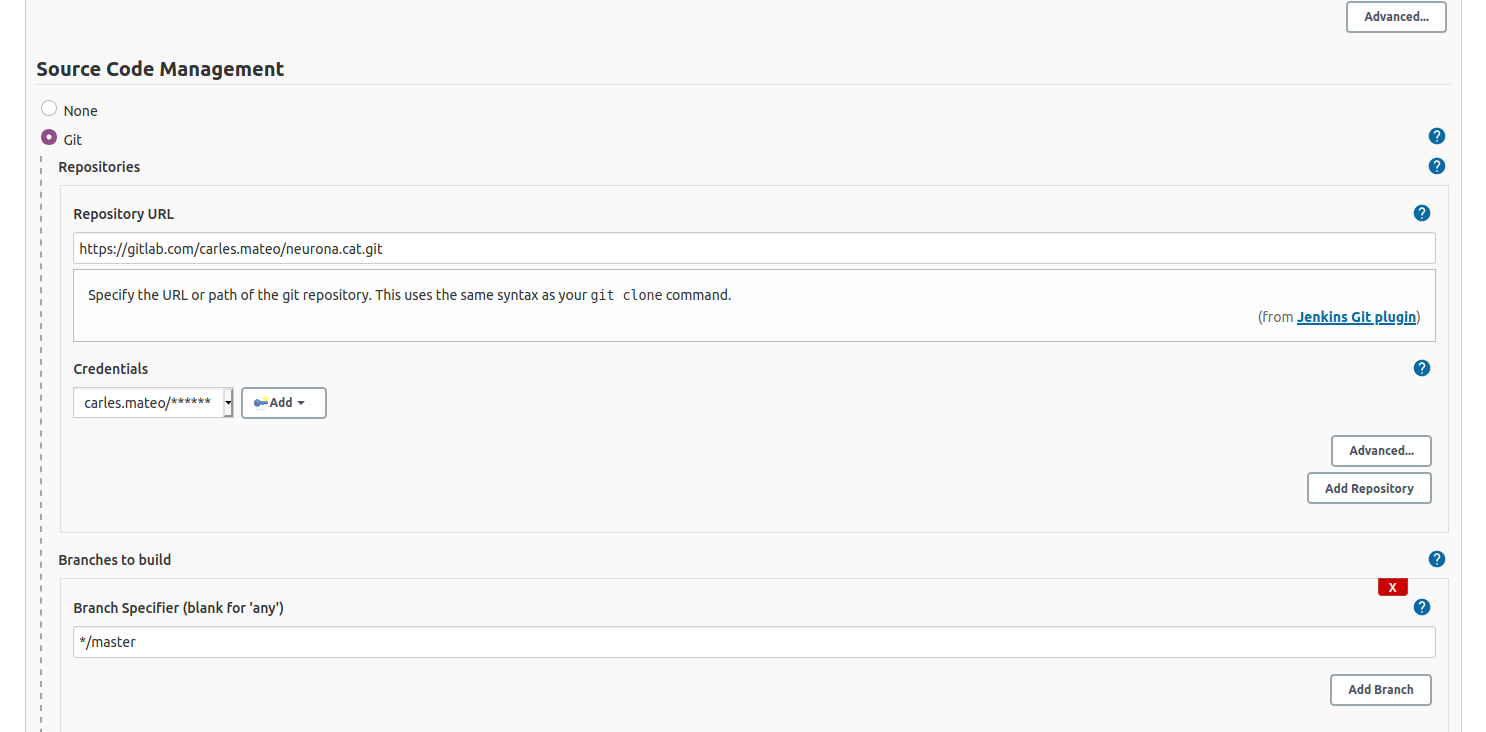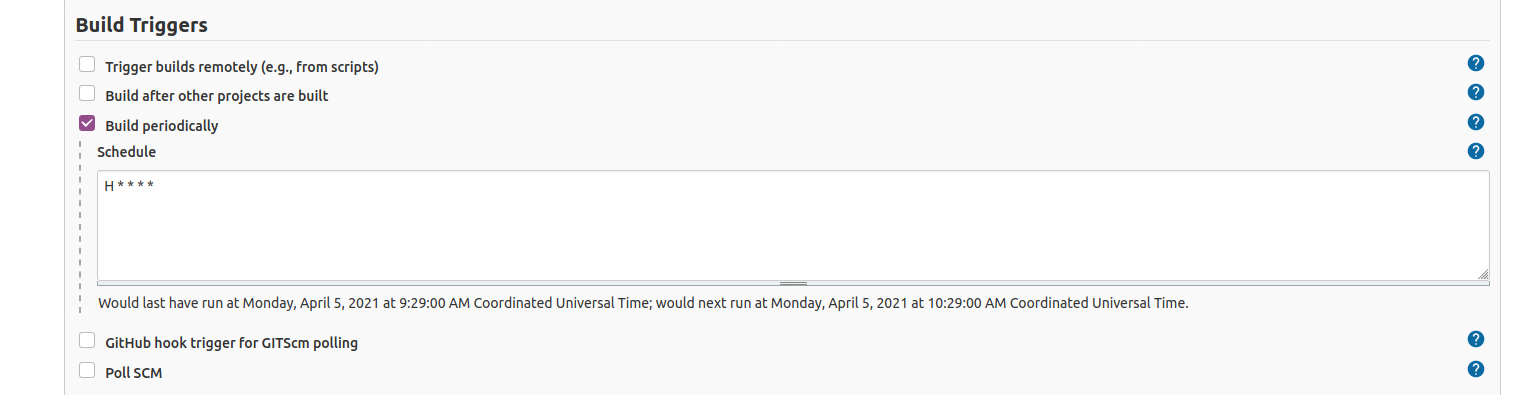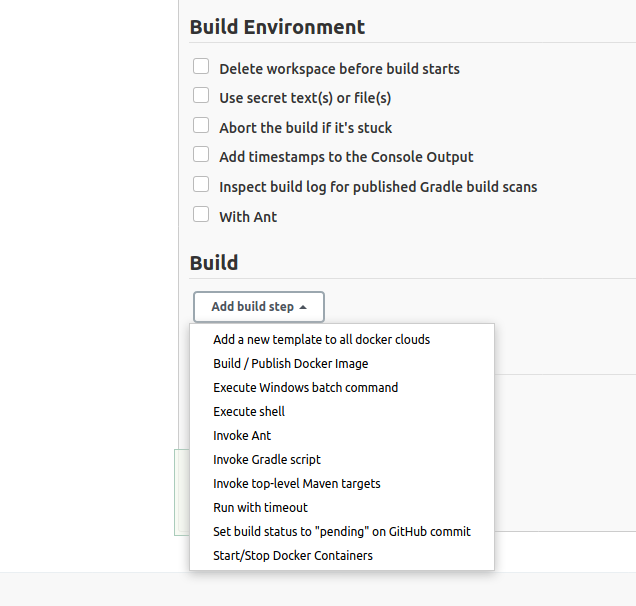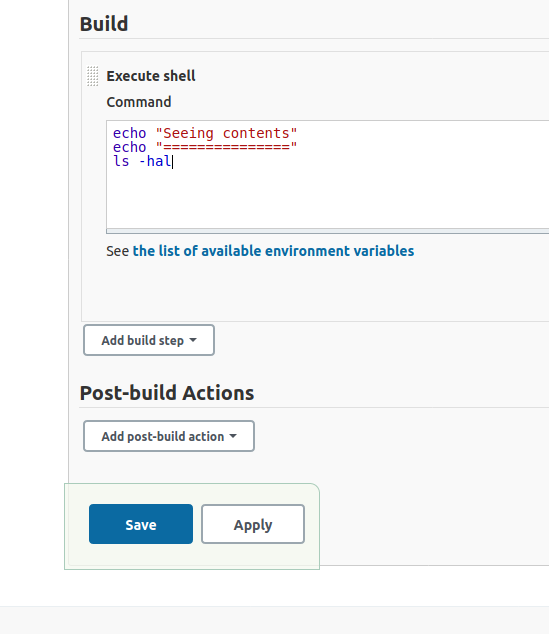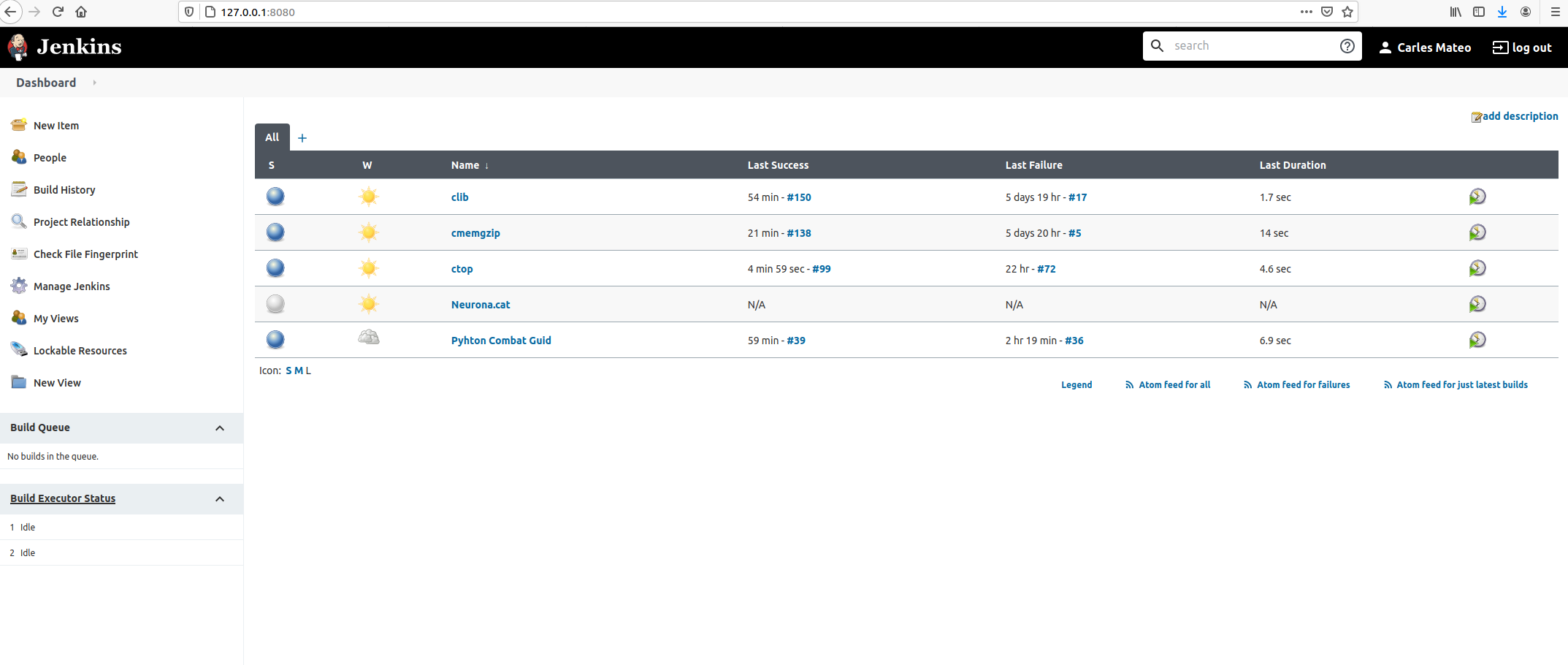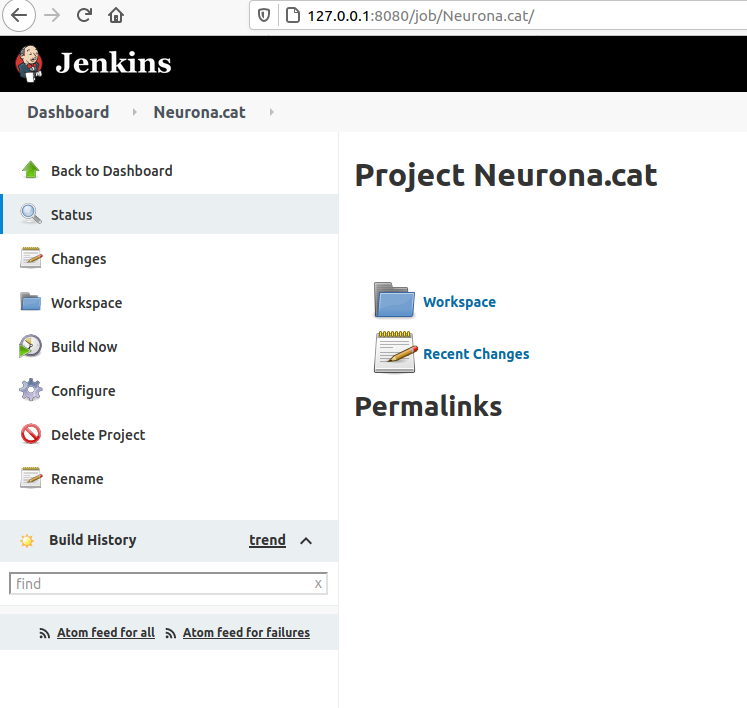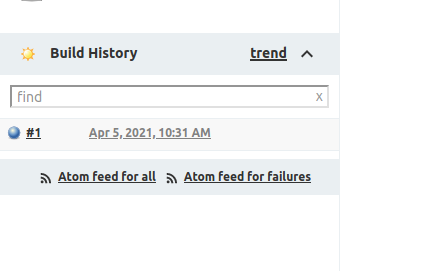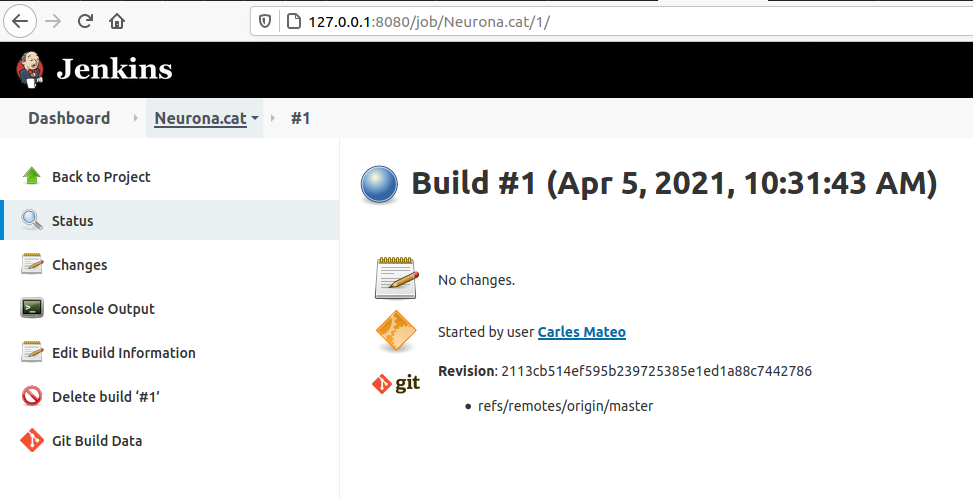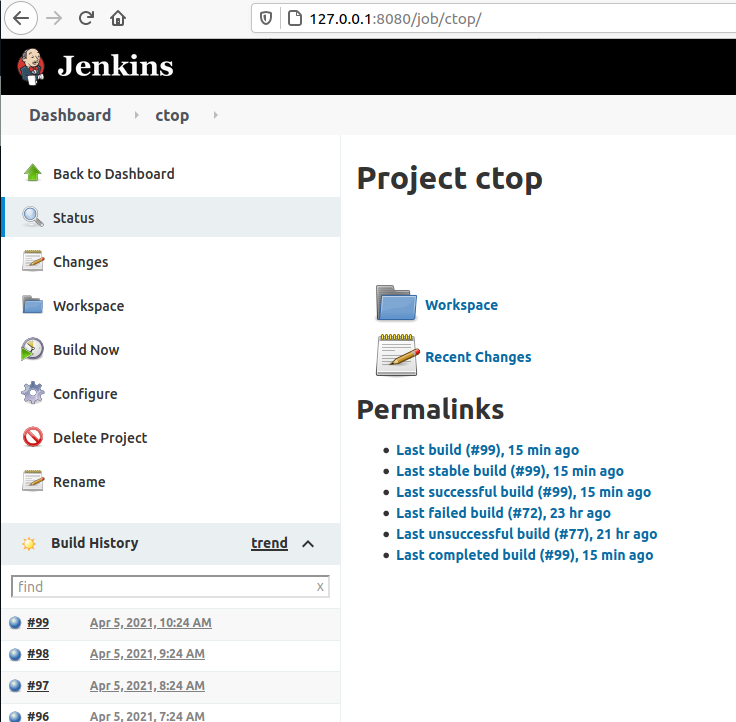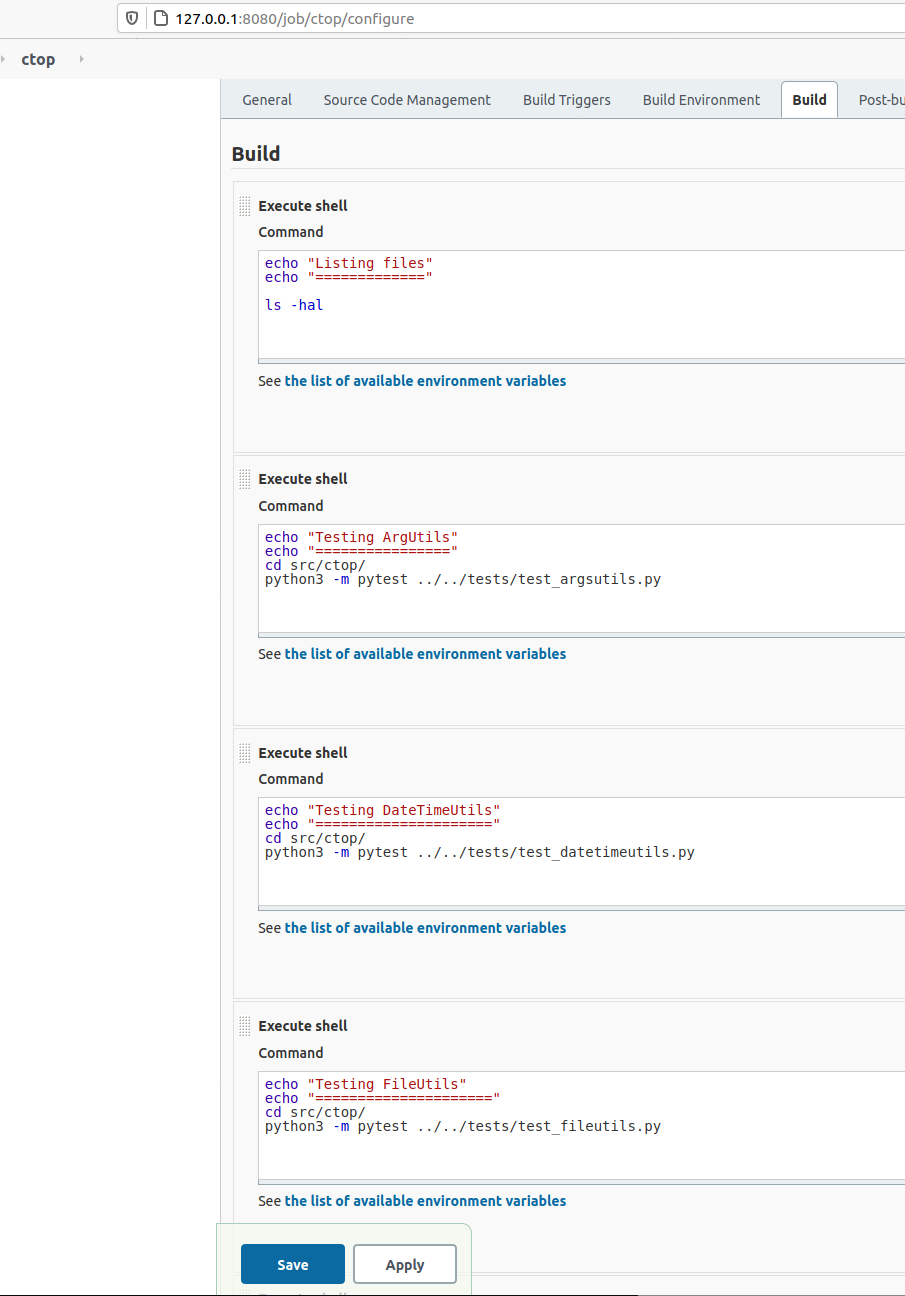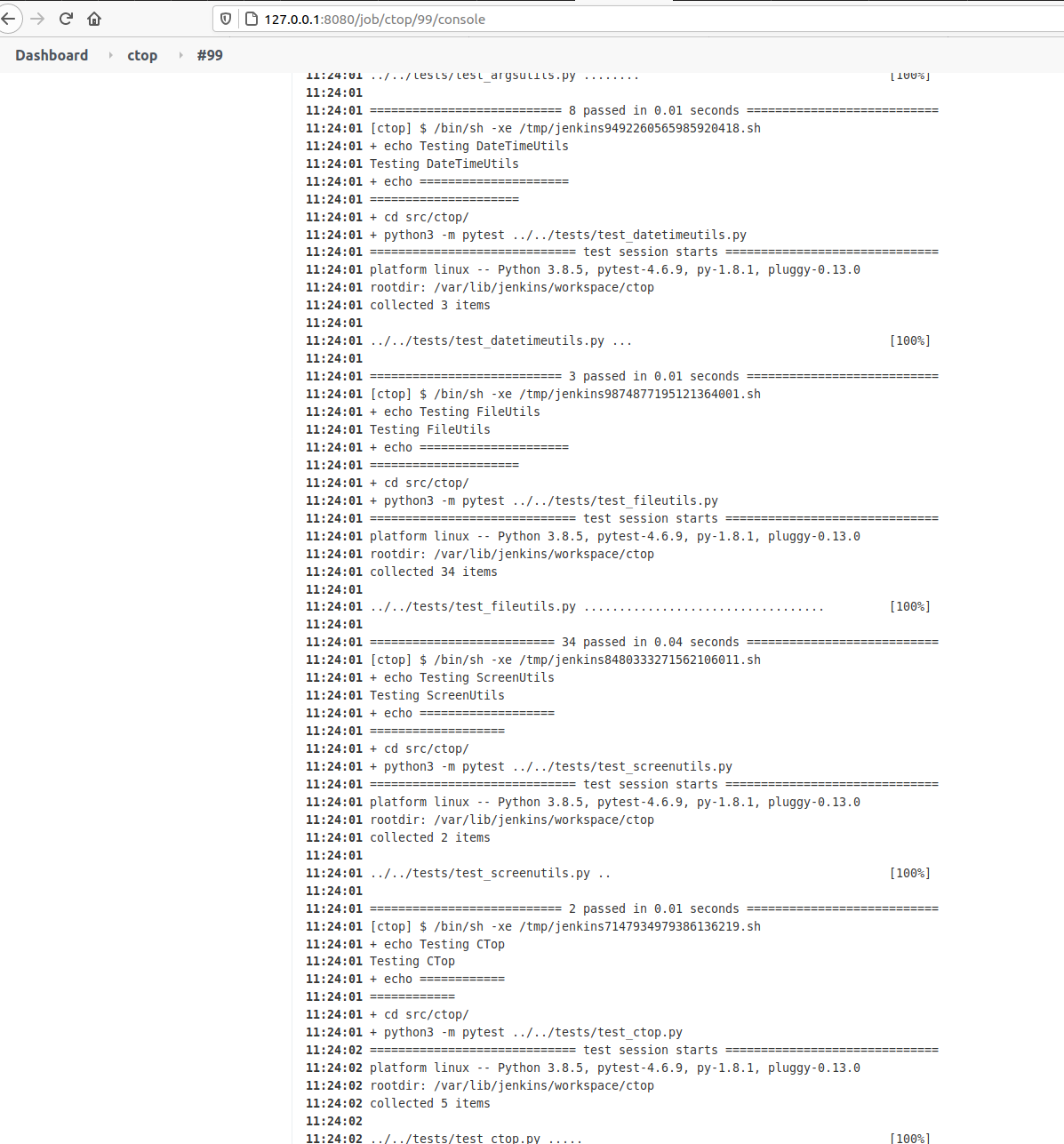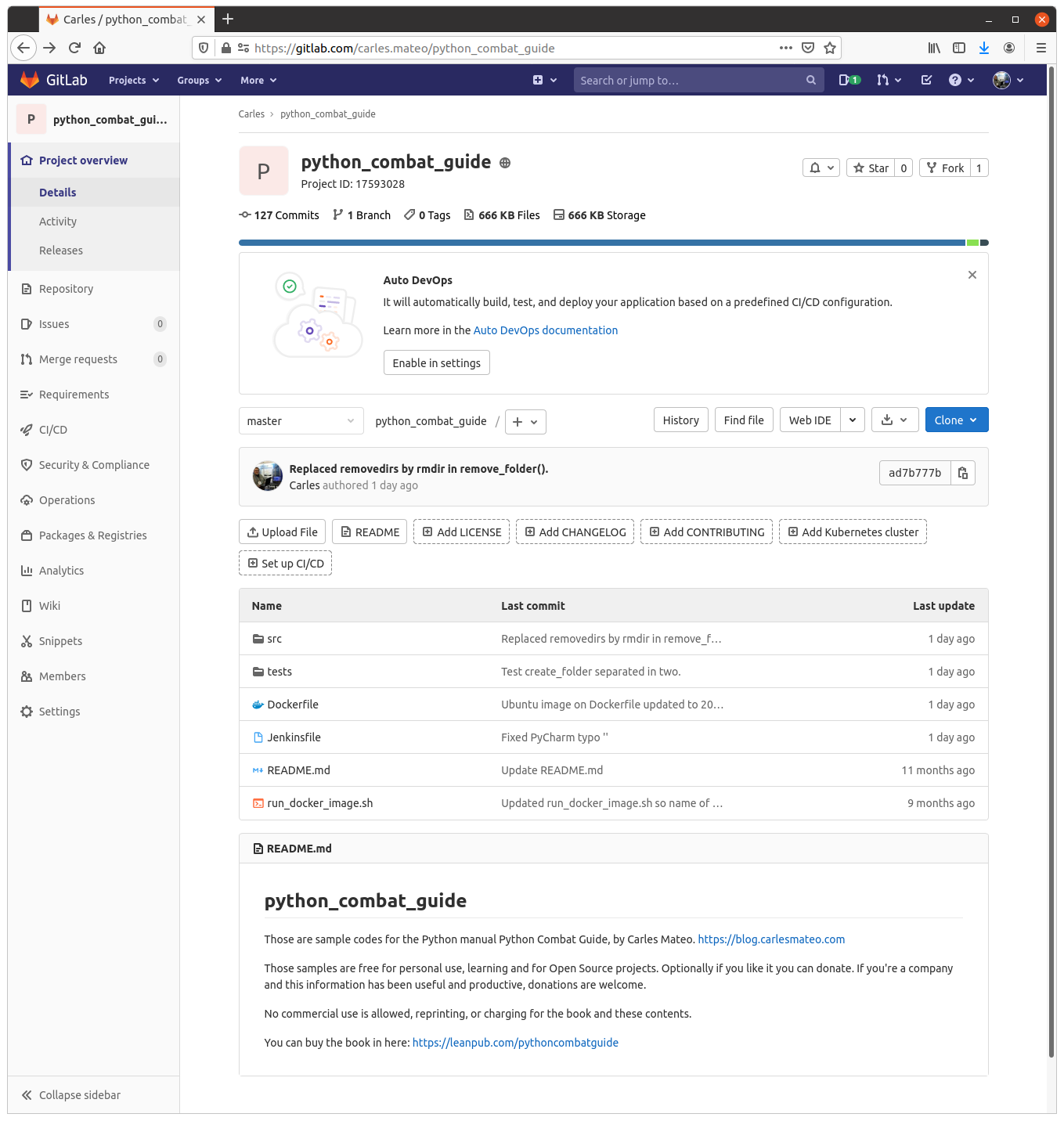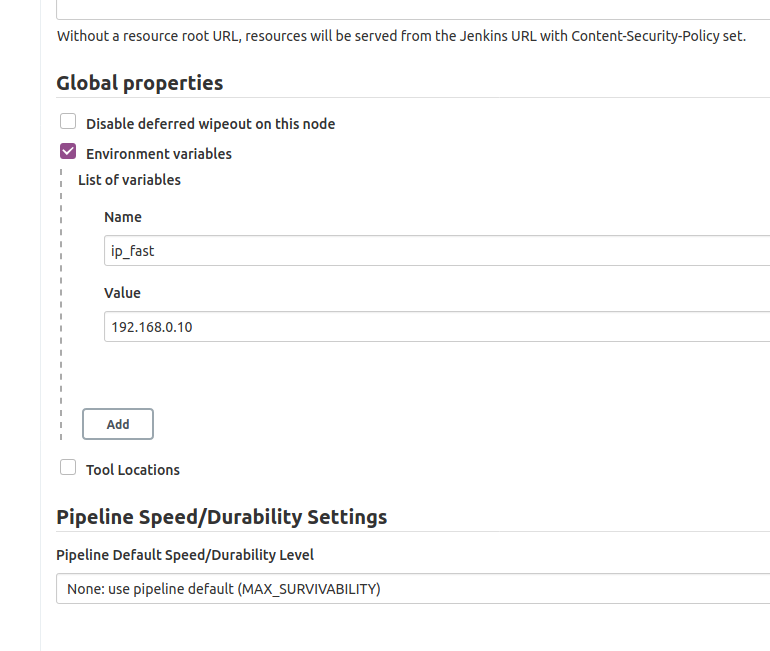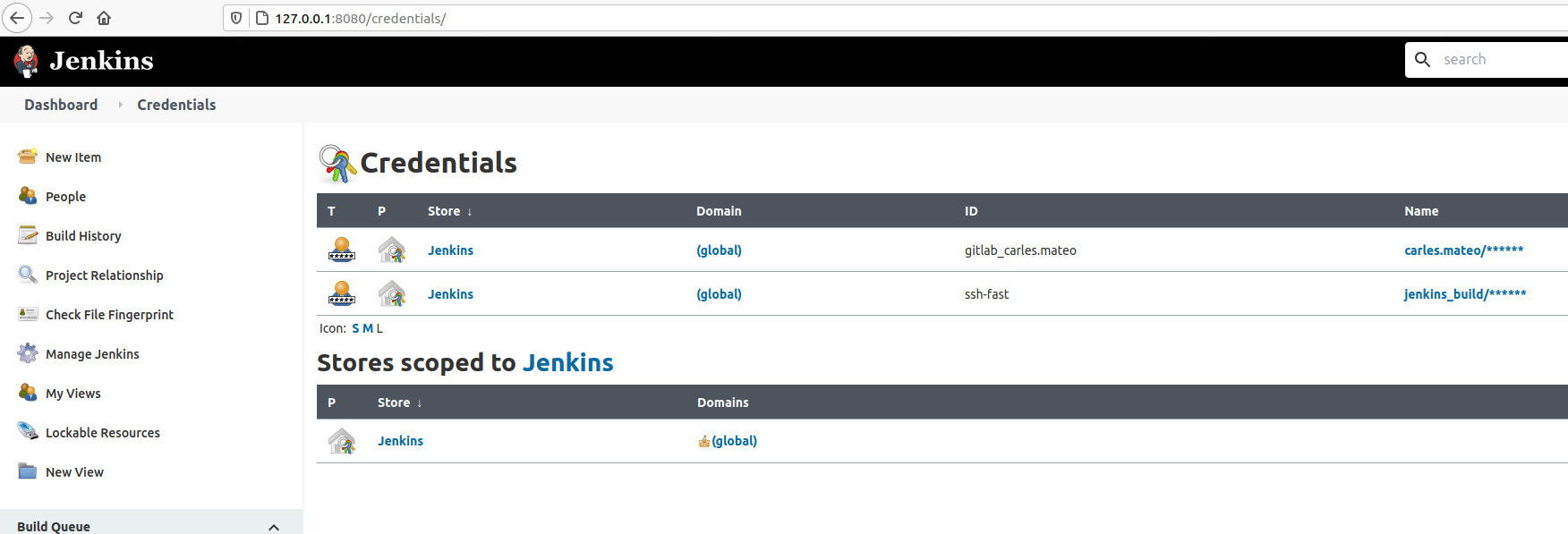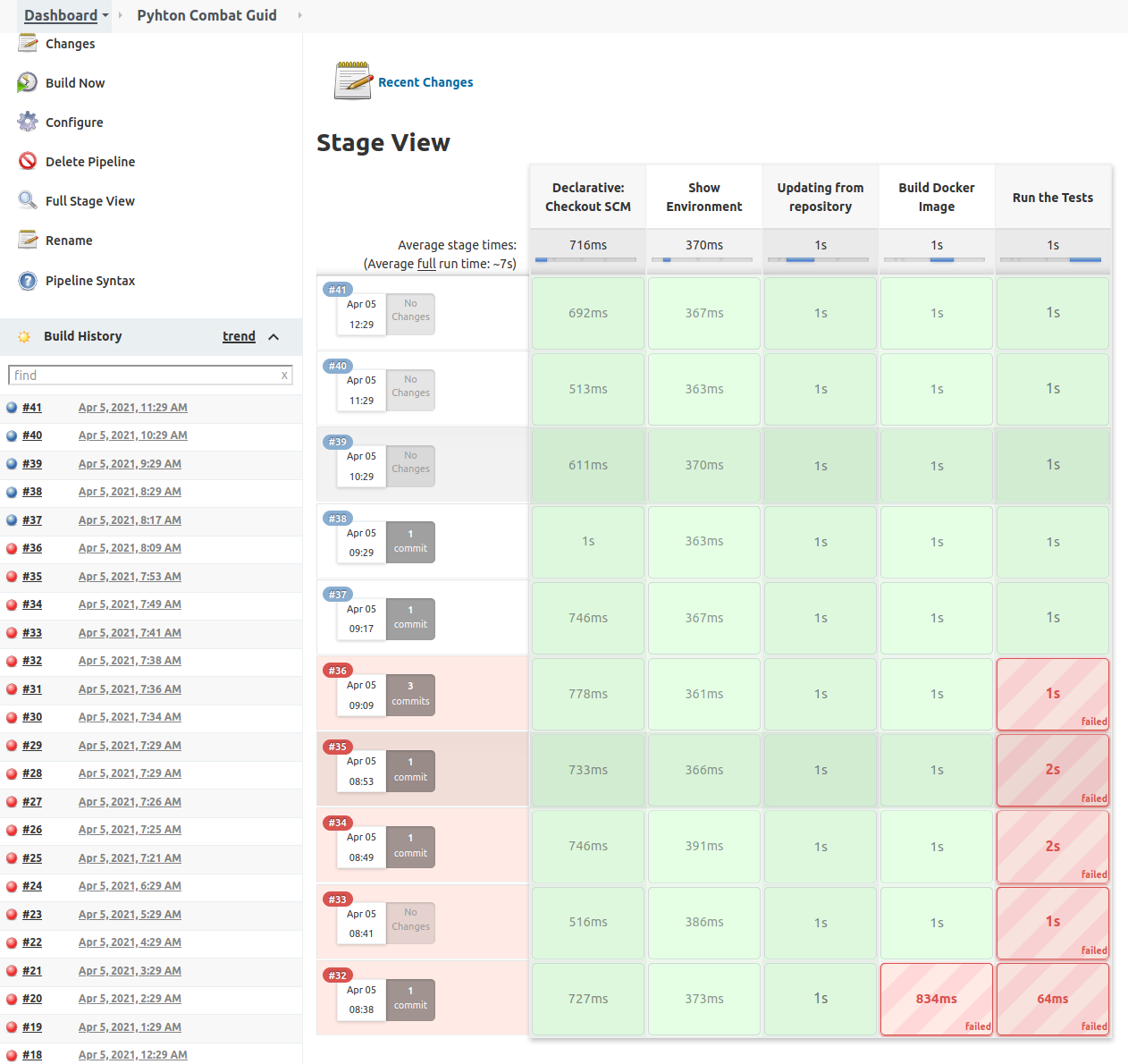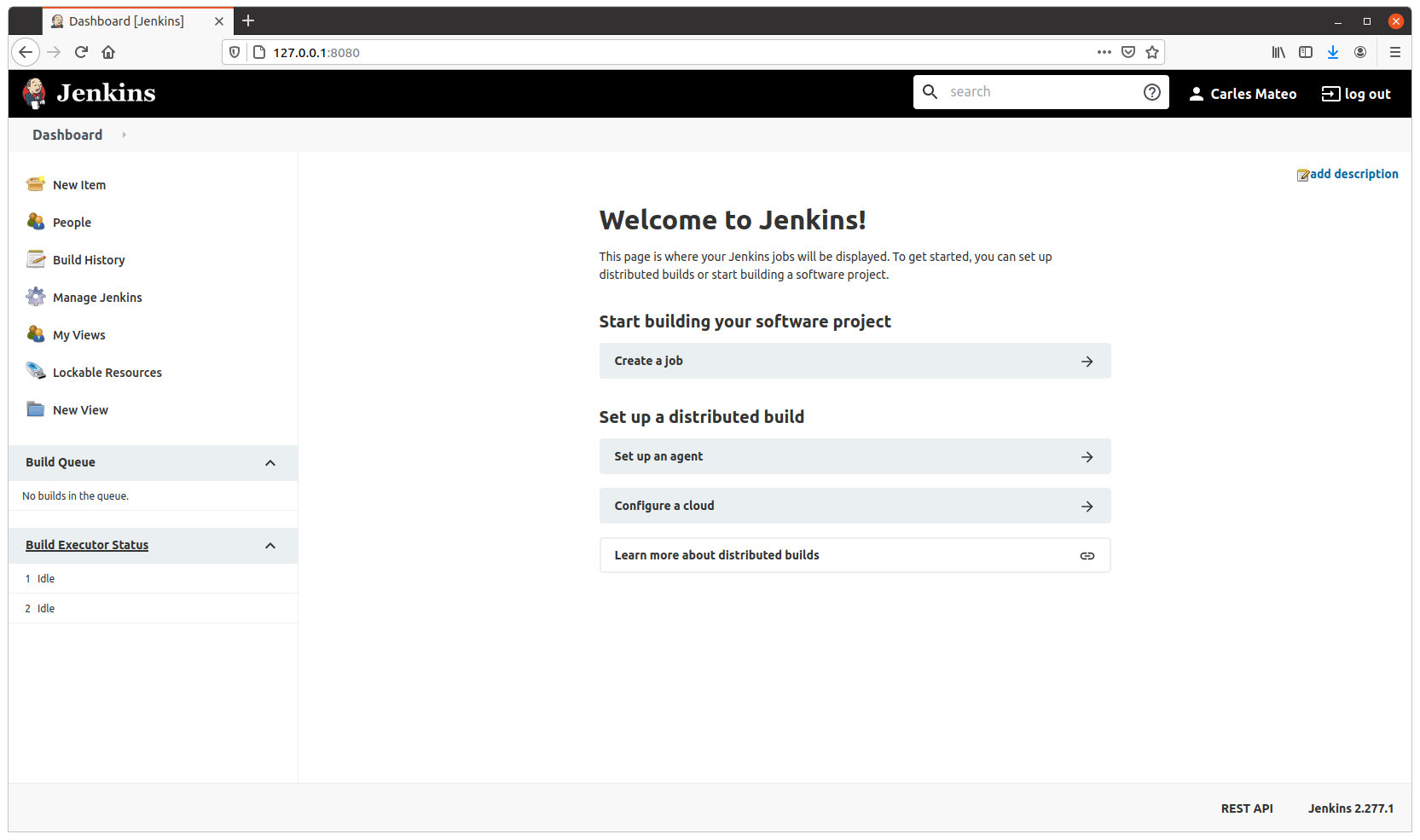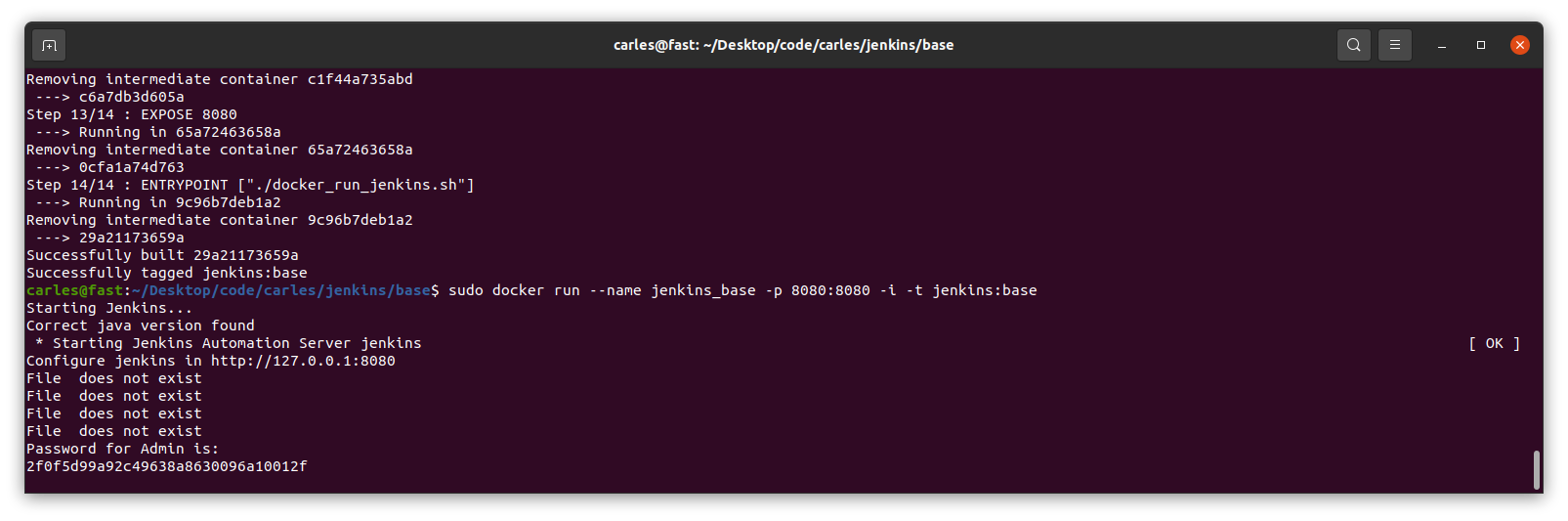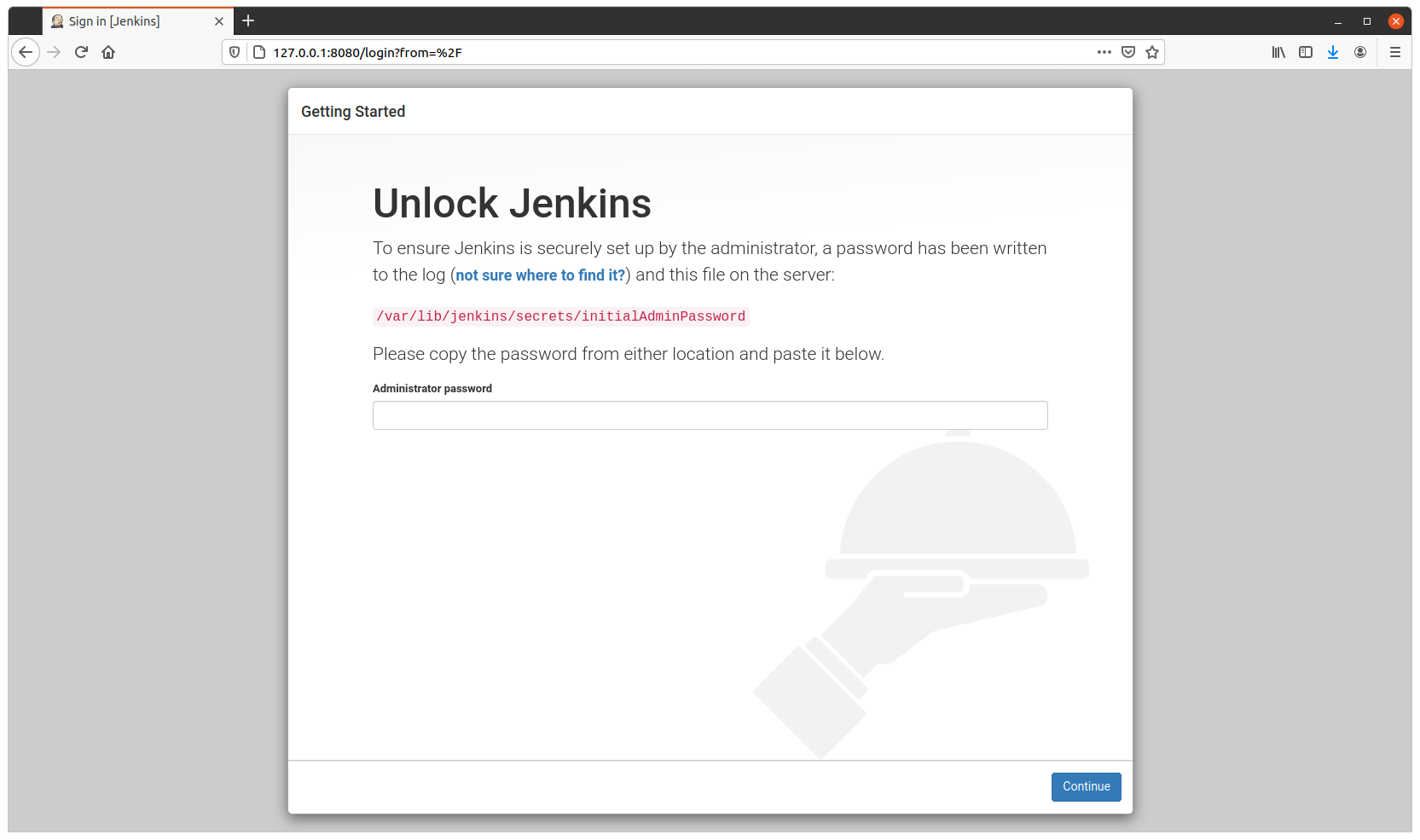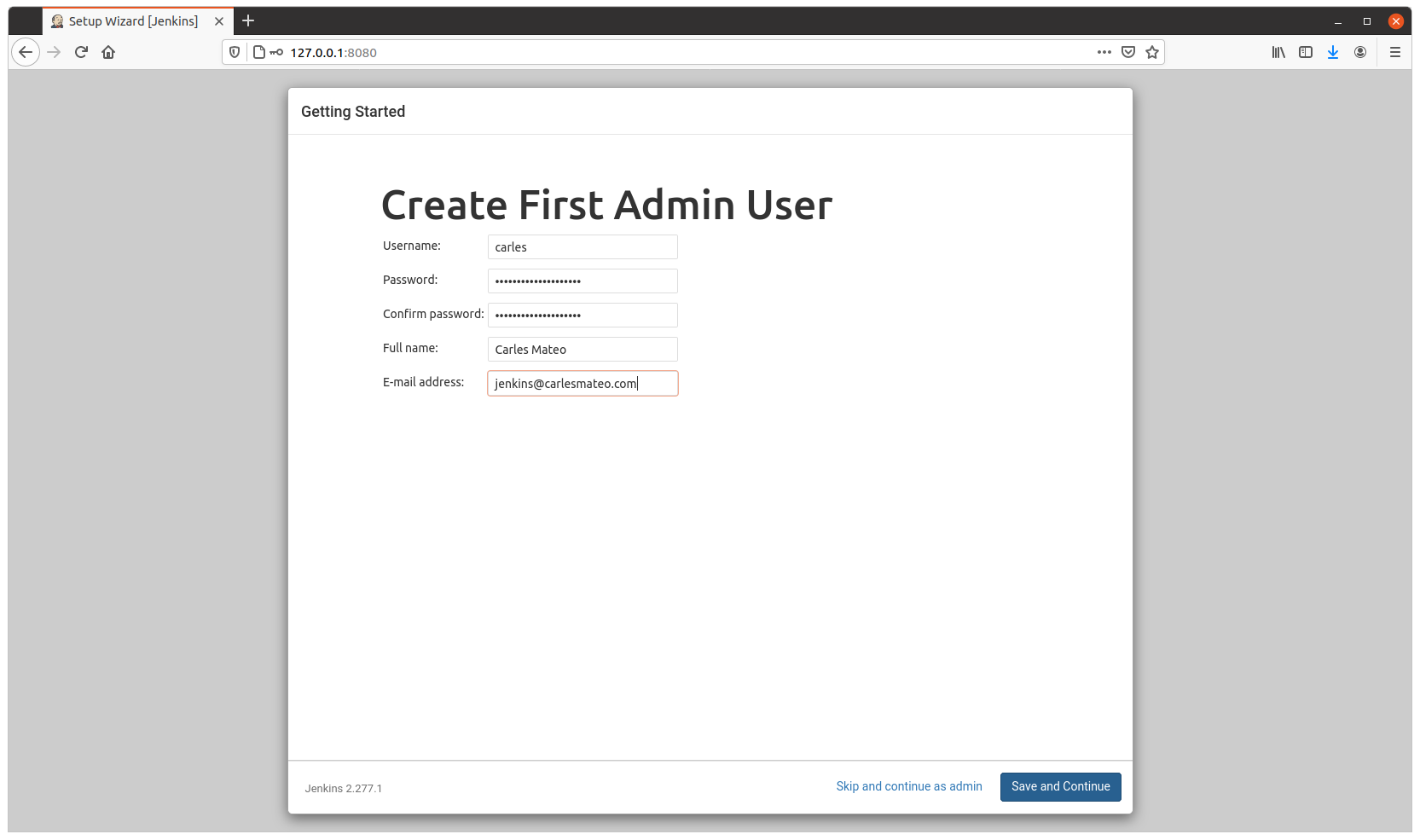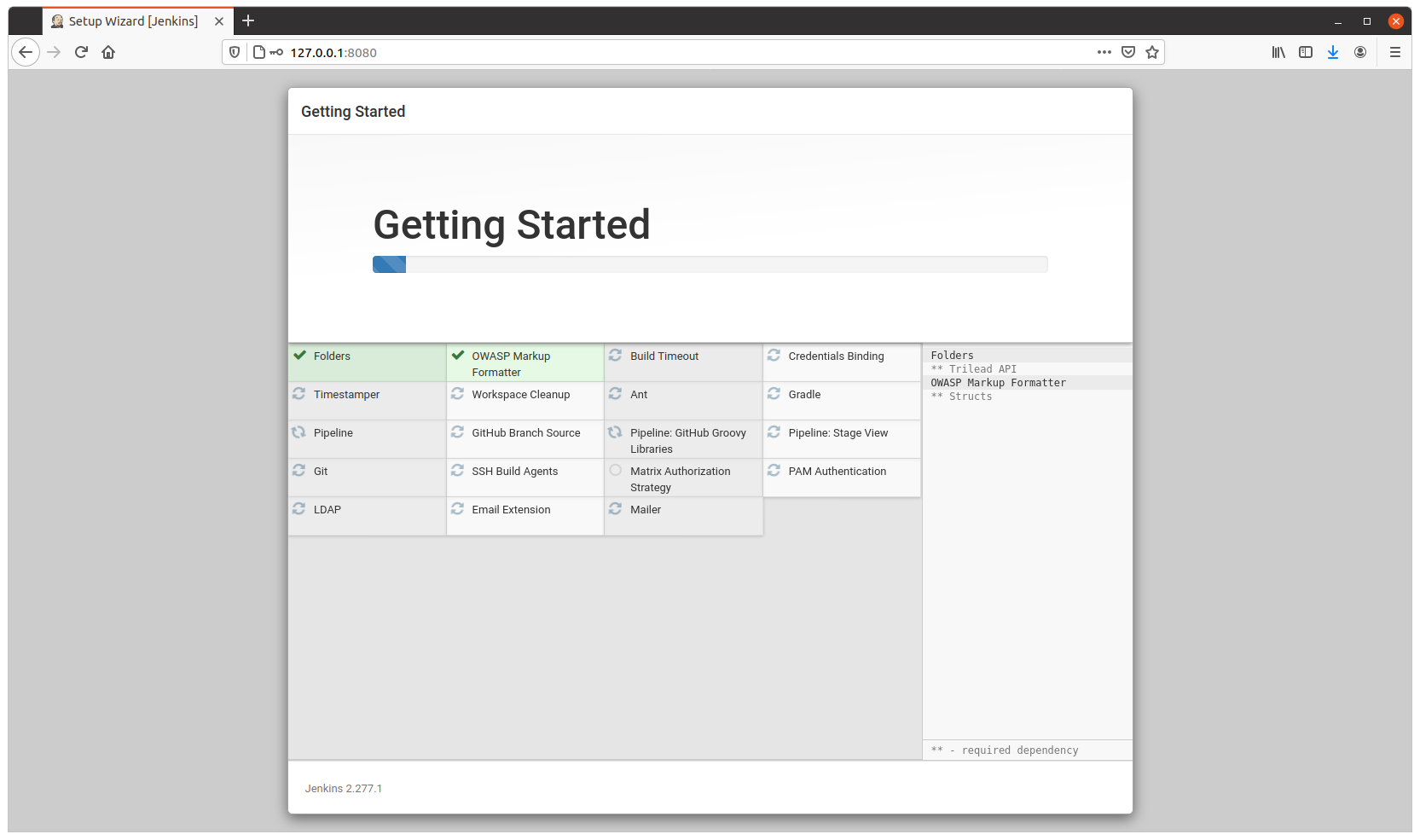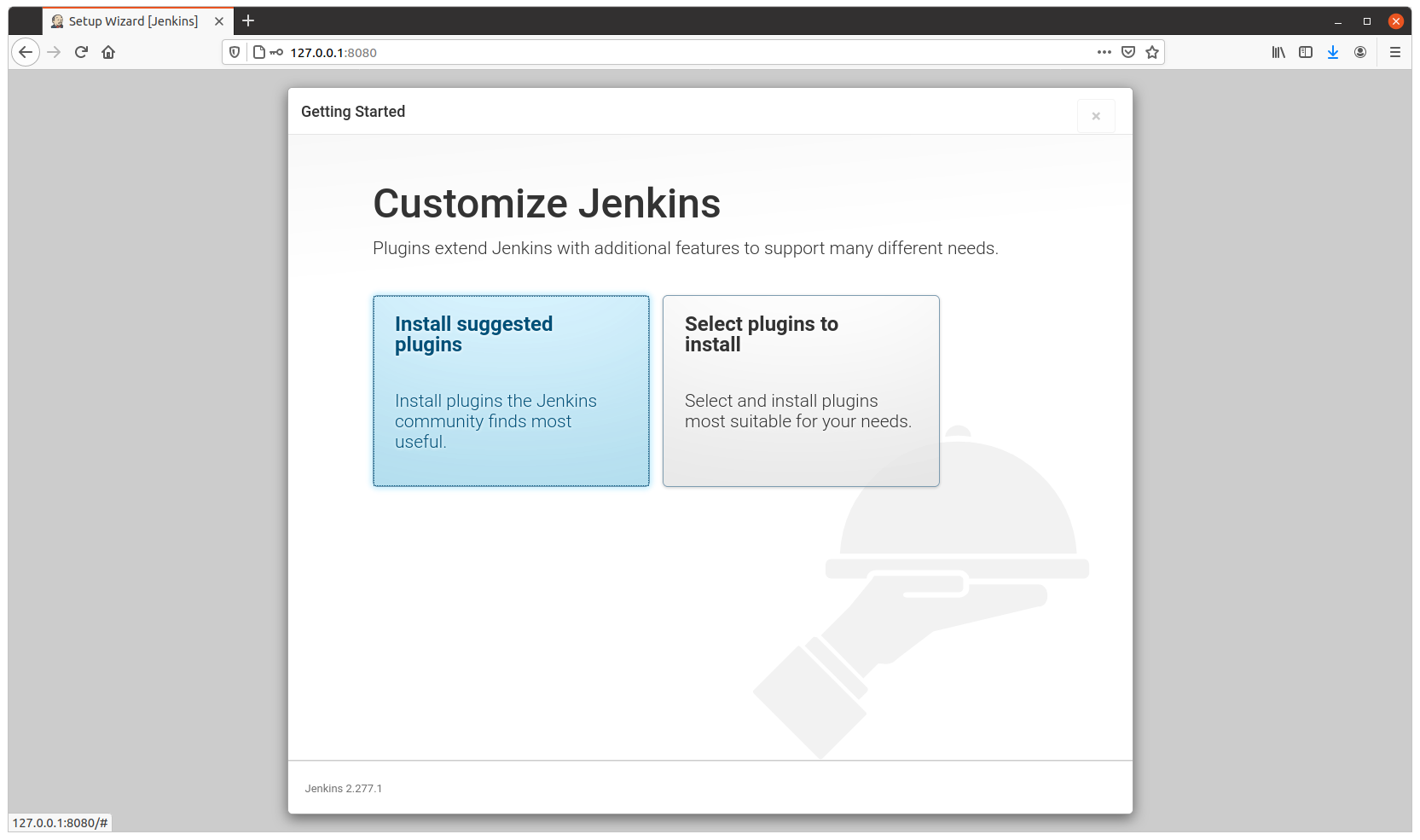Carles in the News
For all my friends and followers, I started to translate my radio space “El nou món digital” (in Catalan) to English “The New Digital World”. I cover Science, Technology, Entertainment and Video games.
You can see the first programs I translated here:
Catalan and English programs RAB
And the script and links mentioned here:
https://blog.carlesmateo.com/2022/06/20/rab-el-nou-mon-digital-2022-06-27-ca/
Social
I’ve created an Instagram fan page for me / for the blog.
It is open for everybody.
https://www.instagram.com/blog_carlesmateo/
Videos for learning how to code
Learning How to code Python Unit Tests with pytest from the scratch, for beginners:
I added it to my series of videos:
https://blog.carlesmateo.com/learn-python-3-unit-testing/
Video for learning how to use RabbitMQ with Python in a Docker Container
Site carlesmateo.com
I use mostly this site https://blog.carlesmateo.com to centralize everything, so I’ve kept http://carlesmateo.com as a simple landing page made with my old (from 2013) ultra fast PHP Framework Catalonia Framework.
I decided to create a Jenkins Pipeline to deploy any updates to this pages and I updated it a bit at least to provide the most common information searched.
Don’t expect anything fancy at Front End level. :)
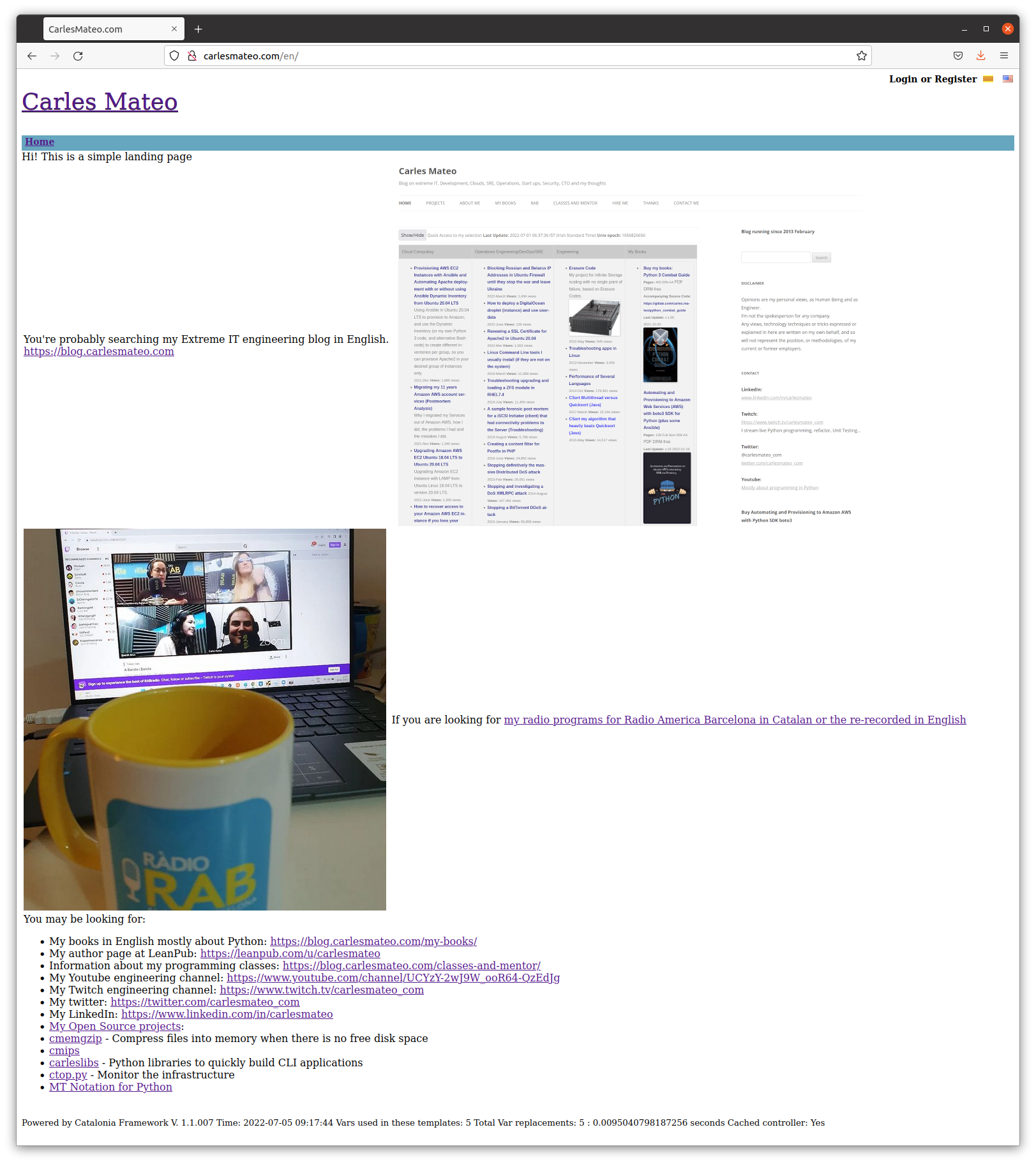
Cloud
I created a video about how to provision a Ubuntu Droplet in Digital Ocean.
It’s just for beginners, or if you used other CSP’s and you wonder how Digital Ocean user interface is.
It is really easy, to be honest. Amazon AWS should learn from them.
I also created another about how to provision using User Data Cloud Init feature:
Books
My Books
I have updated Docker Combat Guide to show how to work with different users in the Dockerfile and accessing an interactive terminal.
I have also added how to create a Jenkins containerized.
Books I bought > CI/CD
I recommend you these books:
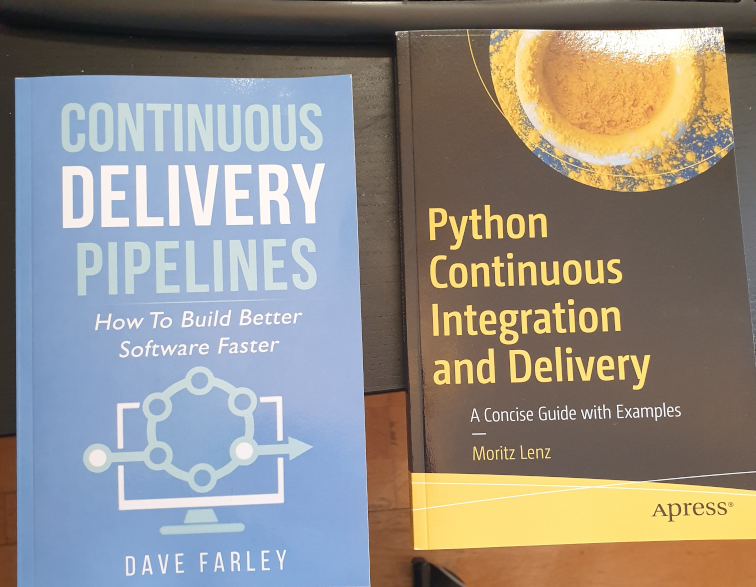
I’ve created a video about how to deploy jenkins in Docker, following the official documentation, in 4 minutes.
Install jenkins on Docker in ubuntu in 4 minutes
And posted an article about solving the error load key invalid format when provisioning from Jenkins with your SSH .pem Key in a variable.
Open Source from Carles
CTOP.py
I have released a new version of CTOP, ctop.py version 0.8.9.
This version fixes few bugs, and adds better Unit Testing Code Coverage, and is integrated with jenkins (provides Jenkinsfile and a Dockerfile ready to automate the testing pipeline)
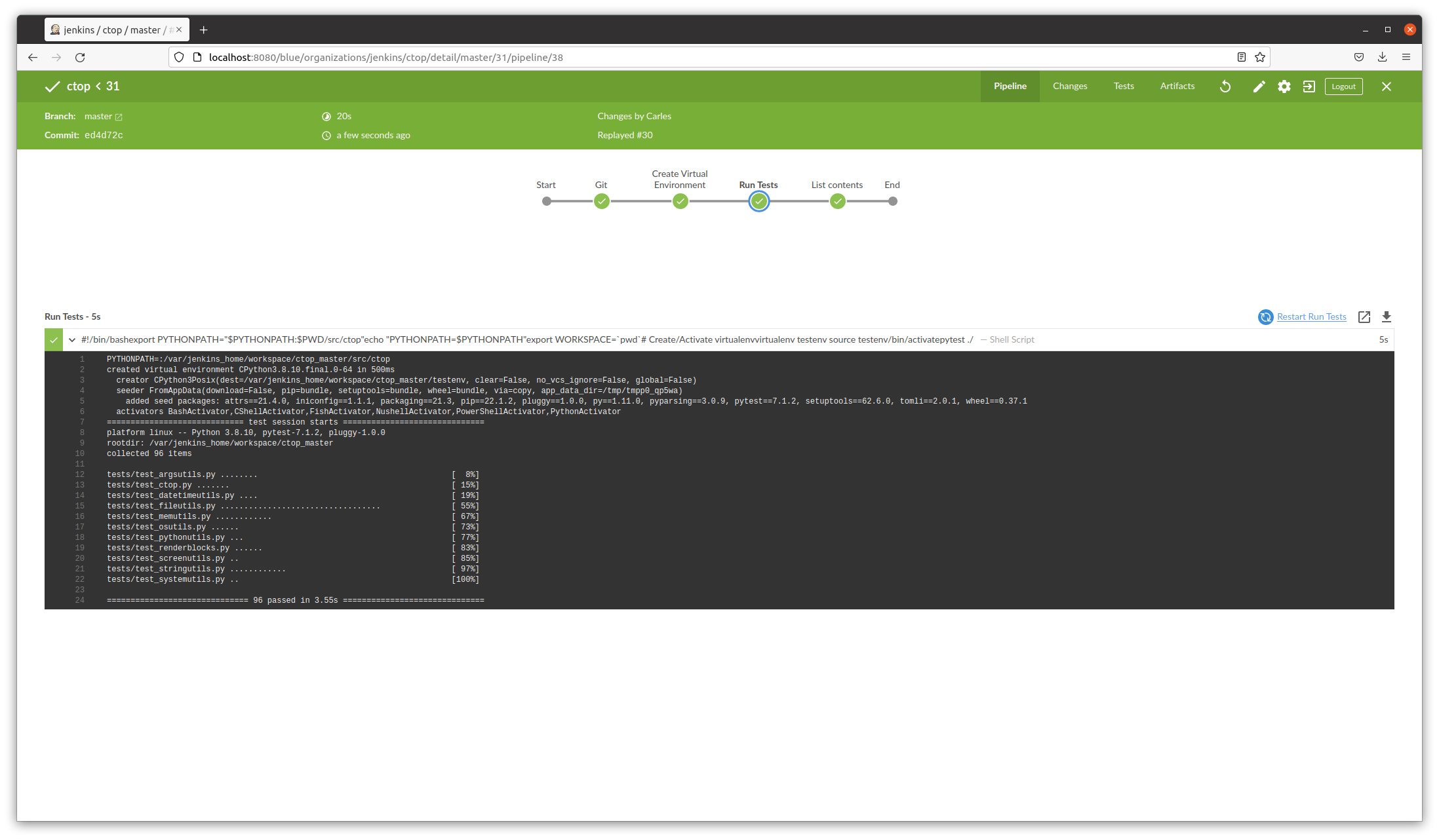
Sudo ku solver, Sudoku solver in Python, and Engineering solving problem approach
I’ve created this video explaining my experience writing a program to solve two impossible, very annoying Sudokus. :)
https://blog.carlesmateo.com/2022/04/26/working-on-a-sudoku-solver-in-python-source-code/
Commander Turtle: a small program in Python so children can learn to code by drawing
Children can learn to code and share their scripts, which are comma separated, easily.
My life at Activision Blizzard
We have released World of Warcraft Dragonflight Alpha.
In the sync meetings I lead with Wow SRE and product Team I was informed that streaming would be open. Myself I was granted to stream over twitch, but so far I didn’t want to stream video games in my engineering channels. It’s different kind of audiences IMO. Let me know if you would like to get video game streams in my streaming channels.
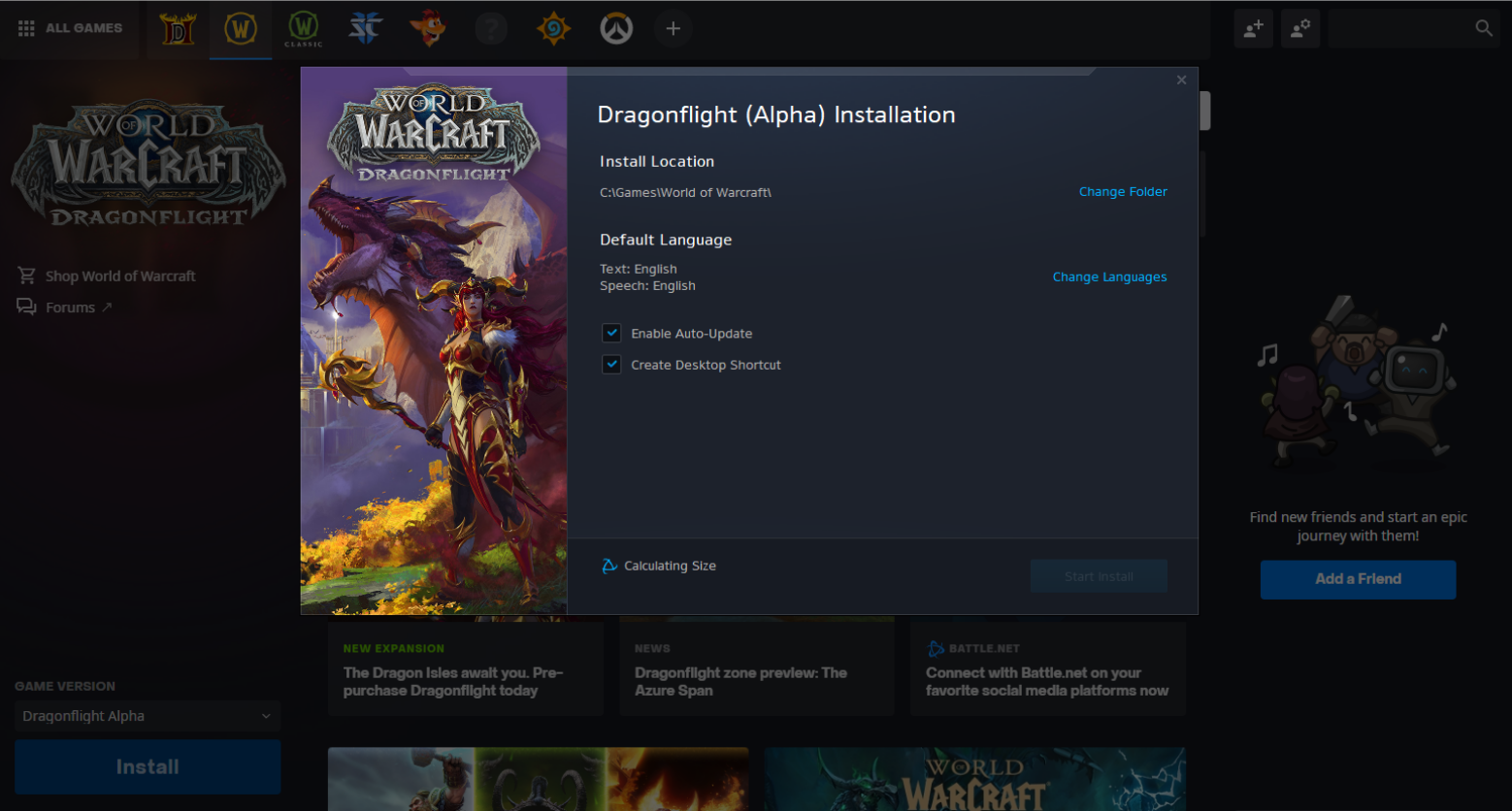

Humor