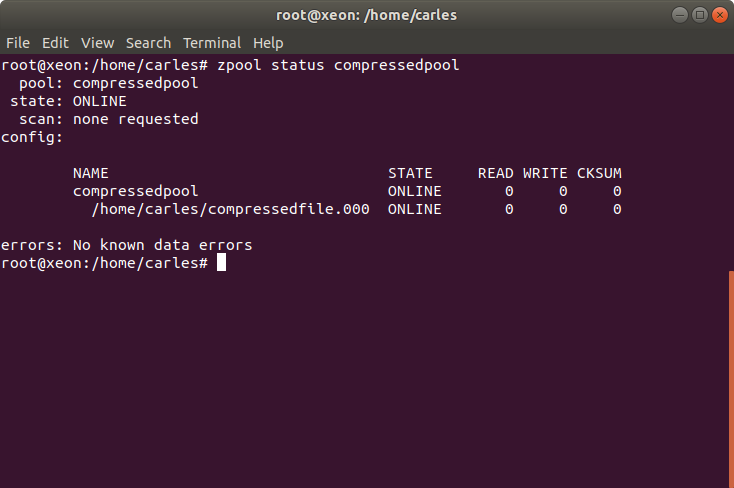Last Update: 2022-04-16 14:50 Irish time
Adding a RAM drive as SLOG (ZIL)
I came with this solution when one of my 4U60 Servers had two slots broken. You’ll not use this in Production, as SLOG loses its function, but I managed to use one $40K USD broken Server and to demonstrate that the Speed of the SLOG device (ZFS Intented Log or ZIL device) sets the constraints for the writing speed.
The ZFS DRAID config I was using required 60 drives, basically 58 14TB Spinning drives and 2 SSD for the SLOG ZIL. As I only had 58 slots I came with this idea.
This trick can be very useful if you have a box full of Spinning drives, and when sharing by iSCSI zvols you get disconnected in the iSCSI Initiator side. This is typical when ZFS has only Spinning drives and it has no SLOG drives (dedicated fast devices for the ZIL, ZFS INTENDED LOG)
Create a single Ramdrive of 10GB of RAM:
modprobe brd rd_nr=1 rd_size=10485760 max_part=0Confirm ram0 device exists now:
ls /dev/ram*Confirm that the pool is imported:
zpool listAdd to the pool:
zpool add carles-N58-C3-D16-P2-S4 log ram0In the case that you want to have two ram devices as SLOG devices, in mirror.
zpool add carles-N58-C3-D16-P2-S4 log mirror <partition/drive 1> <partition/drive 2>It is interesting to know that you can work with partitions instead of drives. So for this test we could have partitioned ram0 with 2 partitions and make it work in mirror. You’ll see how much faster the iSCSI communication goes over the network. The writing speed of the ZIL SLOG device is the constrain for ingesting Data from the Network to the Server.
Creating a partition bigger than 2TiB
Master Boot Record (MBR) based partitioning is limited to 2TiB however GUID Partition Table (GPT) has a limit of 8 ZiB.
That’s something very simply, but make you lose time if you’re partitioning big iSCSI Shares, or ZFS Zvols, so here is the trick:
[root@CTRLA-18 ~]# cat /etc/redhat-release Red Hat Enterprise Linux Server release 7.6 (Maipo) [root@CTRLA-18 ~]# parted /dev/zvol/N58-C19-D2-P1-S1/vol54854gb GNU Parted 3.1 Using /dev/zd0 Welcome to GNU Parted! Type 'help' to view a list of commands. (parted) mklabel gpt Warning: The existing disk label on /dev/zd0 will be destroyed and all data on this disk will be lost. Do you want to continue? Yes/No? y (parted) print Model: Unknown (unknown) Disk /dev/zd0: 58.9TB Sector size (logical/physical): 512B/65536B Partition Table: gpt Disk Flags: Number Start End Size File system Name Flags (parted) mkpart primary 0GB 58.9TB (parted) print Model: Unknown (unknown) Disk /dev/zd0: 58.9TB Sector size (logical/physical): 512B/65536B Partition Table: gpt Disk Flags: Number Start End Size File system Name Flags 1 1049kB 58.9TB 58.9TB primary (parted) quit Information: You may need to update /etc/fstab. [root@CTRLA-18 ~]# mkfs mkfs mkfs.btrfs mkfs.cramfs mkfs.ext2 mkfs.ext3 mkfs.ext4 mkfs.minix mkfs.xfs [root@CTRLA-18 ~]# mkfs.ext4 /dev/zvol/N58-C19-D2-P1-S1/vol54854gb mke2fs 1.42.9 (28-Dec-2013) .... [root@CTRLA-18 ~]# mount /dev/zvol/N58-C19-D2-P1-S1/vol54854gb /Data [root@CTRLA-18 ~]# df -h Filesystem Size Used Avail Use% Mounted on /dev/mapper/rhel-root 50G 2.5G 48G 5% / devtmpfs 126G 0 126G 0% /dev tmpfs 126G 0 126G 0% /dev/shm tmpfs 126G 1.1G 125G 1% /run tmpfs 126G 0 126G 0% /sys/fs/cgroup /dev/sdp1 1014M 151M 864M 15% /boot /dev/mapper/rhel-home 65G 33M 65G 1% /home logs 49G 349M 48G 1% /logs mysql 9.7G 128K 9.7G 1% /mysql tmpfs 26G 0 26G 0% /run/user/0 /dev/zd0 54T 20K 51T 1% /Data
ZFS is unable to use a disk
Some times, after creating many pools ZFS may be unable to create a new pool using a drive that is perfectly fine. In this situation, the ideal is wipe the first areas of it, or all of it if you want. If it’s an SSD that is very fast:
dd if=/dev/zero of=/dev/sdc bs=1M status=progress
The status=progress will show a nice progress bar.
Filling a half Petabyte pool as fast as possible
To fill a 60 drives pool composed by 10TB or 14TB spinning drives, so more than half PB, in order to test with real data, you can use this trick:
First, write to the Dataset directly, that’s way much more faster than using zvols.
Secondly, disable the ZIL, set sync=disabled.
Third, use a file in memory to avoid the paytime of reading the file from disk.
Fourth, increase the recordsize to 1M for faster filling (in my experience).
You can use this script of mine that does everything for you, normally you would like to run it inside an screen session, and create a Dataset called Data. The script will mount it in /Data (zfs set mountpoint=/data YOURPOOL/Data):
#!/usr/bin/env bash
# Created by Carles Mateo
FILE_ORIGINAL="/run/urandom.1GB"
FILE_PATTERN="/Data/urandom.1GB-clone."
# POOL="N56-C5-D8-P3-S1"
POOL="N58-C3-D16-P3-S1"
# The starting number, if you interrupt the filling process, you can update it just by updating this number to match the last partially written file
i_COPYING_INITIAL_NUMBER=1
# For 75% of 10TB (3x(16+3)+1 has 421TiB, so 75% of 421TiB or 431,104GiB is 323,328) use 323328
# i_COPYING_FINAL_NUMBER=323328
# For 75% of 10TB, 5x(8+3)+1 ZFS sees 352TiB, so 75% use 270336
# For 75% of 14TB, 3x(16+3)+1, use 453120
i_COPYING_FINAL_NUMBER=453120
# Creating an array that will hold the speed of the latest 1 minute
a_i_LATEST_SPEEDS=(0 0 0 0 0 0 0 0 0 0 0 0 0 0 0 0 0 0 0 0 0 0 0 0 0 0 0 0 0 0 0 0 0 0 0 0 0 0 0 0 0 0 0 0 0 0 0 0 0 0 0)
i_POINTER_SPEEDS=0
i_COUNTER_SPEEDS=-1
i_ITEMS_KEPT_SPEEDS=60
i_AVG_SPEED=0
i_FILES_TO_BE_COPIED=$((i_COPYING_FINAL_NUMBER-i_COPYING_INITIAL_NUMBER))
get_average_speed () {
# Calculates the Average Speed
i_AVG_SPEED=0
for i_index in {0..59..1}
do
i_SPEED=$((a_i_LATEST_SPEEDS[i_index]))
i_AVG_SPEED=$((i_AVG_SPEED + i_SPEED))
done
i_AVG_SPEED=$((i_AVG_SPEED/((i_COUNTER_SPEEDS)+1)))
}
echo "Bash version ${BASH_VERSION}..."
echo "Disabling sync in the pool $POOL for faster speed"
zfs set sync=disabled $POOL
echo "Maximizing performance with recordsize"
zfs set recordsize=1M ${POOL}
zfs set recordsize=1M ${POOL}/Data
echo "Mounting the Dataset Data"
zfs set mountpoint=/Data ${POOL}/Data
zfs mount ${POOL}/Data
echo "Checking if file ${FILE_ORIGINAL} exists..."
if [[ -f ${FILE_ORIGINAL} ]]; then
ls -al ${FILE_ORIGINAL}
sha1sum ${FILE_ORIGINAL}
else
echo "Generating file..."
dd if=/dev/urandom of=${FILE_ORIGINAL} bs=1M count=1024 status=progress
fi
echo "Starting filling process..."
echo "We are going to copy ${i_FILES_TO_BE_COPIED} , starting from: ${i_COPYING_INITIAL_NUMBER} to: ${i_COPYING_FINAL_NUMBER}"
for ((i_NUMBER=${i_COPYING_INITIAL_NUMBER}; i_NUMBER<=${i_COPYING_FINAL_NUMBER}; i_NUMBER++));
do
s_datetime_ini=$(($(date +%s%N)/1000000))
DATE_NOW=`date '+%Y-%m-%d_%H-%M-%S'`
echo "${DATE_NOW} Copying ${FILE_ORIGINAL} to ${FILE_PATTERN}${i_NUMBER}"
cp ${FILE_ORIGINAL} ${FILE_PATTERN}${i_NUMBER}
s_datetime_end=$(($(date +%s%N)/1000000))
MILLISECONDS=$(expr "$s_datetime_end" - "$s_datetime_ini")
if [[ ${MILLISECONDS} -lt 1 ]]; then
BANDWIDTH_MBS="Unknown (too fast)"
# That sould not happen, but if did, we don't account crazy speeds
else
BANDWIDTH_MBS=$((1000*1024/MILLISECONDS))
# Make sure the Array space has been allocated
if [[ ${i_POINTER_SPEEDS} -gt ${i_COUNTER_SPEEDS} ]]; then
# Add item to the Array the first times only
a_i_LATEST_SPEEDS[i_POINTER_SPEEDS]=${BANDWIDTH_MBS}
i_COUNTER_SPEEDS=$((i_COUNTER_SPEEDS+1))
else
a_i_LATEST_SPEEDS[i_POINTER_SPEEDS]=${BANDWIDTH_MBS}
fi
i_POINTER_SPEEDS=$((i_POINTER_SPEEDS+1))
if [[ ${i_POINTER_SPEEDS} -ge ${i_ITEMS_KEPT_SPEEDS} ]]; then
i_POINTER_SPEEDS=0
fi
get_average_speed
fi
i_FILES_TO_BE_COPIED=$((i_FILES_TO_BE_COPIED-1))
i_REMAINING_TIME=$((1024*i_FILES_TO_BE_COPIED/i_AVG_SPEED))
i_REMAINING_HOURS=$((i_REMAINING_TIME/3600))
echo "File cloned in ${MILLISECONDS} milliseconds at ${BANDWIDTH_MBS} MB/s"
echo "Avg. Speed: ${i_AVG_SPEED} MB/s Remaining Files: ${i_FILES_TO_BE_COPIED} Remaining seconds: ${i_REMAINING_TIME} s. (${i_REMAINING_HOURS} h.)"
done
echo "Enabling sync=always"
zfs set sync=always ${POOL}
echo "Setting back recordsize to 128K"
zfs set recordsize=128K ${POOL}
zfs set recordsize=128K ${POOL}/Data
echo "Unmounting /Data"
zfs set mountpoint=none ${POOL}/Data
Creating a Sparse file that you can partition or create a loopback on it
I know, your laptop has 512GB of M.2 SSD or NVMe, so that’s it.
Well, you can create a sparse file much more bigger than your capacity, and use 0 bytes of it at all.
For example:
truncate -s 1600GB file_disk0.img
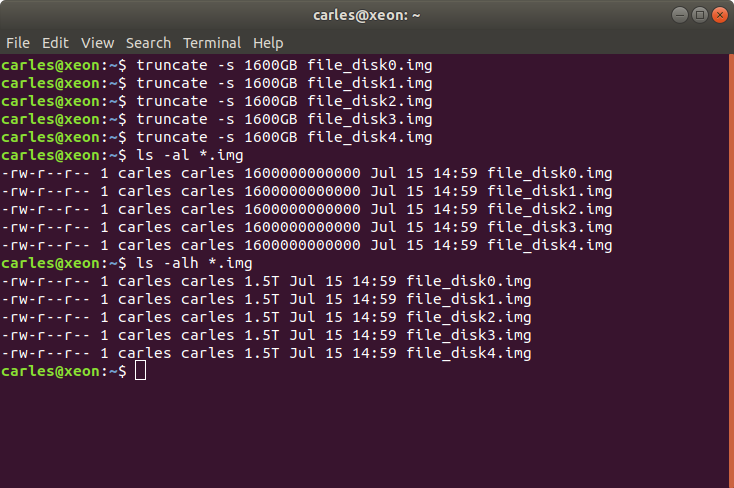
If the files are stored in / then you can add a loop device:
sudo losetup -f /file_disk0.img
I do with the 5 I created.
Then you can check that they exist with:
lsblk
or
cat /proc/partitions
The loop devices will appear under /dev/ now.
For some tests I did this in a Virtual Box Virtual Machine:
root@ansiblemaster:/home/carles# truncate -s 1GB /file_disk0.img root@ansiblemaster:/home/carles# truncate -s 1GB /file_disk1.img root@ansiblemaster:/home/carles# truncate -s 1GB /file_disk2.img root@ansiblemaster:/home/carles# sudo losetup -f /file_disk0.img root@ansiblemaster:/home/carles# sudo losetup -f /file_disk1.img root@ansiblemaster:/home/carles# sudo losetup -f /file_disk2.img root@ansiblemaster:/home/carles# lsblk NAME MAJ:MIN RM SIZE RO TYPE MOUNTPOINT loop0 7:0 0 61.9M 1 loop /snap/core20/1270 loop1 7:1 0 94.5M 1 loop /snap/go/9028 loop2 7:2 0 61.9M 1 loop /snap/core20/1328 loop3 7:3 0 15M 1 loop /snap/aws-cli/130 loop4 7:4 0 55.5M 1 loop /snap/core18/2344 loop5 7:5 0 110.8M 1 loop /snap/core/12725 loop6 7:6 0 55.5M 1 loop /snap/core18/2284 loop7 7:7 0 67.8M 1 loop /snap/lxd/22753 loop8 7:8 0 67.2M 1 loop /snap/lxd/21835 loop9 7:9 0 38.7M 1 loop /snap/postgresql10/47 loop10 7:10 0 43.6M 1 loop /snap/snapd/14978 loop11 7:11 0 12M 1 loop /snap/slcli/2072 loop12 7:12 0 254.4M 1 loop /snap/google-cloud-sdk/226 loop13 7:13 0 293.2M 1 loop /snap/google-cloud-sdk/234 loop14 7:14 0 43.6M 1 loop /snap/snapd/15177 loop15 7:15 0 12.3M 1 loop /snap/slcli/2111 loop16 7:16 0 99.4M 1 loop /snap/go/9415 loop17 7:17 0 953.7M 0 loop loop18 7:18 0 953.7M 0 loop loop19 7:19 0 953.7M 0 loop sda 8:0 0 20G 0 disk ├─sda1 8:1 0 1M 0 part ├─sda2 8:2 0 1G 0 part /boot └─sda3 8:3 0 19G 0 part └─ubuntu--vg-ubuntu--lv 253:0 0 19G 0 lvm / sr0 11:0 1 1024M 0 rom root@ansiblemaster:/home/carles# cat /proc/partitions major minor #blocks name 7 0 63392 loop0 7 1 96796 loop1 7 2 63396 loop2 7 3 15324 loop3 7 4 56848 loop4 7 5 113456 loop5 7 6 56840 loop6 7 7 69440 loop7 11 0 1048575 sr0 8 0 20971520 sda 8 1 1024 sda1 8 2 1048576 sda2 8 3 19919872 sda3 253 0 19918848 dm-0 7 8 68856 loop8 7 9 39632 loop9 7 10 44632 loop10 7 11 12244 loop11 7 12 260484 loop12 7 13 300224 loop13 7 14 44676 loop14 7 15 12584 loop15 7 16 101792 loop16 7 17 976562 loop17 7 18 976562 loop18 7 19 976562 loop19
Finally I create a ZFS pool:
root@ansiblemaster:/home/carles# zpool create zfspool raidz loop17 loop18 loop19 root@ansiblemaster:/home/carles# zpool status pool: zfspool state: ONLINE scan: none requested config: NAME STATE READ WRITE CKSUM zfspool ONLINE 0 0 0 raidz1-0 ONLINE 0 0 0 loop17 ONLINE 0 0 0 loop18 ONLINE 0 0 0 loop19 ONLINE 0 0 0 errors: No known data errors