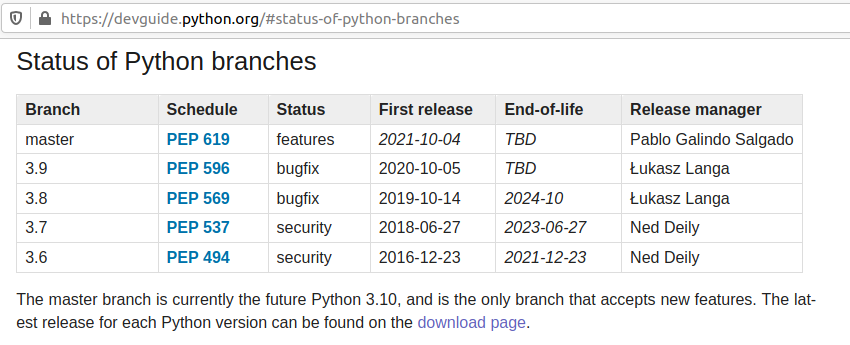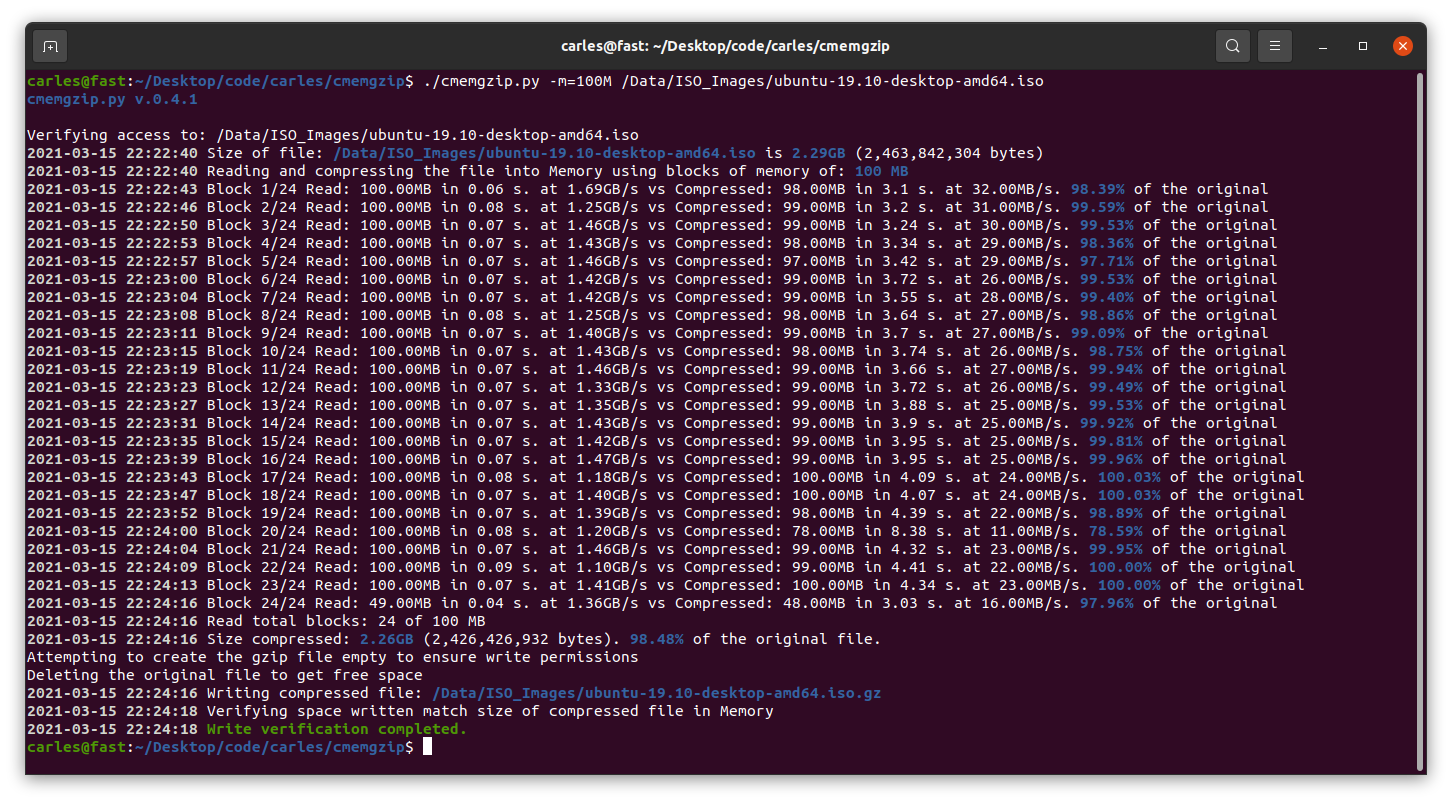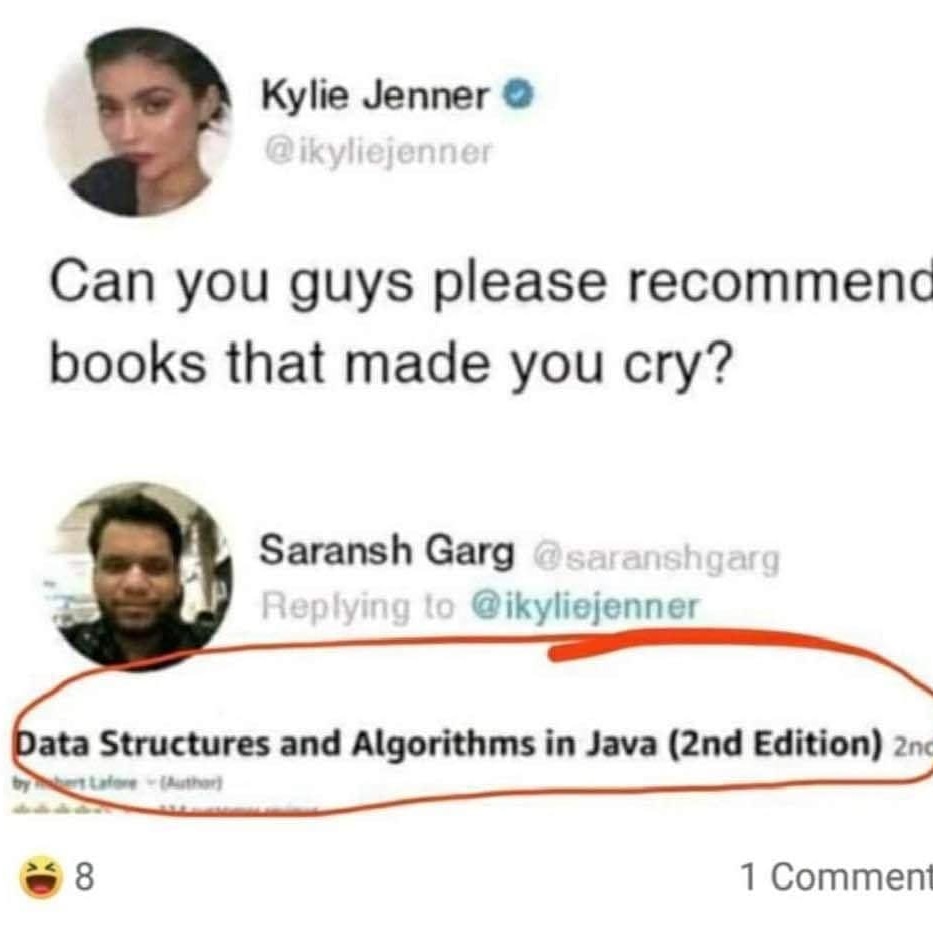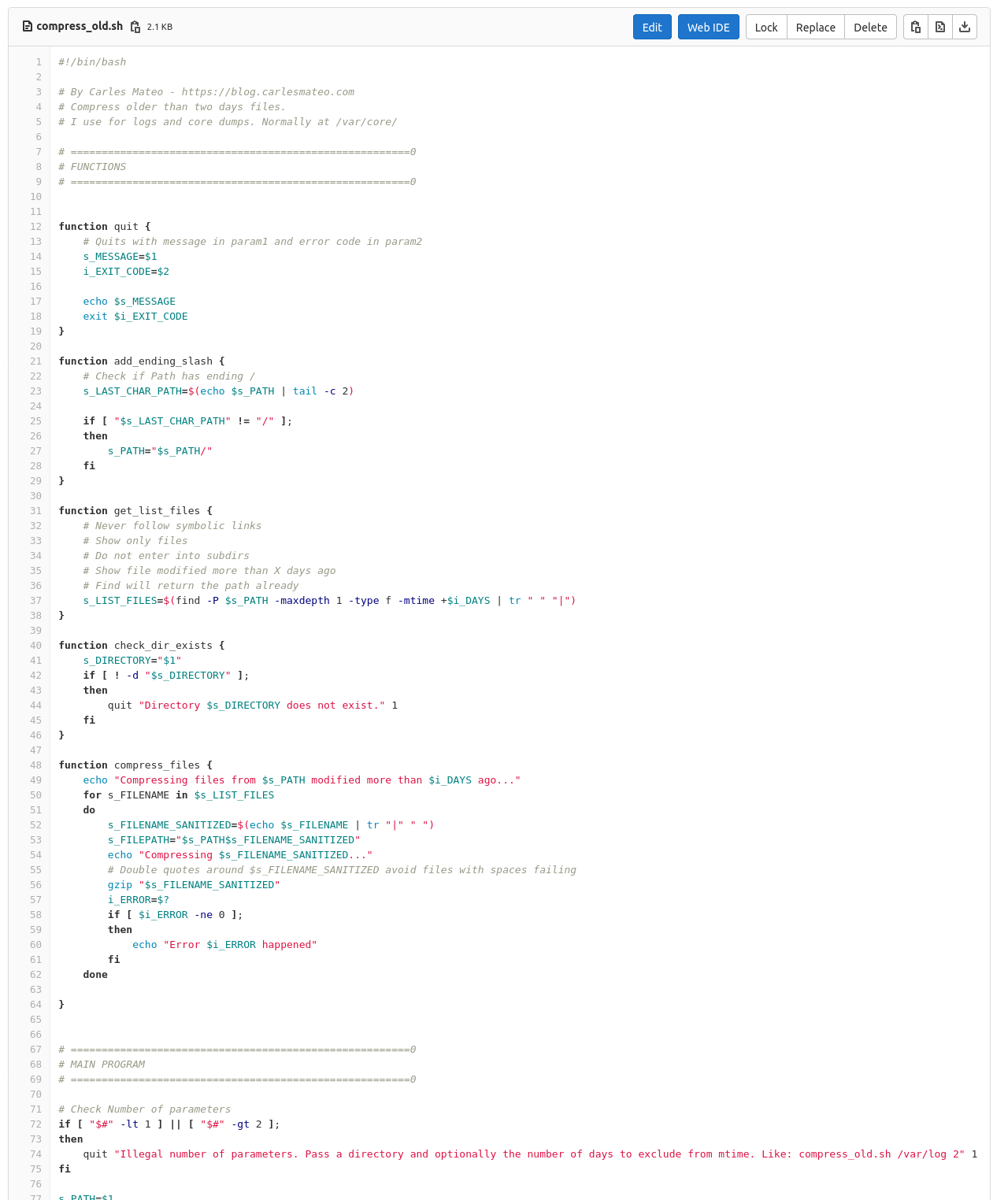Update: I’ve created a video and article about how to install jenkins in Docker with docker CLI and Blue Ocean plugins following the official Documentation. You may prefer to follow that one.
Update: Second part of this article: Creating Jenkins configurations for your projects
So I share with you my base Jenkins Dockerfile, so you can spawn a new Jenkins for your projects.
The Dockerfile installs Ubuntu 20.04 LTS as base image and add the required packages to run jenkins but also Development and Testing tools to use inside the Container to run Unit Testing on your code, for example. So you don’t need external Servers, for instance.
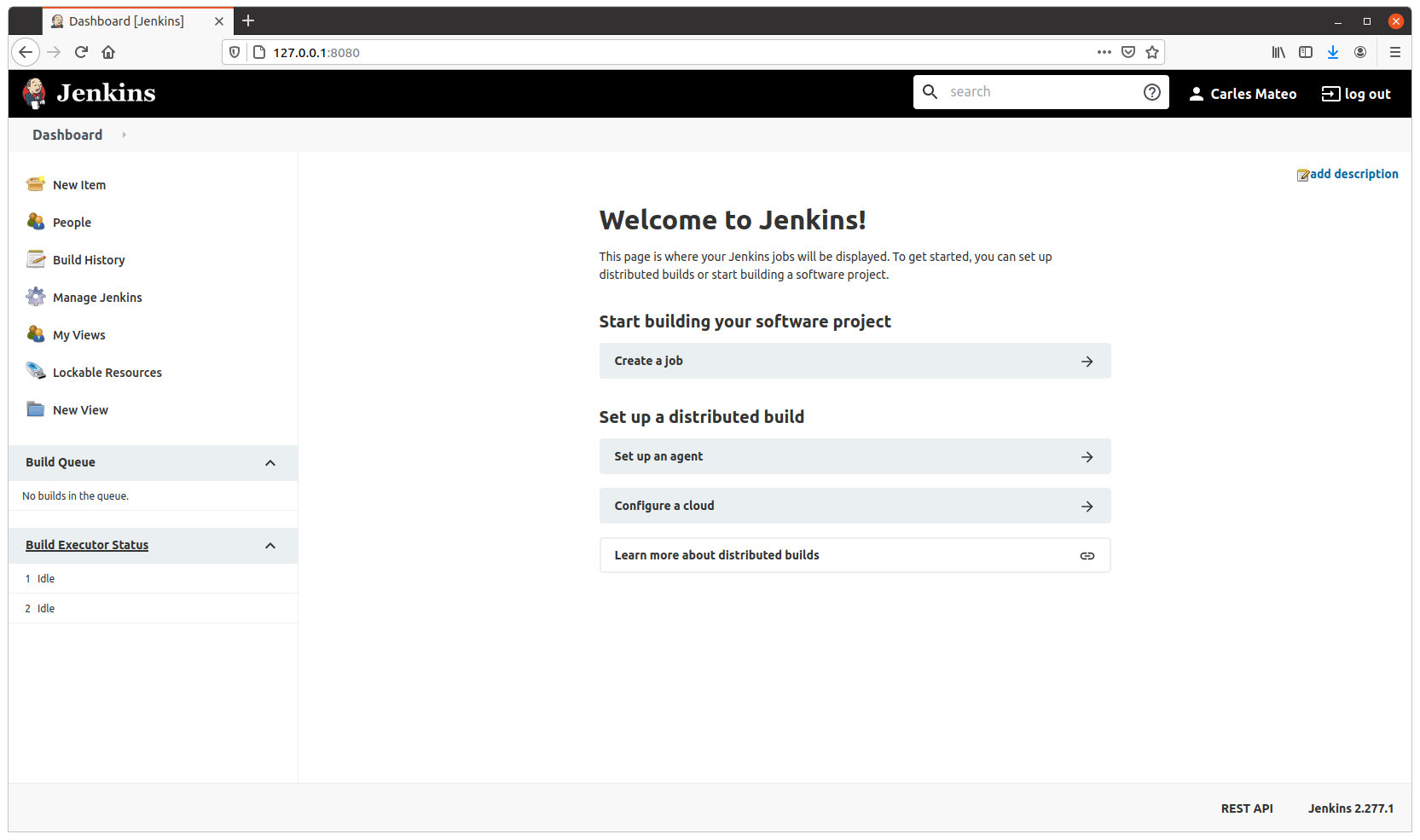
You will need 3 files:
- Dockerfile
- docker_run_jenkins.sh
- requirements.txt
The requirements.txt file contains your PIP3 dependencies. In my case I only have pytest version 4.6.9 which is the default installed with Ubuntu 20.04, however, this way, I enforce that this and not any posterior version will be installed.
File requirements.txt:
pytest==4.6.9The file docker_run_jenkins.txt start Jenkins when the Container is run and it will wait until the initial Admin password is generated and then it will display it.
File docker_run_jenkins.sh:
#!/bin/bash
echo "Starting Jenkins..."
service jenkins start
echo "Configure jenkins in http://127.0.0.1:8080"
s_JENKINS_PASSWORD_FILE="/var/lib/jenkins/secrets/initialAdminPassword"
i_PASSWORD_PRINTED=0
while [ true ];
do
sleep 1
if [ $i_PASSWORD_PRINTED -eq 1 ];
then
# We are nice with multitasking
sleep 60
continue
fi
if [ ! -f "$s_JENKINS_PASSWORD_FILE" ];
then
echo "File $s_FILE_ORIGIN does not exist"
else
echo "Password for Admin is:"
cat $s_JENKINS_PASSWORD_FILE
i_PASSWORD_PRINTED=1
fi
doneThat file has the objective to show you the default admin password, but you don’t need to do that, you can just start a shell into the Container and check manually by yourself.
However I added it to make it easier for you.
And finally you have the Dockerfile:
FROM ubuntu:20.04
LABEL Author="Carles Mateo" \
Email="jenkins@carlesmateo.com" \
MAINTAINER="Carles Mateo"
# Build this file with:
# sudo docker build -f Dockerfile -t jenkins:base .
# Run detached:
# sudo docker run --name jenkins_base -d -p 8080:8080 jenkins:base
# Run seeing the password:
# sudo docker run --name jenkins_base -p 8080:8080 -i -t jenkins:base
# After you CTRL + C you will continue with:
# sudo docker start
# To debug:
# sudo docker run --name jenkins_base -p 8080:8080 -i -t jenkins:base /bin/bash
ARG DEBIAN_FRONTEND=noninteractive
ENV SERVICE jenkins
RUN set -ex
RUN echo "Creating directories and copying code" \
&& mkdir -p /opt/${SERVICE}
COPY requirements.txt \
docker_run_jenkins.sh \
/opt/${SERVICE}/
# Java with Ubuntu 20.04 LST is 11, which is compatible with Jenkins.
RUN apt update \
&& apt install -y default-jdk \
&& apt install -y wget curl gnupg2 \
&& apt install -y git \
&& apt install -y python3 python3.8-venv python3-pip \
&& apt install -y python3-dev libsasl2-dev libldap2-dev libssl-dev \
&& apt install -y python3-venv \
&& apt install -y python3-pytest \
&& apt install -y sshpass \
&& wget -qO - https://pkg.jenkins.io/debian-stable/jenkins.io.key | apt-key add - \
&& echo "deb http://pkg.jenkins.io/debian-stable binary/" > /etc/apt/sources.list.d/jenkins.list \
&& apt update \
&& apt -y install jenkins \
&& apt-get clean
RUN echo "Setting work directory and listening port"
WORKDIR /opt/${SERVICE}
RUN chmod +x docker_run_jenkins.sh
RUN pip3 install --upgrade pip \
&& pip3 install -r requirements.txt
EXPOSE 8080
ENTRYPOINT ["./docker_run_jenkins.sh"]
Build the Container
docker build -f Dockerfile -t jenkins:base .Run the Container displaying the password
sudo docker run --name jenkins_base -p 8080:8080 -i -t jenkins:baseYou need this password for starting the configuration process through the web.
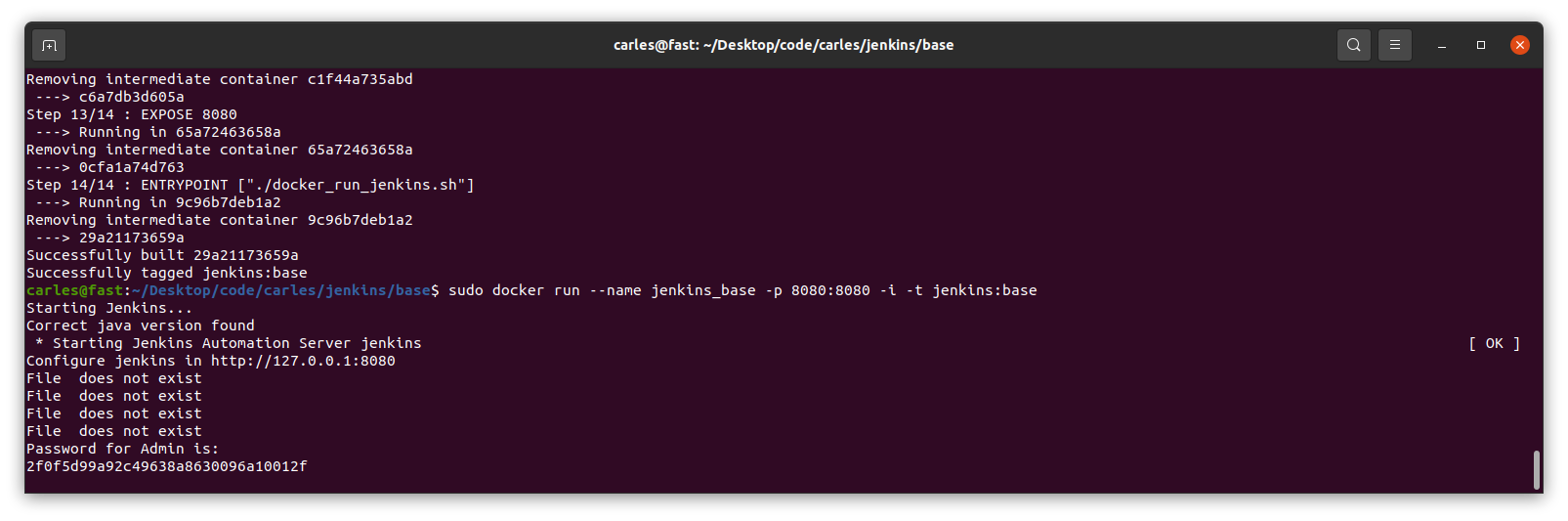
Visit http://127.0.0.1:8080 to configure Jenkins.
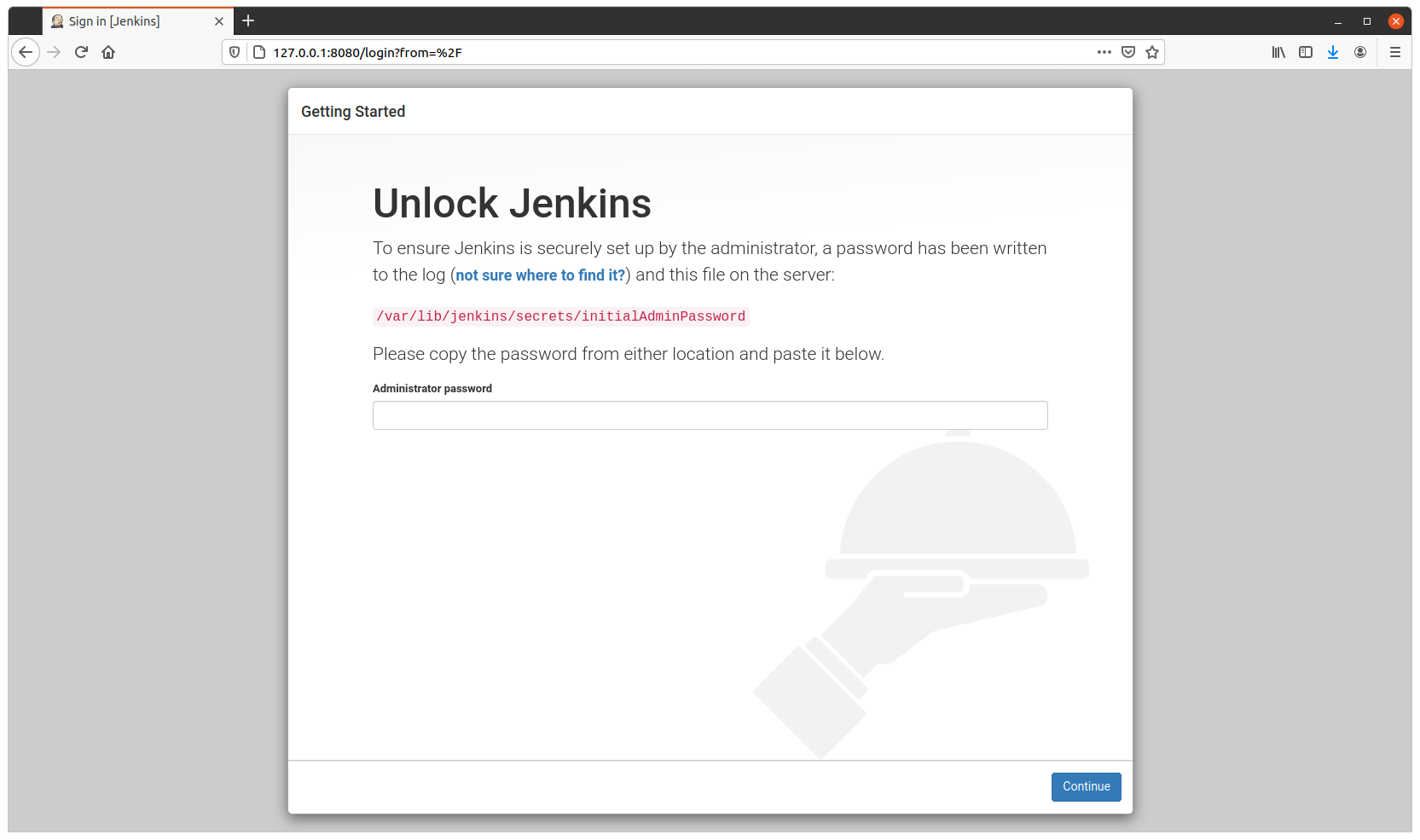
Configure as usual
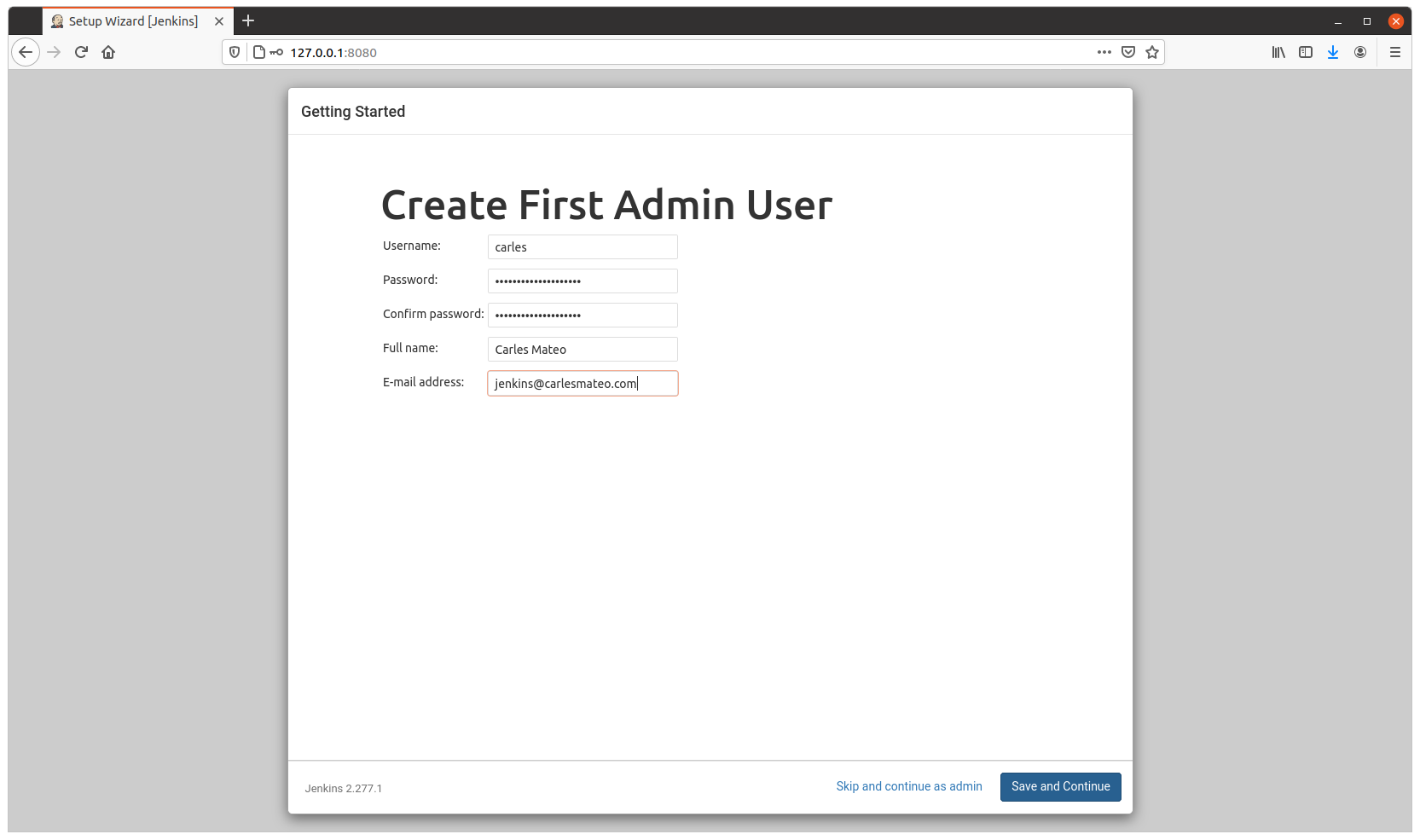
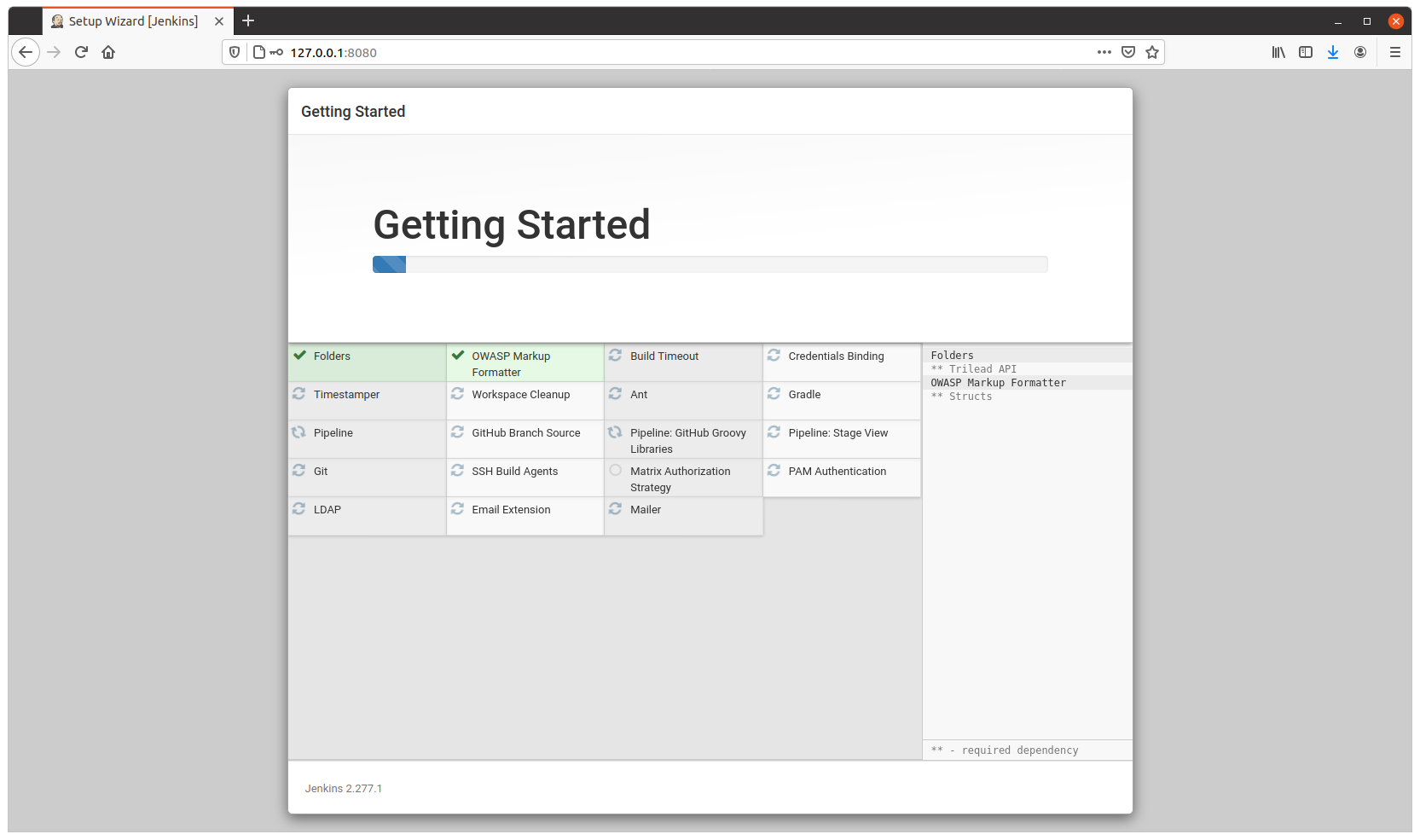
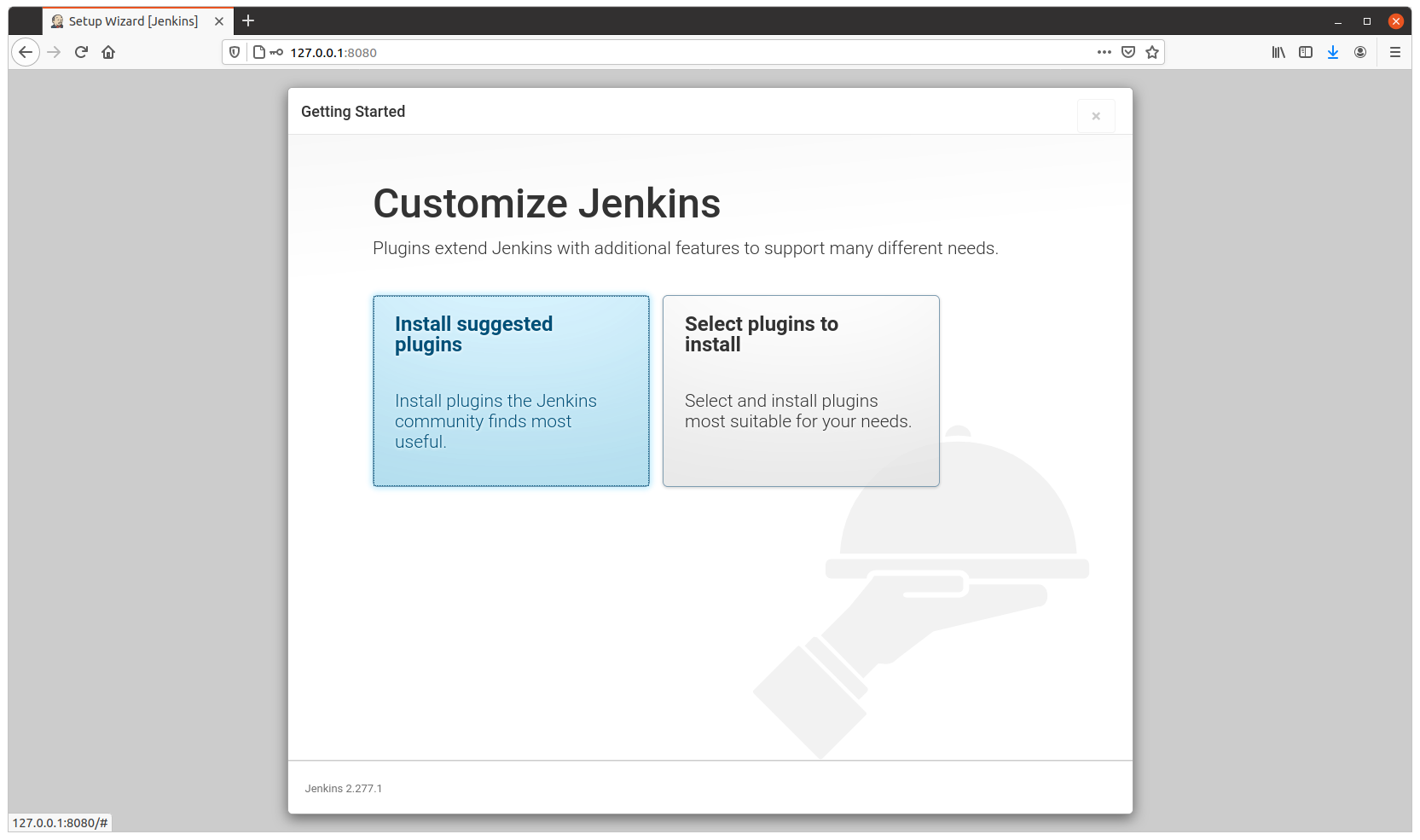
Resuming after CTRL + C
After you configured it, on the terminal, press CTRL + C.
And continue, detached, by running:
sudo docker start jenkins_baseThe image is 1.2GB in size, and will allow you to run Python3, Virtual Environments, Unit Testing with pytest and has Java 11 (not all versions of Java are compatible with Jenkins), use sshpass to access other Servers via SSH with Username and Password…